Command line interface, Editing user accounts and user groups – HP Systems Insight Manager User Manual
Page 128
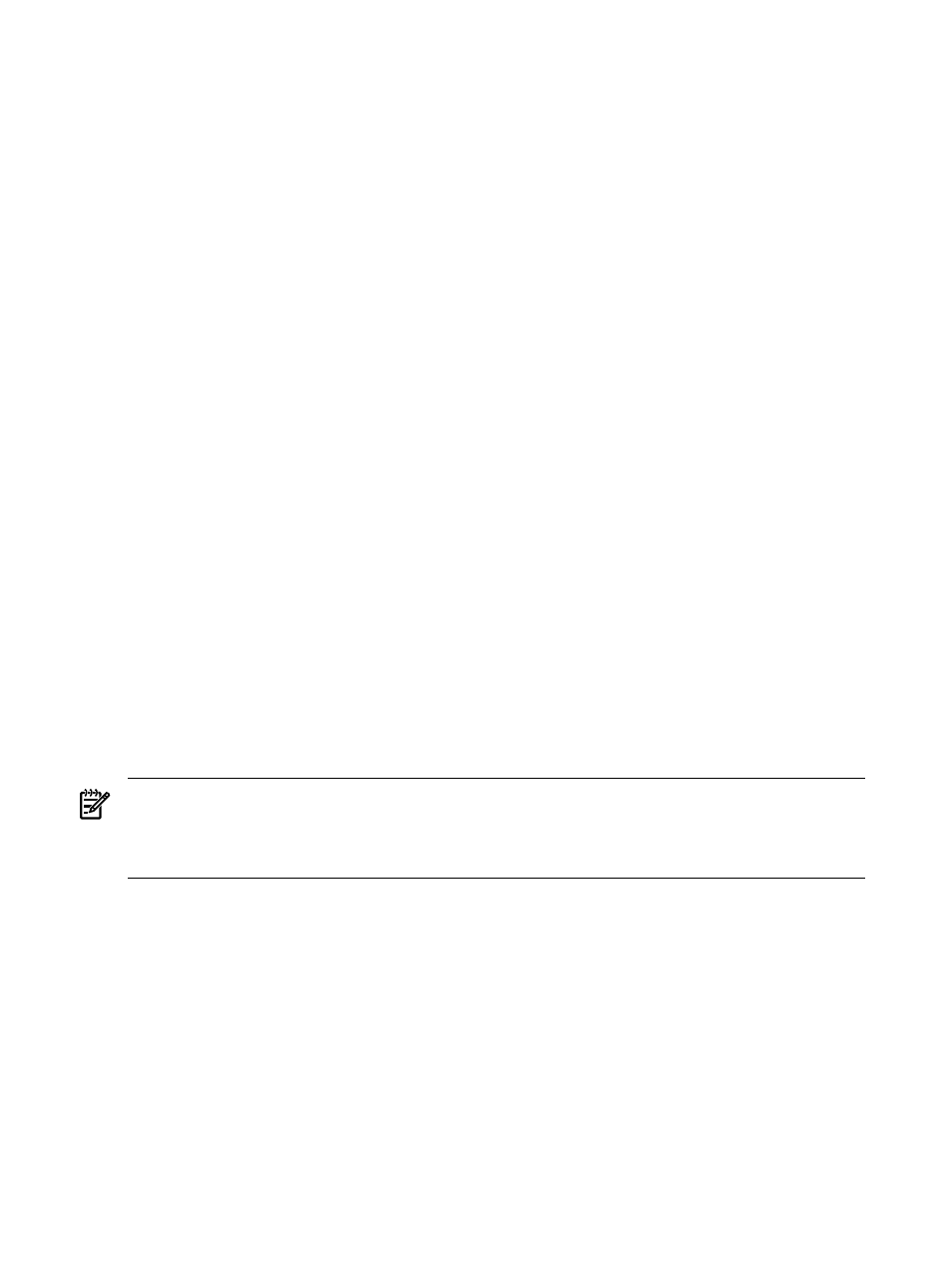
are ignored. Spaces are not allowed within a single IP address in dotted decimal notation. Enter 0.0.0.0
to prevent a user from logging in through a remote system.
Important: If browsing from the CMS, ensure all IP addresses of the CMS are properly included. If
browsing to localhost, ensure the loopback address 127.0.0.1 is also included.
8.
In the Exclusion ranges field, enter the IP address of the systems that should be excluded from members
of this user group as clients browsing into this CMS. Use the same format in the previous step for
Inclusion ranges
.
Note: Be sure to verify that your inclusion and exclusion ranges do not overlap.
9.
Click OK to save and close the New User Group section. Click Apply to save and keep the New User
Group
section open, or click Cancel to cancel to close the New User Group section without saving
the new group.
Command line interface
Users with
can use the mxuser command to create user group from the
Users with
can use the mxexec command to launch command tools on systems
from the CLI. For assistance with this command, see the associated manpage.
See
“Using command line interface commands”
for information on accessing the manpage.
Related procedures
•
Editing user accounts and user groups
•
Deleting user accounts and user groups
•
Related topics
•
•
•
Editing user accounts and user groups
In the event a
or user group must be modified, you can edit it from the Users tab on the Users
and Authorizations
page.
NOTE:
If a group's configuration rights or login IP address restrictions are changed, these changes are
immediately reflected in all current members of the group. If a group name is edited, none of its current
members are affected, other than picking up the new group name.
NOTE:
A group-based user account can be edited only to convert to an individual user and is not reversible.
To edit a user account or user group:
1.
Select Options
→Security→Users and Authorizations→Users.
2.
Select the user or user group you want to edit, and click Edit. The Edit User or Edit User Group
section appears.
3.
Change the appropriate setting.
Note: Steps d-e and i-m are not available for user groups.
a.
In the Login name (on central management server) field, edit the operating system name for
the user or user group. This field is required.
b.
In the Domain (Windows domain for login name) field, edit the Windows domain name for the
user or user group name if the
(CMS) is running Windows.
Note: If the user account was migrated from Insight Manager 7, the Domain (Windows® domain
for login name)
field has a dummy domain associated with the user. If the user is a user that
receives pages, this field must be edited to include a valid domain on your network.
c.
In the Full name field, edit the full name for the user or group.
128 Users and authorizations
