Editing a scheduled task, Deleting a scheduled task, Editing a scheduled task deleting a scheduled task – HP Systems Insight Manager User Manual
Page 266
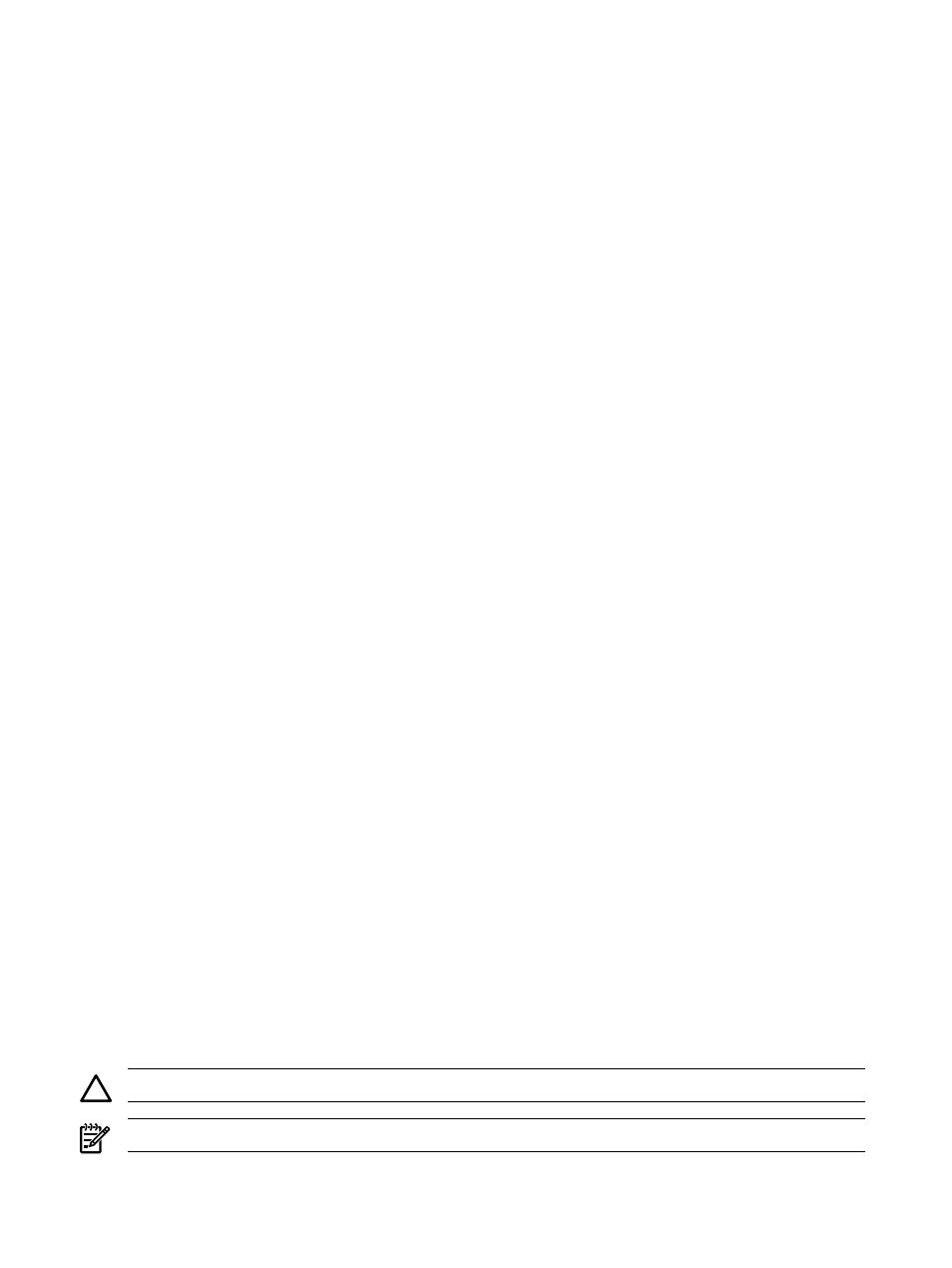
Related procedures
•
•
•
•
•
Related topics
•
•
Navigating the All Scheduled Tasks page
Editing a scheduled task
Edit a scheduled
to change the
parameters, set the time, re-enable a task that has been disabled,
or modify target
To edit a scheduled task:
1.
Select Tasks & Logs
→View All Scheduled Tasks. The All Scheduled Tasks page appears.
2.
Select the task to be edited from the All Scheduled Tasks page.
3.
Click Edit.
The previously configured task information appears. Follow the same steps as if you are creating the
task. See
for more information.
Because the task has a schedule associated with it, you must visit the Schedule Task Page; the Run
Now
button is not present as it is when a new task is being created.
with
can also change the owner of the task.
If the new owner does not have access rights to the tool or one or more of the selected targets, an error
message appears when the user attempts to edit or save the task.
4.
After the task has been edited, click Done. This task is saved and displayed on the All Scheduled
Tasks
page.
5.
To run the task immediately, select the Run Now checkbox on the Schedule Task page before clicking
Done
.
Related procedures
•
•
•
•
•
Related topics
•
•
Navigating the All Scheduled Tasks page
Deleting a scheduled task
Deleting a
removes the task and its associated task instances from the All Scheduled Tasks page and
the
CAUTION:
If you delete a task, the task is permanently deleted from the
and cannot be restored.
NOTE:
The system delivered, or default, tasks cannot be deleted.
To delete a scheduled task:
266 Managing with tasks
