Clearing events from the collection, Deleting events from the database – HP Systems Insight Manager User Manual
Page 224
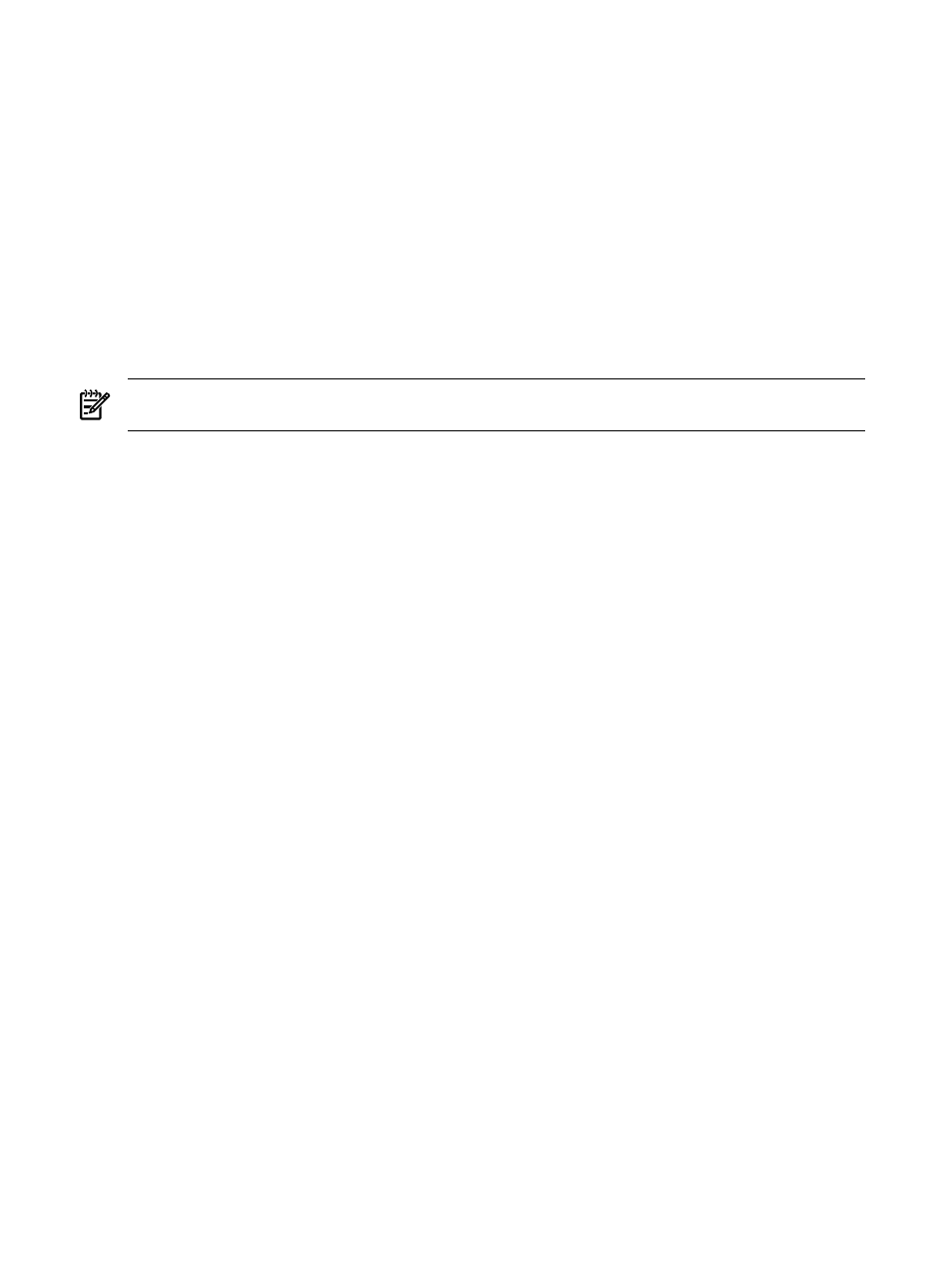
Related procedures
•
Clearing events from the collection
•
Deleting events from the database
•
•
•
Printing an event collection view
Related topics
•
•
Navigating the event table view page
Clearing events from the collection
You must have
to clear events.
NOTE:
For limited and no configuration rights users to clear events, they must have the Clear Events tool
selected in their toolbox categories. See
for more information.
To clear an event:
1.
On the event table view page, select the event that you want to clear.
2.
Click Clear. For the events selected, the state changes from Not Cleared to Cleared in the State column.
Related procedures
•
Customizing the event table view page
•
Deleting events from the database
•
•
•
Printing an event collection view
Related topics
•
Navigating the event table view page
•
•
Deleting events from the database
You must have
to delete events. However, pending events, discovered
events,
and service events cannot be deleted. For limited and no configuration rights users to delete events, they
must have the Delete Events tool selected in their toolbox categories. See
for more
information.
To delete an event:
1.
On the event table view page, select the event that you want to delete.
2.
Click Delete. A confirmation box appears.
3.
Click OK to delete the event, or click Cancel to return to the event table view page.
Related procedures
•
Customizing the event table view page
•
Clearing events from the collection
•
•
•
Printing an event collection view
224 Monitoring systems, clusters, and events
