Importing a server certificate – HP Systems Insight Manager User Manual
Page 158
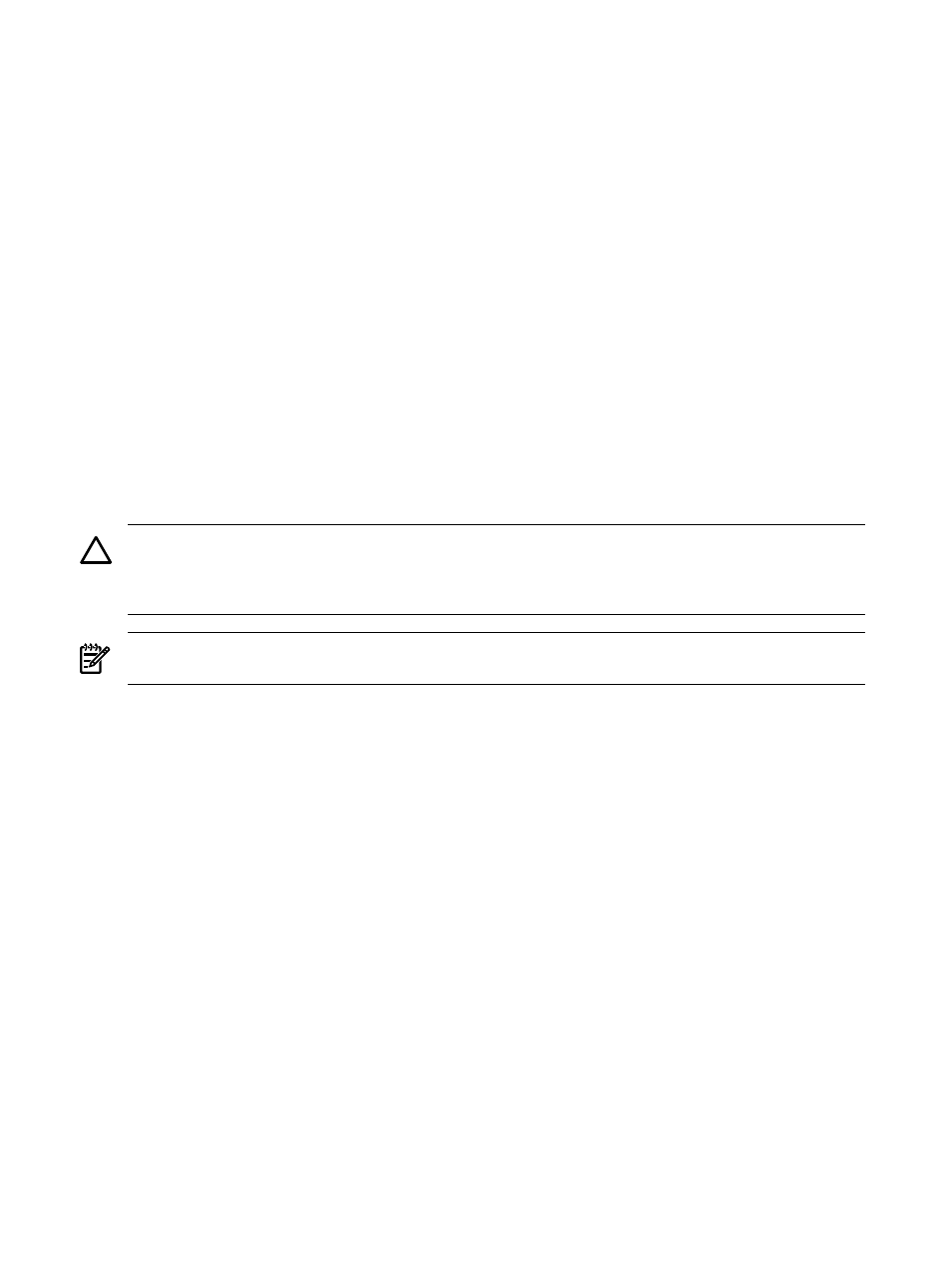
Related procedures
•
•
Exporting a Server Certificate
•
Importing a server certificate
•
Related topics
•
•
•
•
Importing a server certificate
Import a
(CA)-signed server certificate to replace the existing server
in the
following situations:
•
You have installed HP Systems Insight Manager (HP SIM) and want to replace the default
with a certificate created by a third-party CA or your own internal CA.
•
The integrity of the HP SIM server certificate
is compromised.
•
The existing HP SIM server certificate has expired.
CAUTION:
Replacing the
server certificate and private key invalidates the existing server certificate
wherever it might be imported, such as browsers and the Trusted Management Servers Lists of managed
systems. Replace the previous server certificate with the new server certificate, in accordance with your
security practices, to return to the same level of functionality you had before.
NOTE:
On Windows and Linux, this process will also affect the local System Management Homepage
certificate and private key. On HP-UX systems, it will affect the WBEM Services certificate and private key.
To import a server certificate:
1.
Create a Certificate Signing Request (CSR). See
“Creating a certificate signing request”
. The CSR uses
parameters from the existing certificate. If you want to change those parameters, edit the server certificate
(see
“Editing a server certificate”
) or create a new server certificate (see
“Creating a server certificate”
).
2.
Submit the request to a CA. See
“Submitting a certificate signing request”
for more information. The
CA returns a signed certificate.
3.
Import the signed certificate reply into HP SIM. See
“Importing a CA-signed certificate”
for more
information.
Related procedures
•
•
Exporting a Server Certificate
•
•
•
Creating a certificate signing request
•
Importing a CA-signed certificate
•
Submitting a certificate signing request
Related topics
•
•
158 Networking and security
