Managing custom tools – HP Systems Insight Manager User Manual
Page 292
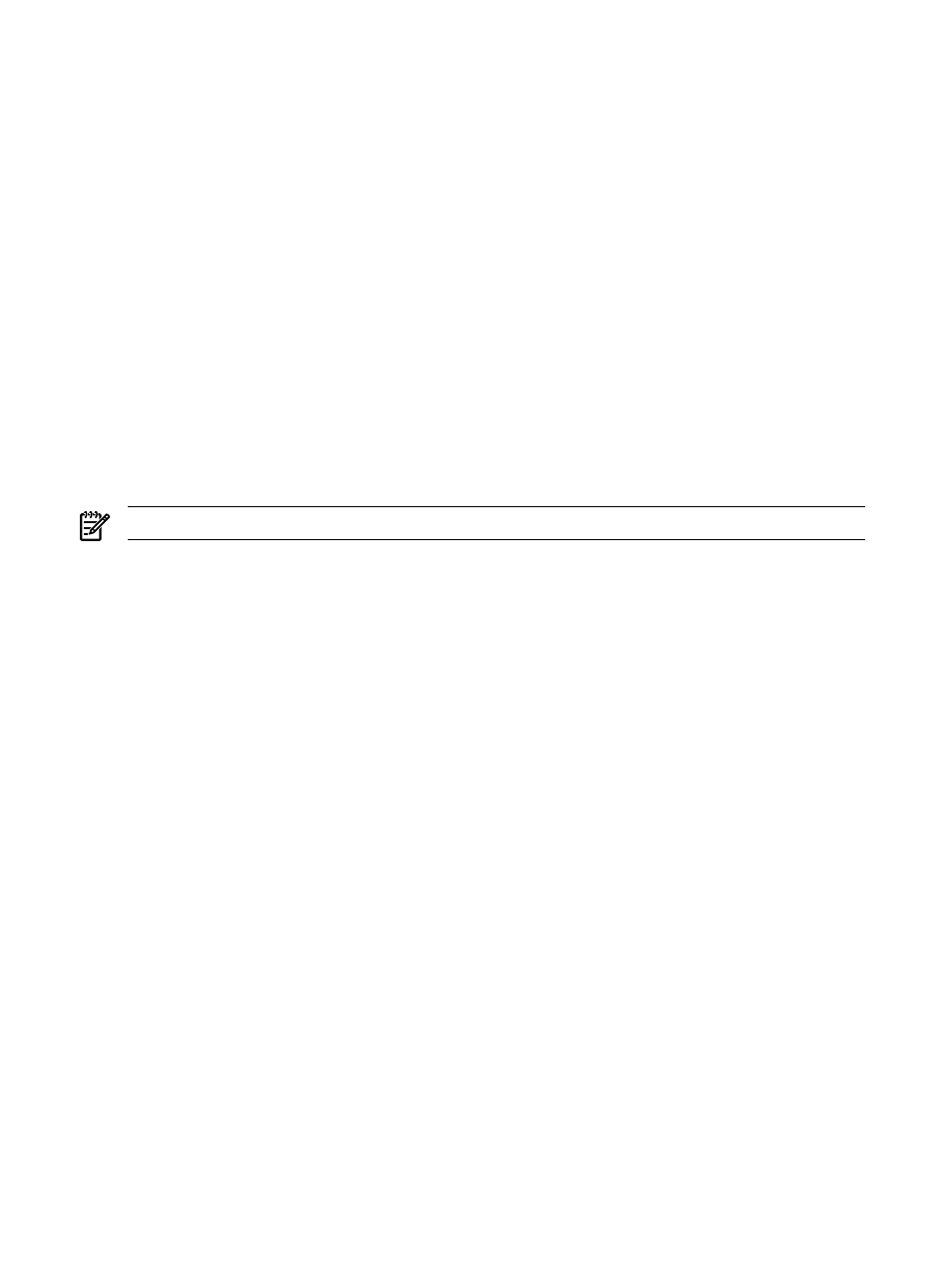
c.
In the Help comments field, enter any comments for the application.
d.
In the Menu placement field, enter the full path (from the root of the HP SIM console) and the file
name of the application. For example:
c:\custom code\romflash.bat
5.
Specify the user account on the target system that will be used for the tool. Select one of the following
options:
•
Logged-in user
•
Special user ("root" for UNIX and Linux systems, "Administrator" for Windows systems)
•
Specific user
6.
Specify the maximum number of targets the tool can select when creating the task. Select from the
following:
•
None. If none is selected, the target selection page will not be displayed.
•
One
•
Unlimited
7.
Enter the URL to the site or application to launch.
8.
Enter the format of how target systems are passed to the URL.
9.
Click OK to add the new tool to the Custom Tools menu and access the Manage Custom Tools
page, or click Previous to return to the previous page to select another type of custom tool.
NOTE:
New custom tool tools are located under Tools
→Custom Tools.
Related procedures
•
•
Related topics
•
•
Managing custom tools
The Manage Custom Tools page displays all the custom tools created through the New Custom Tool
feature. The Manage Custom Tools page displays a table listing all custom tools and information on each
tool. The table includes:
•
Selection column
•
Name
•
Description
•
Command
•
Run as user
•
Automatic Event Handling
The following options are available for managing custom tools:
•
•
•
•
•
292 Tools that extend management
