Task wizard settings, Navigating the all scheduled tasks page – HP Systems Insight Manager User Manual
Page 263
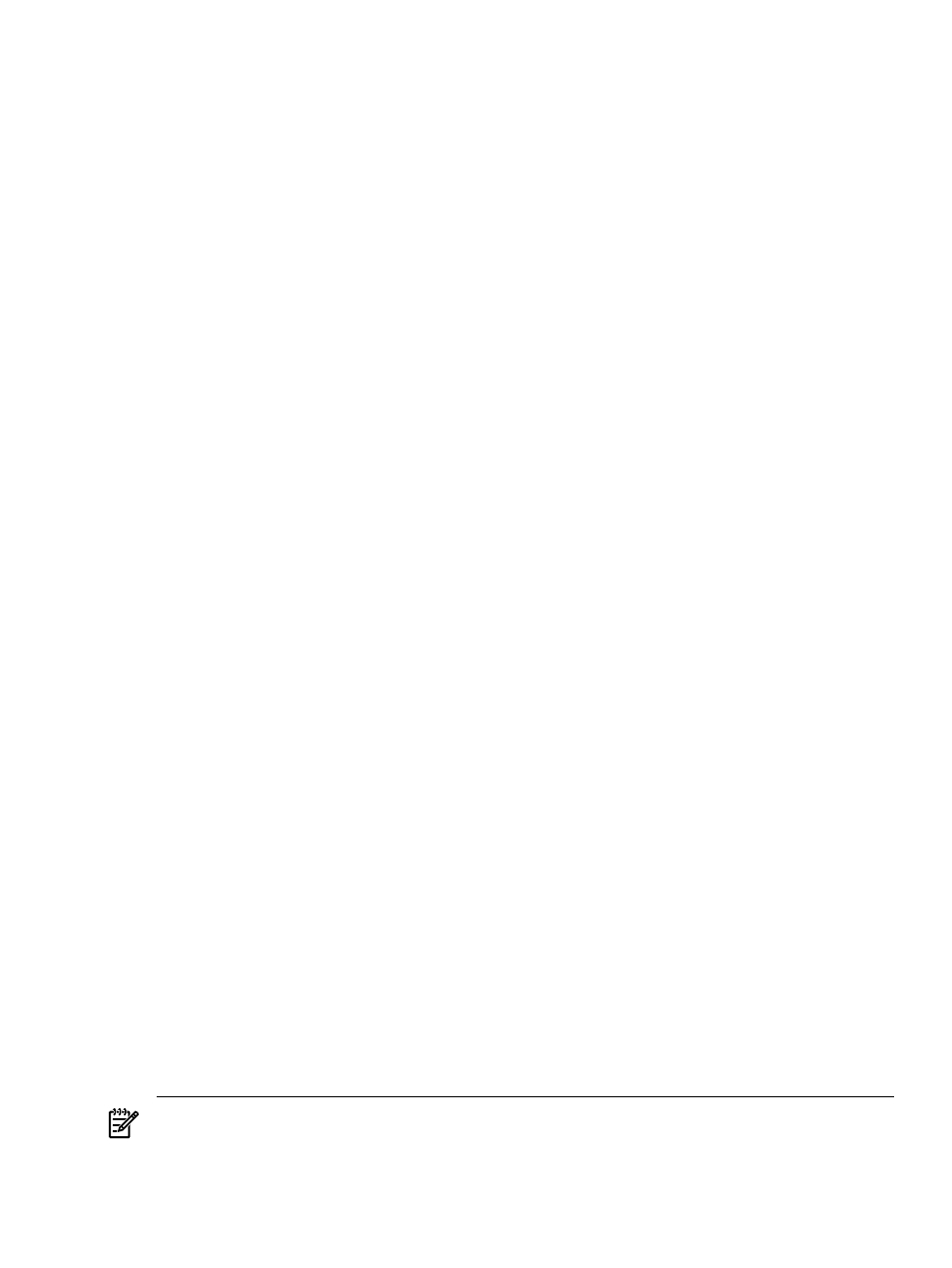
Related procedure
▲
Related topics
•
•
Navigating the All Scheduled Tasks page
Task Wizard settings
Set task wizard settings if you have target systems already selected, and you want to bypass the Verify
target systems
page when running a tool. When no settings are configured and a tool is selected with
target systems already selected, the Verify target systems page appears.
To configure task wizard settings:
1.
Select Options
→Task Wizard Settings. The Task Wizard Settings page appears.
2.
Select Bypass target verification page when all targets are valid.
3.
If the target verification page includes the options to run now or schedule, select either Run Now or
Schedule
. If you select Run Now when a tool is selected, the tool runs immediately. If you select
Schedule
when a tool is selected, the Schedule Task page appears. See
for
more information on scheduling a task.
Note: This option is only relevant for tools that do not require user input beyond the targets selected for
the tool, such as Ping and System Page. If the selected tool cannot be scheduled, the Run Now option
is used for the tool.
4.
Click OK. A dialog box appears stating that the settings have been saved.
Related procedures
•
•
•
•
•
•
Related topics
•
•
Navigating the All Scheduled Tasks page
The All Scheduled Tasks page displays the tasks that are scheduled to run at periodic times or based on
criteria. A scheduled
can also have a schedule of not scheduled, which means that the task is
listed but only runs when manually executed by a
.
Task information is available by selecting Tasks & Logs
→View All Scheduled Tasks. Select a task by
clicking the task row. See:
•
•
•
•
NOTE:
If multiple users are accessing a task simultaneously, the changes from the last user to edit the task
are saved. For example, if User1 and User2 sign in to HP Systems Insight Manager (HP SIM) with
and User1 is editing a task while User2 is deleting the same task, then when User1 tries
Task Wizard settings 263
