Changing the hp sim default ssl port, Server certificates – HP Systems Insight Manager User Manual
Page 155
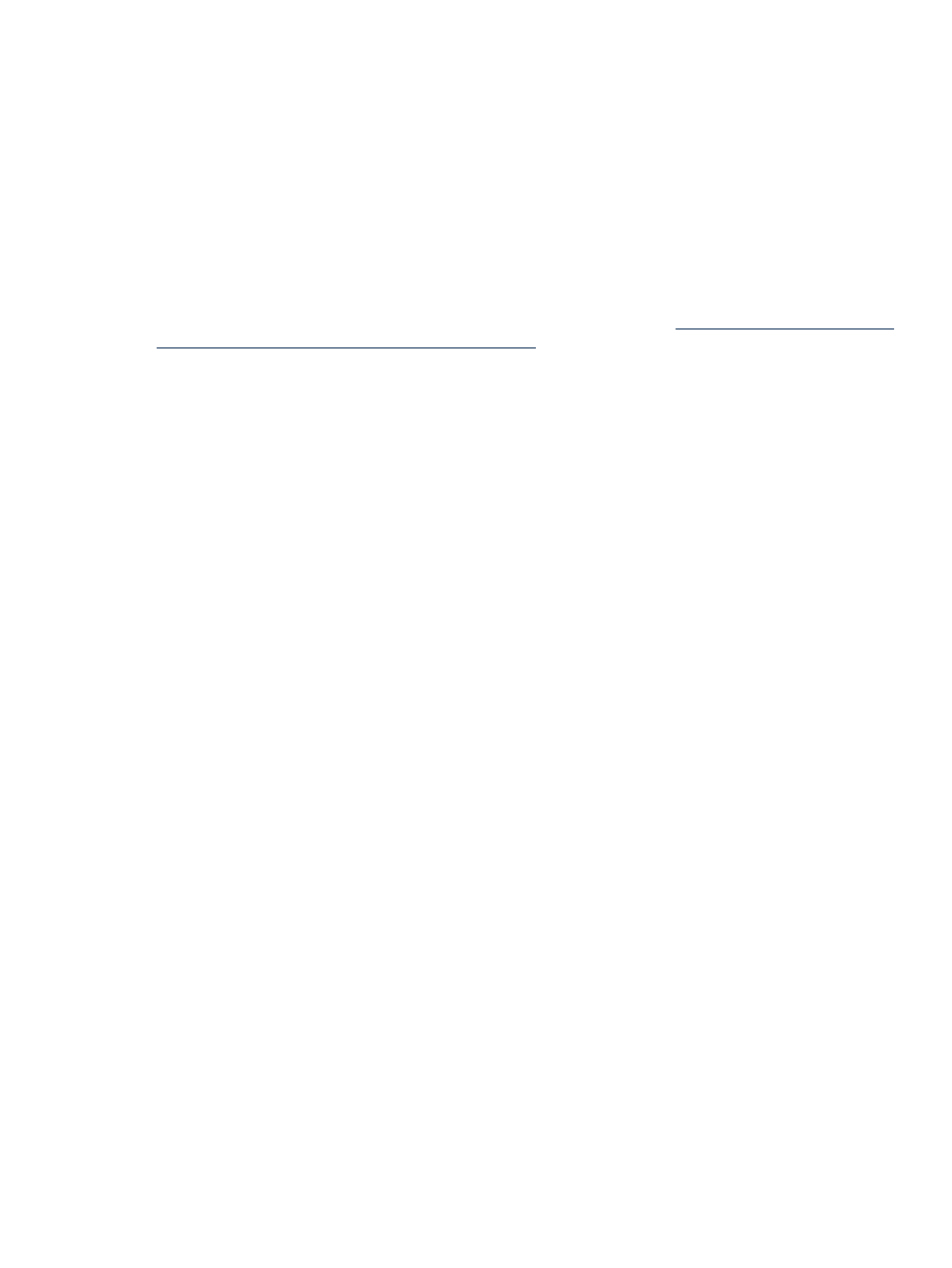
3.
Save the globalsettings.Props and the web.xml files.
The updates are saved.
4.
Close the web.xml file.
Related topics
•
•
•
Changing the HP SIM default SSL port
If the HP Systems Insight Manager (HP SIM) SSL port conflicts with an application, you can change the default
port number. Refer to the
Understanding HP SIM 5.0 Security white paper at
for a list of ports in use. To change the default SSL
port for HP Systems Insight Manager (HP SIM), complete the following:
In the server.xml file (located in the jboss\server\hpsim\deploy\jbossweb-tomcat50.sar
directory), change the two occurences of 50000 to the desired port.
For the first port entry, enter the following and replace 50000 with the port of your choice:
enableLookups="false" redirectPort="50000" acceptCount="10" debug="0"
connectionTimeout="60000" />
For the second port entry, enter the following and replace 50000 with the port of your choice:
secure="true" maxThreads="200" minSpareThreads="10" maxSpareThreads="25"
enableLookups="false" acceptCount="10" debug="5" URIEncoding="utf-8"
useBodyEncodingForURI="true" clientAuth="false"
keystoreFile="C:\bullwinkle\target\Windows\stage\SIM\config\certstor\hp.keystore"
keystorePass="removed" sslProtocol="TLS" />
Related topic
▲
Server certificates
The Server Certificate page enables you to view and manage the
server certificate of the
(CMS). HP Systems Insight Manager (HP SIM) supports two types of certificates,
and
Certificate Authority (CA)-signed
. A self-signed certificate is created by default during installation,
enabling you to browse to HP SIM. The self-signed and CA-signed certificates can be created after installation.
The CA-signed certificate requires an internal certificate server or an external CA to sign the certificate.
HP SIM provides the following security certificate options:
•
Export server certificate
Select Options
→Security→Certificates→Server Certificates, and then
click Export.
•
Edit server certificate
Select Options
→Security→Certificates→Server Certificates, and then
click Edit.
•
Create new server certificate
Select Options
→Security→Certificates→Server Certificates, and
then click New.
•
Import server certificate
Select Options
→Security→Certificates→Server Certificates, and then
click Import.
Related procedures
•
Exporting a Server Certificate
•
Changing the HP SIM default SSL port 155
