Initial contract and warranty collection, Monthly contract and warranty collection, Creating a task – HP Systems Insight Manager User Manual
Page 260
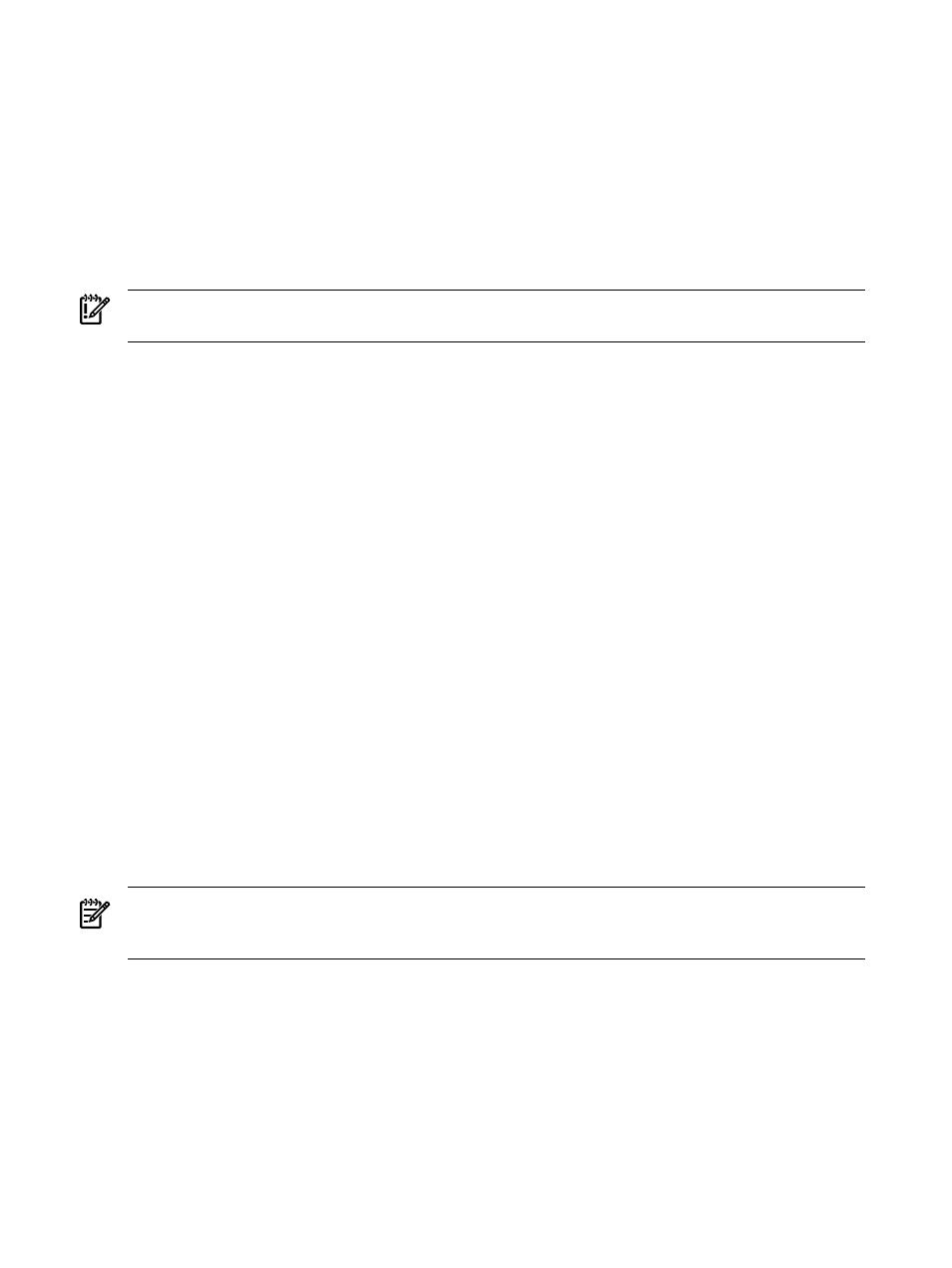
Initial contract and warranty collection
This task collects contract and warranty data from newly discovered systems. If the required system properties
are not entered for a new system, contract and warranty data will not be collected. See
properties for a single system”
or
“ Editing system properties for multiple systems”
for instructions on editing
system properties. This task is present only if the Service Essentials Remote Support Pack is installed.
Monthly contract and warranty collection
This task collects contract and warranty data every 4 weeks. If the required system properties are not entered,
contract and warranty data will not be collected. This task is present only if the Remote Support Pack is
installed.
IMPORTANT:
Running the Monthly Contract and Warranty Collection task more than once per month is
not recommended.
See
“Suspending or resuming contract and warranty data collection for a single system”
and
or resuming contract and warranty data collection for multiple systems”
for instructions on disabling Monthly
Contract and Warranty Collection for single and multiple systems.
See
“Editing system properties for a single system”
or
“ Editing system properties for multiple systems”
for
instructions on editing system properties.
Related procedures
•
•
•
•
•
•
Related topic
▲
Navigating the All Scheduled Tasks page
Creating a task
Create a
to execute a
on specific
or
.
If multiple users are accessing a task simultaneously, the changes from the last user to edit the task are saved.
For example, if User1 and User2 sign in to HP Systems Insight Manager (HP SIM) with
and User1 is editing a task while User2 is deleting the same task, then when User1 tries to save the
edited task, a message appears, indicating that the task does not represent an object in the system. User1
is unable to save the edited task.
NOTE:
If you already have target systems selected and do not want to verify the systems, you can modify
the task wizard settings by selecting Options
→Task Wizard Settings and selecting Bypass target
verification page when all targets are valid
. See
for more information.
To create a task:
1.
Select a tool from the HP SIM menu. The Select Target Systems page appears.
The Verify Target Systems page appears if targets are selected before selecting a tool.
260 Managing with tasks
