Deleting task results, Command line interface, Applying a time filter – HP Systems Insight Manager User Manual
Page 270: Applying a, Time filter, Applying a time, Filter
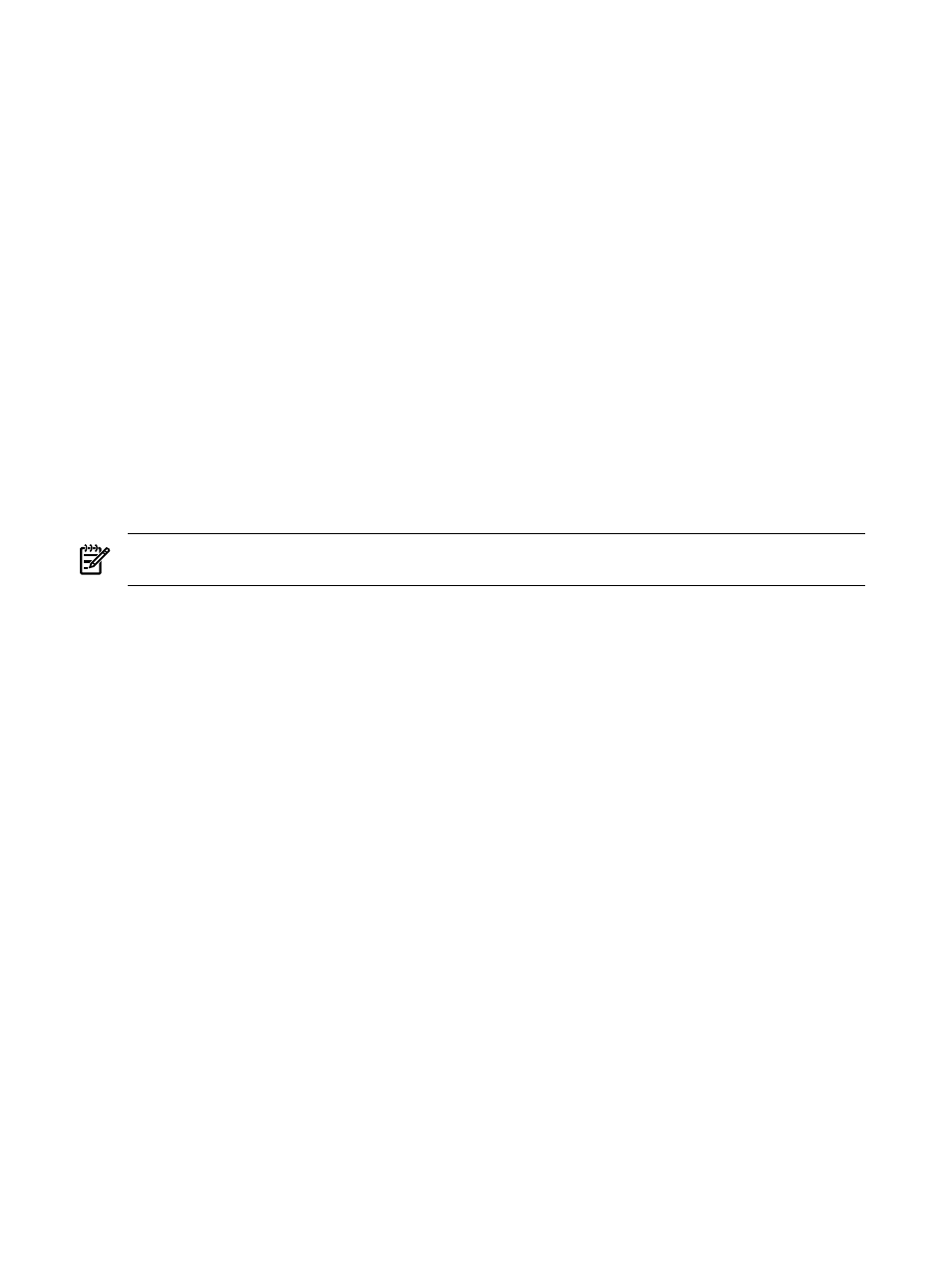
1.
Select Tasks & Logs
→View Task Results, and select a task instance from the Task Results list.
2.
Click Stop. If the task instance is in a terminal state, Stop is disabled. If the
can be stopped, a
dialog appears, asking if you want to cancel or kill the selected task instance. If the
does not signify
that the task can be killed, the dialog box asks you to confirm the cancellation of the task instance.
Killing a task attempts to interrupt any In Progress commands, while canceling stops Pending systems
from starting and enables any Running or In Progress commands to complete.
Related procedures
•
•
•
•
•
Related topics
•
•
•
Navigating the All Scheduled Tasks page
Deleting task results
Perform this procedure to delete
instances from the Task Results page.
NOTE:
When a user is deleted from HP Systems Insight Manager (HP SIM), any tasks that belonged to
that user are deleted as well.
To delete an instance:
1.
Select Tasks & Logs
→View Task Results.
Select a
from the table.
2.
Click Delete. The task instance is deleted from the
Note: If the task instance is currently running, a message appears, stating that you must stop the running
task instance before it can be deleted.
Command line interface
Use the mxtask command to execute tools immediately and to schedule tasks for later time. Perform this
task from the
(CLI). For assistance with this command, see the HP-UX or Linux manpage
by entering man mxtask at the command line or see the Windows command line help. See
for information on accessing the manpage.
Related procedures
•
•
Related topic
▲
Applying a time filter
Use time filters to decide when a task should or should not run by applying them to a
. Time filters can
be created, copied, edited, and deleted.
Time filters can be created by any user and are accessible to all users.
270 Managing with tasks
