Setting up managed systems, Overview, Linux cms – HP Systems Insight Manager User Manual
Page 53: Setting up managed systems from a linux cms, Configuring the managed system software, Overview linux cms
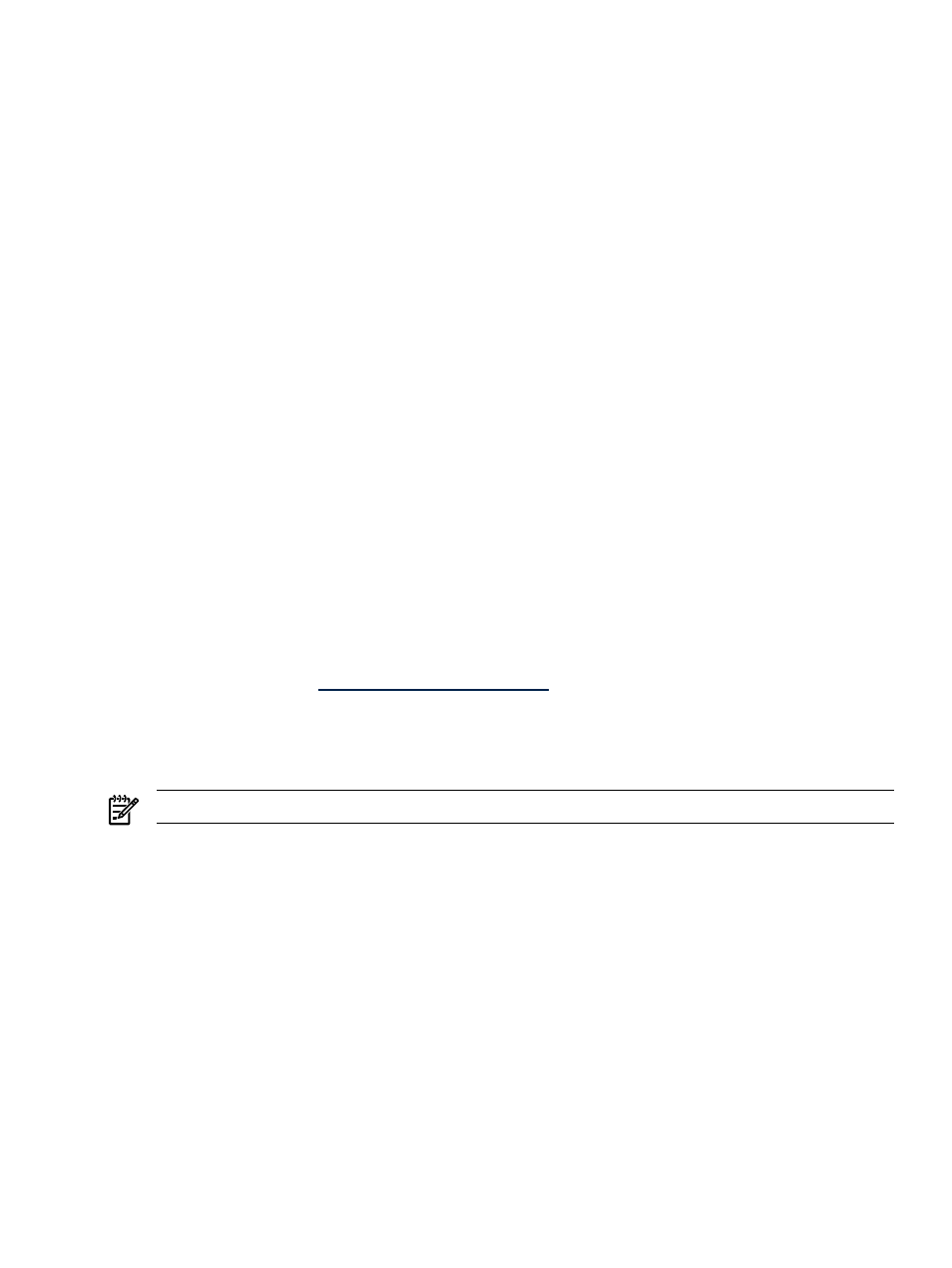
Setting up managed systems
Overview
Setting up managed systems involves installing the required Management Agents software and configuring
the supported protocols to communicate with the HP Systems Insight Manager software.
For steps to set up managed systems from the CMS:
•
•
•
Linux CMS
Setting up managed systems from a Linux CMS
Use the following checklist as a guideline to assist you with setting up managed systems from a Linux Central
Management Server (CMS):
1.
Make sure that HP Systems Insight Manager (HP SIM) is installed on the CMS.
2.
Make sure that the First Time Wizard has been completed on the CMS. See
for
more information.
Important: Discovery must be run before setting up managed systems. See
for more information. Configuring Automatic Discovery is part of the First Time Wizard.
3.
Install the ProLiant or Integrity Support Pack on the Central Management Server. See
ProLiant or Integrity Support Pack on a Linux system for the first time
4.
Configure the managed system software. See
Configuring the Managed System Software
Installing the ProLiant or Integrity Support Pack on a Linux system for the first time
For Linux systems, use the Linux Deployment Utility to install the latest support pack with the preconfigured
components to the local system. For more information regarding installing a support pack using the Linux
Deployment Utility, see
.
Configuring the Managed System Software
The HP Systems Insight Manager Configure or Repair Agents tool is a quick and easy way to configure
Linux, HP-UX and Windows managed systems to communicate with HP SIM from a Linux CMS.
NOTE:
It is possible to manually configure Linux systems. See
Setting up Linux managed systems manually
To run Configure or Repair Agents remotely against multiple systems simultaneously, you must have
authorizations to run the Configure or Repair Agents tool.
You must have full CMS configuration privileges to modify the HP Systems Insight Manager community strings
in the node security file. In addition, you must enter root or administrator level user credentials for the target
system.
To configure agents remotely:
1.
Select Configure
→Configure or Repair Agents. The Step 1: Select Target Systems page appears.
Note: The Verify Target Systems page appears if the targets are selected before selecting a tool.
2.
To add targets, select a group from the dropdown list. The contents of the selected group appear and
can be selected as targets. To select the entire collection, select Select "name of collection"
itself
.
3.
To remove a target, select the target’s checkbox, and then click Remove Targets.
4.
Click Next. The Step 2: Enter login credentials page appears.
5.
From the Step 2: Enter credentials page:
Setting up managed systems
53
