Setting up hp-ux managed systems manually – HP Systems Insight Manager User Manual
Page 61
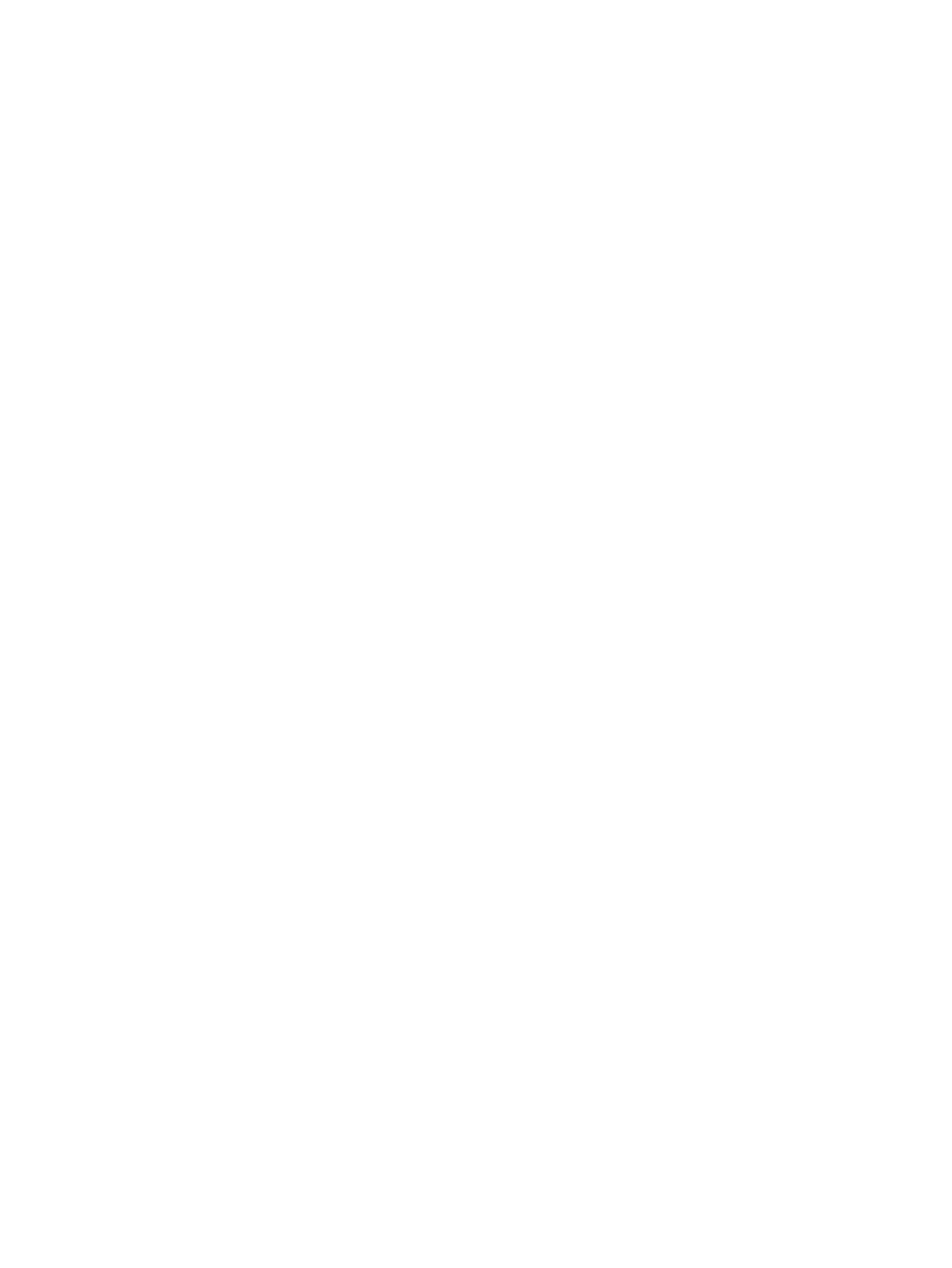
a separate task, which can be viewed in the tasks log menu selection. If Linux and HP-UX systems are
selected, there are two Task IDs, one for Linux and one for HP-UX systems.
The Task Results page displays the following information:
To print a report:
1.
Click View Printable Report.
An Options Message box appears, asking if you want to generate a report containing only the
currently selected target system or all systems associated with the task instance.
2.
Select which report to display.
3.
Click OK to display the report, or click Cancel to return to the View Task Results page.
•
Status.
This field displays the details for each target system within a task instance.
•
Exit Code.
This field represents the success or failure of an executable program. If the return value
is zero or positive, the executable ran successfully. If a negative value is returned, the executable
failed.
•
Target Name.
This field displays the name/IP address of the target.
•
The stdout tab. This tab displays the output text information.
•
The stderr tab. This tab displays information if the executable experienced an error.
•
View Printable Report
. Reports can be printed for the currently selected target system or for all
target systems associated with the task instance.
To print a report:
1.
Click View Printable Report.
An Options Message box appears, asking if you want to generate a report containing only
the currently selected target system or all systems associated with the task instance.
2.
Select which report to display.
3.
Click OK to display the report, or click Cancel to return to the View Task Results page.
8.
If the Management HTTP Server is installed on target systems, the login credentials are updated in the
Management HTTP Server password file.
Setting up HP-UX managed systems manually
You can use the HP Systems Insight Manager Configure or Repair Agents tool to configure HP-UX managed
systems simultaneously, or you can configure each managed system manually.
To configure an HP-UX system manually:
1.
On the CMS:
a.
Configure the SSH keys for this system.
b.
Configure the default WBEM user name and password if not previously done.
Note: SSH and WBEM are installed on HP-UX 11.23 systems by default. For 11.11 systems, verify
that they are installed with this command:
swlist B8465BA T1471AA
c.
Subscribe to WBEM Indications/Events.
2.
On each managed system:
a.
Install SSH on the managed system if not previously installed.
swinstall -s /directory/depot T1471AA
where directory is the path to the depot file
and depot is the name of the depot file. For example:
swinstall -s /tmp/HPSIM_download.depot T1471AA
b.
Install WBEM on the managed system if not previously installed.
Note: OpenWBEM is not supported.
swinstall -s /directory/depot B8465BA
where directory is the path to the depot file and depot is the name of the depot file. For example:
Setting up managed systems
61
