Windows cms, Setting up managed systems from a windows cms – HP Systems Insight Manager User Manual
Page 63
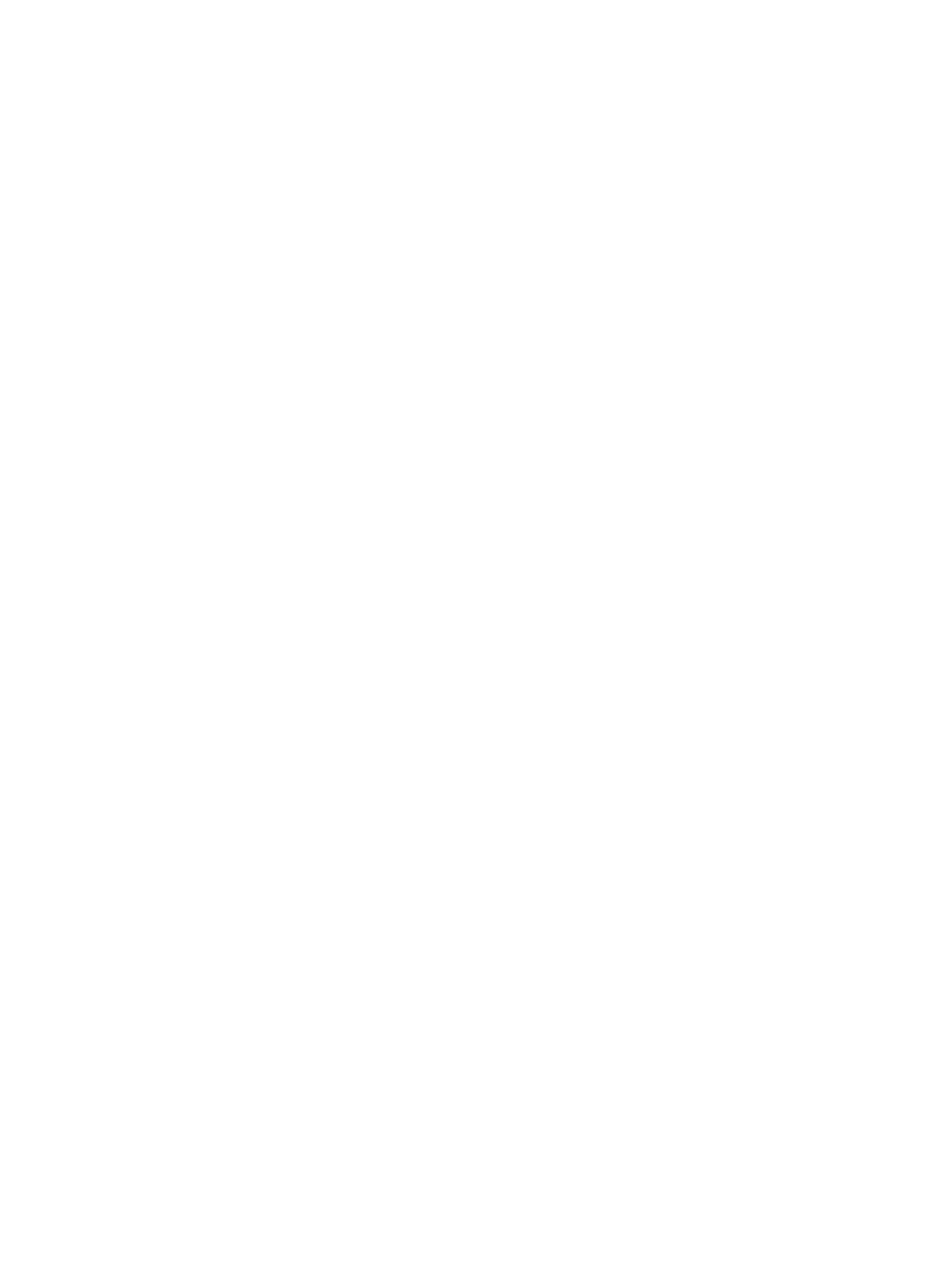
a.
From the managed system, be sure WBEM is already installed.
Note: Subscribing to WBEM Indications/Events on managed systems is optional.
b.
Verify that SysFaultMgmt provider is installed:
cimprovider –ls
You should see EMSWrapperProviderModule.
c.
From the CMS:
To subscribe to WBEM Events, you must have root access. If the Global Protocol Setting does not
match the managed system or does not contain root access, the subscription for WBEM Indications
fails. You can verify what access WBEM has by running the following command line:
mxnodesecurity –l –p wbem –n
If the managed system does not have a root level user credential configured, you can add it for
the individual system.
Note: You can use the Configure or Repair Agents tool to perform this step without permanently
recording a root password.
•
To change the individual system:
mxnodesecurity -a -p WBEM -c \
d.
From the CMS, run the WBEM Indications/Events command line:
mxwbemsub -l -n
See
“Subscribing to WBEM indications”
for more information.
Your managed nodes are now ready to be managed by HP SIM
Example: Setting up remote HP-UX systems from an HP-UX CMS
1.
Login to the HP Systems Insight Manager on the HP-UX with full CMS configuration privileges.
2.
Run the First Time Wizard if you have not already. See
for more information.
3.
Run discovery if you have not already. See
for more information about running the
First Time Wizard.
4.
Ensure the managed system software is installed. For more information, see
5.
Run the Configure or Repair Agents feature to configure the managed system. For more information,
see
“Configuring the managed system software”
Windows CMS
Setting up managed systems from a Windows CMS
Use the following checklist as a guideline to assist you with setting up managed systems from a Windows
Central Management Server (CMS):
1.
Make sure that HP Systems Insight Manager (HP SIM) is installed on the CMS.
2.
Make sure that the First Time Wizard has been completed on the CMS. See
for
more information.
Important: Discovery must be run before setting up managed systems. See
for more information. Configuring Automatic Discovery is part of the First Time Wizard.
3.
Make sure that managed systems have the HP Version Control Agent (VCA) installed before running
the Configure or Repair Agents feature to configure them.
If the VCA has never been installed on the managed systems, see
Installing the HP ProLiant Support
Pack on Windows systems for the first time
Setting up managed systems
63
