HP Systems Insight Manager User Manual
Page 70
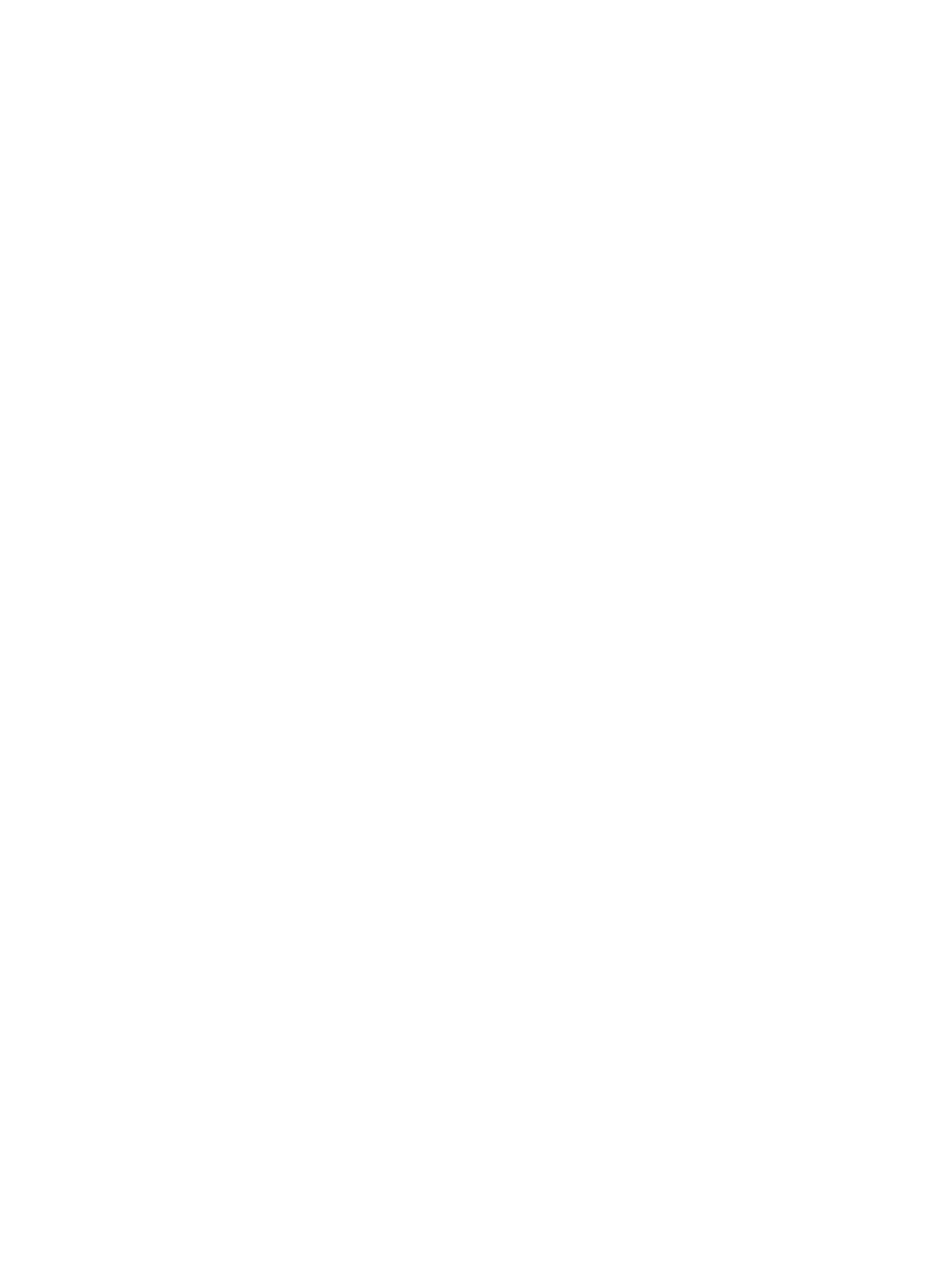
•
Create subscriptions for WBEM events. See
for more information.
Note: This option is only applicable to HP-UX systems. If this option is selected, the target system
is configured to send WBEM indications or events to HP Systems Insight Manager.
Note: Subscriptions for WBEM events can be created only if WBEM event providers are installed
and running on the managed systems.
•
Configure the WBEM Services on the target systems to support client certificate authentication.
Note: This option is only available for managing HP-UX systems running HP WBEM Services version
A.02.05 or later. If this option is selected, an HP SIM WBEM certificate is registered with the
WBEM Services trust store on the target systems. The user name associated with this certificate is
the one provided in step 5, which should have root privilege. When discovery runs, the WBEM
Services on the target systems would use this certificate to authenticate WBEM requests from HP
SIM instead of using the basic authentication mechanism. For example, user name and password.
The advantage of this technique for authentication is that you do not need to store passwords for
WBEM access on your CMS.
7.
Click Run Now. The Task Results page appears.
Note: Click Schedule to run this task at a later time.
Note: The Configure or Repair Agents tool can be used to update multiple target systems, each of which
might potentially have different results. The log results indicate whether the repair attempt was successful.
Note: Repair of SNMP settings and Trust relationships and administrator password for Insight Management
Agents 7.1 or earlier on Linux systems are executed by a separate task, which can be viewed in the
tasks log menu selection. Repair of SNMP settings, Trust relationships on HP-UX systems is executed by
a separate task, which can be viewed in the tasks log menu selection. If Linux and HP-UX systems are
selected, there are two Task IDs, one for Linux and one for HP-UX systems.
The Task Results page displays the following information:
•
Status.
This field displays the details for each target system within a task instance.
•
Exit Code.
This field represents the success or failure of an executable program. If the return value
is zero or positive, the executable ran successfully. If a negative value is returned, the executable
failed.
•
Target Name.
This field displays the name/IP address of the target.
•
The stdout tab. This tab displays the output text information.
•
The stderr tab. This tab displays information if the executable experienced an error.
•
Files Copied tab. This tab displays what files are in the process of being copied or have been
copied to the target system.
•
View Printable Report
. Reports can be printed for the currently selected target system or for all
target systems associated with the task instance.
To print a report:
1.
Click View Printable Report.
An Options Message box appears, asking if you want to generate a report containing only
the currently selected target system or all systems associated with the task instance.
2.
Select which report to display.
3.
Click OK to display the report, or click Cancel to return to the View Task Results page.
8.
If the Management HTTP Server is installed on target systems, the login credentials are updated in the
Management HTTP Server password file.
Example: Setting up Windows managed systems manually
1.
Log in to the HP Systems Insight Manager on the Windows CMS with full CMS configuration privileges.
2.
Run the First Time Wizard if you have not already. See
for more information.
3.
Run discovery if you have not already. See
for more information about running the
First Time Wizard.
70
Getting started
