Deleting clusters from the database, Customizing the cluster table view page – HP Systems Insight Manager User Manual
Page 217
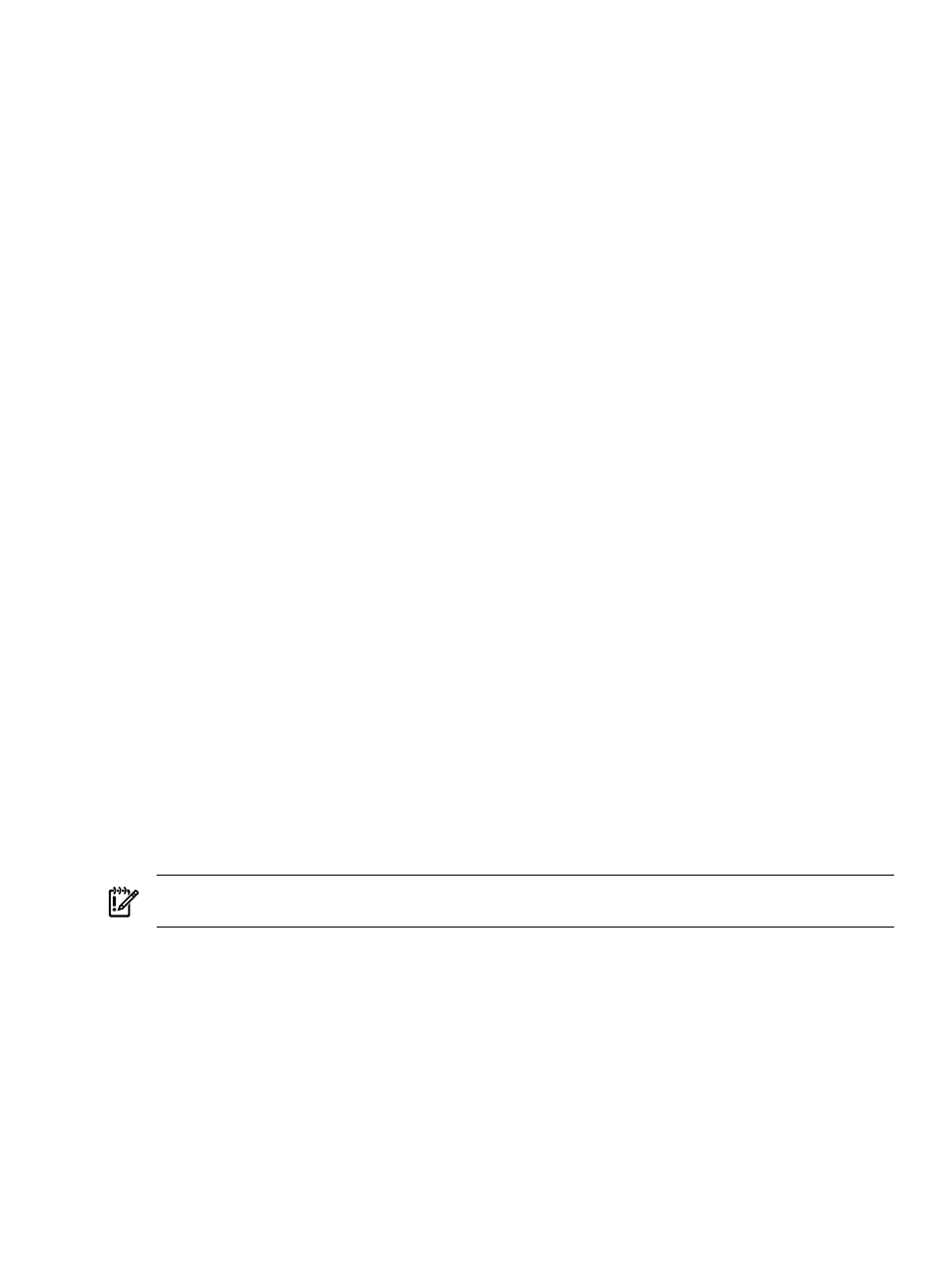
•
•
Printing a cluster collection view
Related topics
•
•
•
HP Serviceguard Manager overview
Customizing the cluster table view page
When you modify which columns display on the cluster table view page, those columns become the default
set of columns that are displayed for any cluster collection selected if that collection does not already have
customized columns defined.
1.
On the cluster table view page, click Customize. The Customize Table Appearance page appears.
2.
Select the columns you want displayed from the Available Columns box, and click >> to add the
columns to the Displayed Columns box.
3.
If you want to remove one or more columns from the display, select the columns in the Displayed
Columns
box, and click << to move them to the Available Columns box so they are no longer
displayed.
4.
To sort the list by a particular column, select a column from the Sort by dropdown list.
5.
Select Ascending or Descending.
6.
If you want the customization to apply to all cluster collections, select Apply to all cluster collections.
7.
Click OK to save selections and return to the cluster table view page, or click Cancel to cancel all
changes and return to the cluster table view page.
Related procedures
•
•
Deleting clusters from the database
•
Printing a cluster collection view
Related topics
•
•
Navigating the Cluster Table View Page
Deleting clusters from the database
Clusters that contain cluster members defined in HP Systems Insight Manager (HP SIM) cannot be deleted.
To delete a cluster with its cluster members, select the All Systems collection in the System and Event
Collections
panel. Then, select the cluster and all of its members, and click Delete.
IMPORTANT:
If you do not add the IP addresses of the deleted clusters to the discovery exclusion list, the
systems will be rediscovered and added back to the database.
1.
On the cluster table view page, select one or more clusters to delete from the database by highlighting
them in the display.
2.
Click Delete. A dialog box appears, stating, Are you sure you want to delete these
systems?
3.
Click OK to delete the clusters, or click Cancel to return to the cluster table view page without deleting
the clusters.
Related procedures
•
•
Printing a cluster collection view
•
Customizing the cluster table view page
Cluster table view page 217
