Restoring data files for postgresql – HP Systems Insight Manager User Manual
Page 519
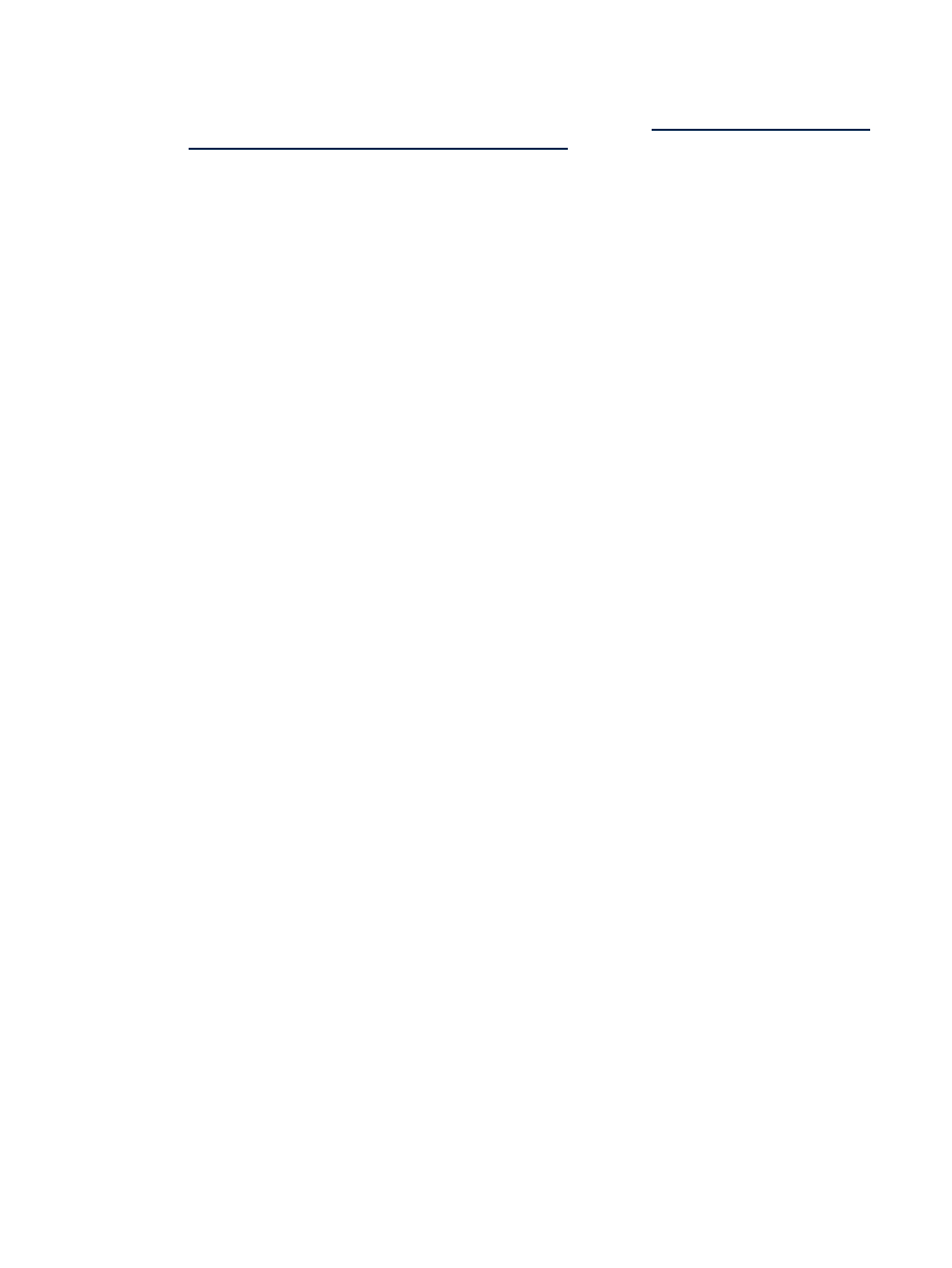
Restoring data files for PostgreSQL
To restore the database from a saved copy:
1.
If performing a reinstallation of HP SIM, proceed as directed in the
.
2.
If HP SIM is running, enter mxstop in the command line to stop the HP SIM daemons.
3.
To verify that all HP SIM mx processes have stopped, run:
ps -ef | grep mx
For HP-UX, proceed with step 4.
4.
For HP-UX:
a.
Uninstall the SysMgmtDB:
swremove -x enforce_dependencies=false SysMgmtDB
b.
Install Sys Managhement DB from HP SIM's Depot file:
swinstall -s /hpsim.depot SysMgmtDB
5.
For Linux:
a.
To edit the pg_hba.conf file, enter:
vi /var/lib/pgsql/data/pg_hba.conf
and add:
local insight_v1_0 mxadmin password
local all all trust
host insight_v1_0 root 127.0.0.1 255.255.255.255 trust
b.
Stop the postgreSQL service:
For SUSE Linux Enterprise Server 9 and SUSE Linux Enterprise Server 10
/etc/init.d/postgresql stop
For Red Hat Enterprise Linux (all versions)
/etc/rc.d/init.d/postgresql stop
c.
Shift the user : Login as postgres:
su postgres
d.
To delete the dabase, enter:
cd /usr/bin
and then run:
dropdb -p 5432 –h 127.0.0.1 –i –e insight_v1_0
6.
Create a database with the name insight_v1_0:
For HP-UX:
cd /opt/hpsmdb/pgsql/bin
./createdb -O hpsmdb -h 127.0.0.1 -p 50006 -U hpsmdb insight_v1_0
For Linux:
cd /usr/bin
./createdb –O postgres –h 127.0.0.1 –p 5432 –U postgres insight v1 0
Backing up and restoring the database 519
