Firmware deployment to switches, Installing rom firmware updates – HP Systems Insight Manager User Manual
Page 391
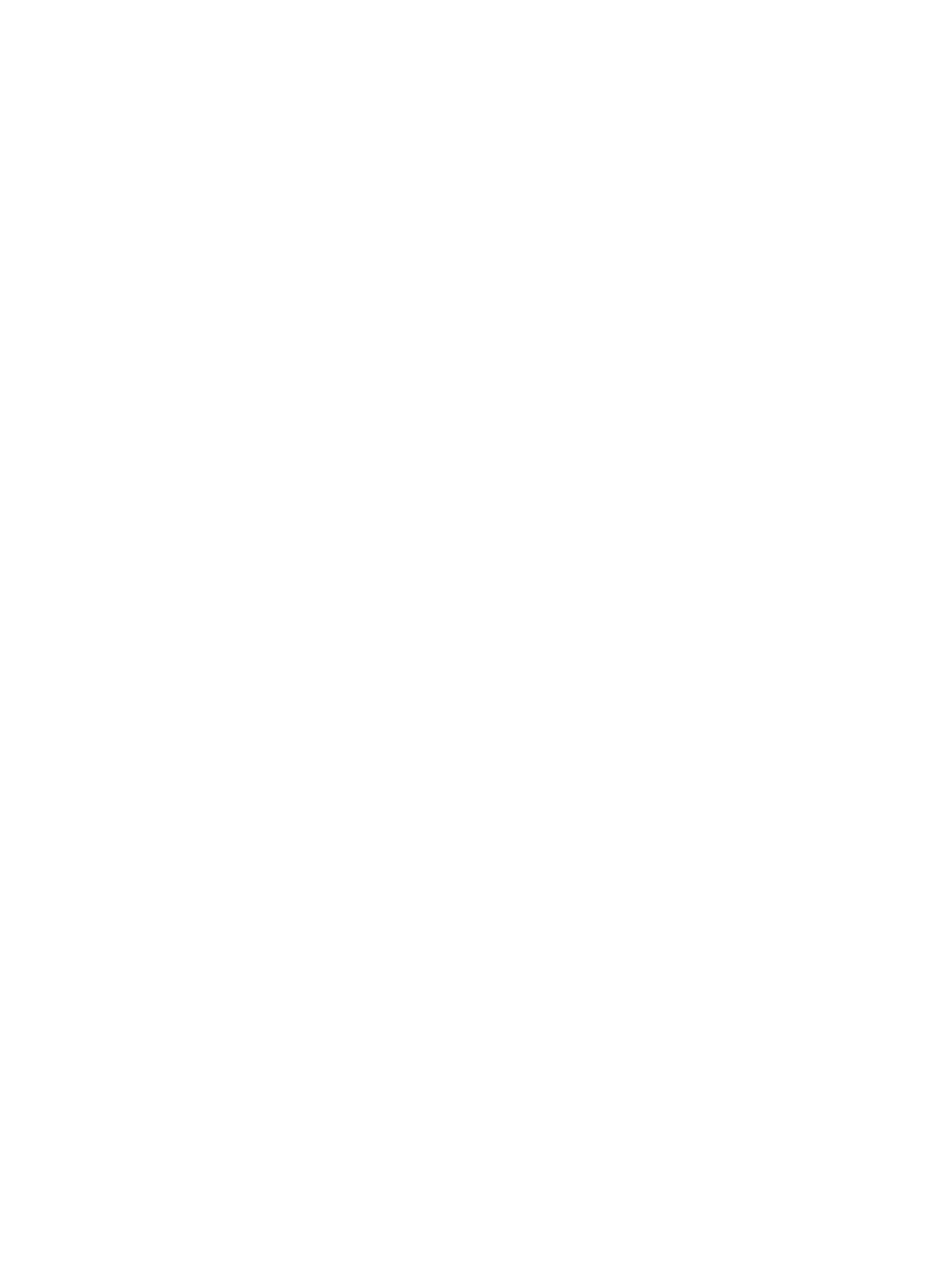
7.
(Optional) To reorder the items, select the item to reorder and perform one of the following actions
•
Click Move Up to advance the item up.
•
Click Move Down to move the item down.
8.
Select Force downgrade or re-install if necessary if you are installing software that is earlier than
or the same as the version currently installed. This option is disabled by default.
9.
Select Bring systems to full power before install if you want to bring systems to full power before
the installation. If this option is not selected, the installation is attempted and might fail because the
system was not running at full power.
Note: The targeted system must support Magic Pocket technology to be brought to full power.
If selected, the target systems are brought to full power before the install is selected.
10. (Optional) Clear the Reboot systems if necessary after successful install option if you do not want
to reboot after the installation. However, the successful
status indicates that a reboot is required to
complete the update.
11. Click Schedule to configure a time for the update to occur. See
for more information
on scheduling the task. Click Previous to return to the previous screen, or click Run Now to immediately
install the software.
If you click Schedule, the Schedule Task section appears.
Firmware deployment to switches
When deploying firmware to switches, verify that the following conditions are met:
•
When updating HP switch firmware, only switch devices and a single switch firmware component are
selected.
•
The switch firmware image version always matches the switch firmware boot image.
•
Some older switch components do not generate a log file. However, the switch update status can be
found by running the ProLiant Interconnect Switch Upgrade tool. This tool is installed automatically as
part of an Install Software/Firmware Task to a switch device.
Related procedures
•
Installing ROM firmware updates
•
•
Related topics
•
•
Replicating trusted certificates
Installing ROM firmware updates
HP Systems Insight Manager provides update capabilities that enable you to update managed servers with
the most current ROM firmware updates.
To update ROM firmware:
1.
From HP SIM, position your cursor in the Search field, and enter criteria for the specific models to be
ROM flashed. Click Search. The systems appear.
Searching for specific models is necessary because different models require different ROM firmware
updates.
2.
Select the systems to be updated, or you can select the column header to select all of the systems.
3.
Select Deploy
→Deploy Drivers, Firmware and Agents→Install Software and Firmware. The Install
Software and Firmware
page appears.
4.
Select the systems to be updated and click Next.
5.
Under Select Items to Install, select the HP Version Control Repository Manager(VCRM). The contents
of the selected repository appear.
Version Control 391
