Deleting a boot lun zone, Zoning administration, Comparing zone databases – Brocade Network Advisor SAN User Manual v12.3.0 User Manual
Page 975
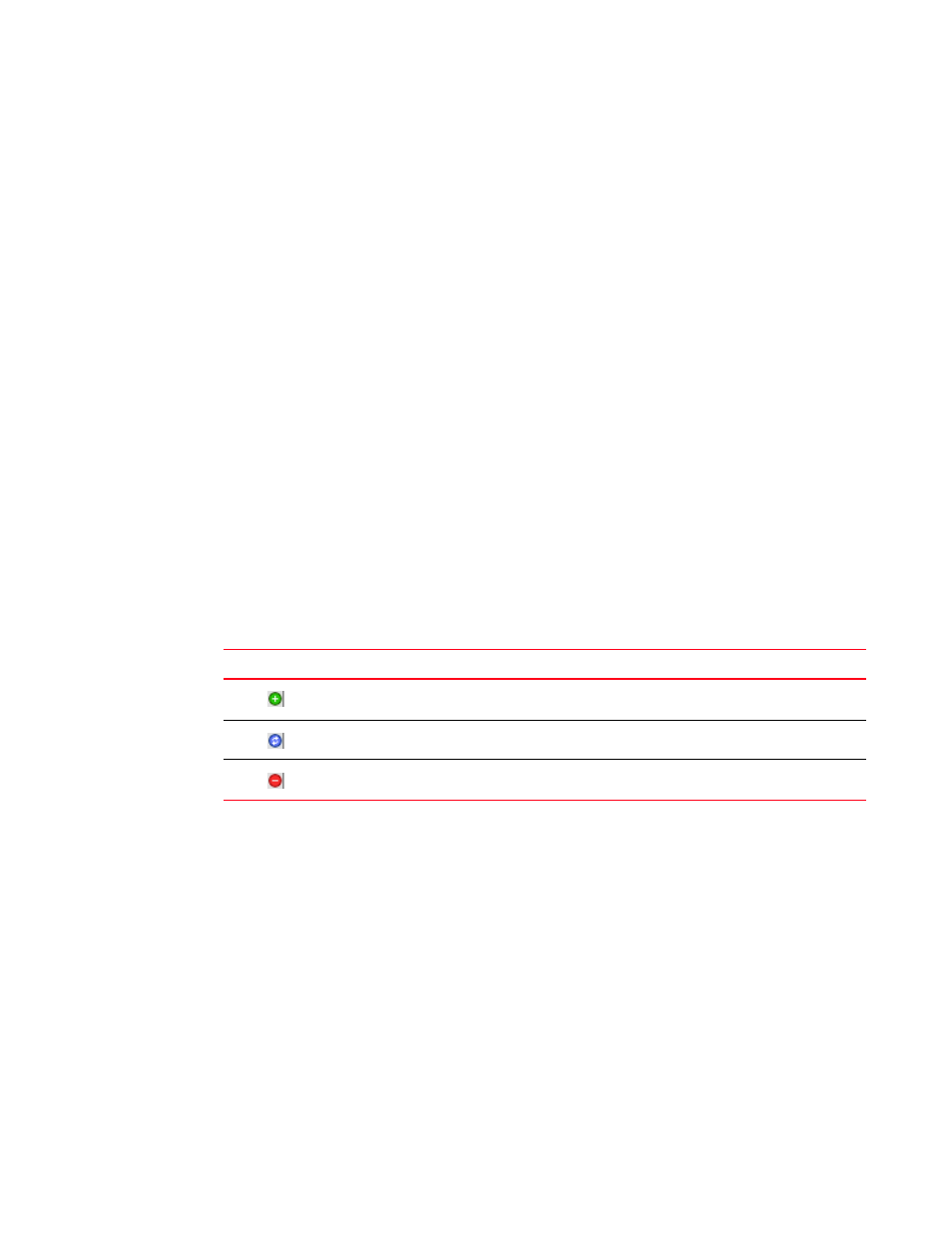
Brocade Network Advisor SAN User Manual
923
53-1003154-01
Zoning administration
21
A message displays that a Boot LUN zone already exists and asks whether you want to
overwrite the existing zone.
9. Click Yes.
The existing Boot LUN zone is replaced by the version you just created.
Deleting a Boot LUN zone
Boot LUN zones are deleted the same way that standard zones are deleted. Refer to
on page 894 for instructions.
Zoning administration
This section provides instructions for performing administrative functions with zoning. You can
rename, duplicate, delete, and perform other tasks on zone members, zones, and zone
configurations.
Comparing zone databases
You can compare zone databases against one another to identify any and all differences between
their memberships prior to sending them to the switch. Once the two databases have been
compared, icons display to show the differences between the two databases. These icons are
illustrated and described in
.
To compare two zone databases, complete the following steps.
1. Select Configure > Zoning > Fabric.
The Zoning dialog box displays.
2. Select Compare from the Zone DB Operation list.
The Compare/Merge Zone DBs dialog box displays, as shown in
.
TABLE 69
Compare icon indicators
Icon
Description
Added — Displays when an element is added to the editable database.
Modified — Displays when an element is modified on the editable database.
Removed — Displays when an element is removed from the editable database.
