Reports expand navigation bar, Reports toolbar, General report page functions – Brocade Network Advisor SAN User Manual v12.3.0 User Manual
Page 286
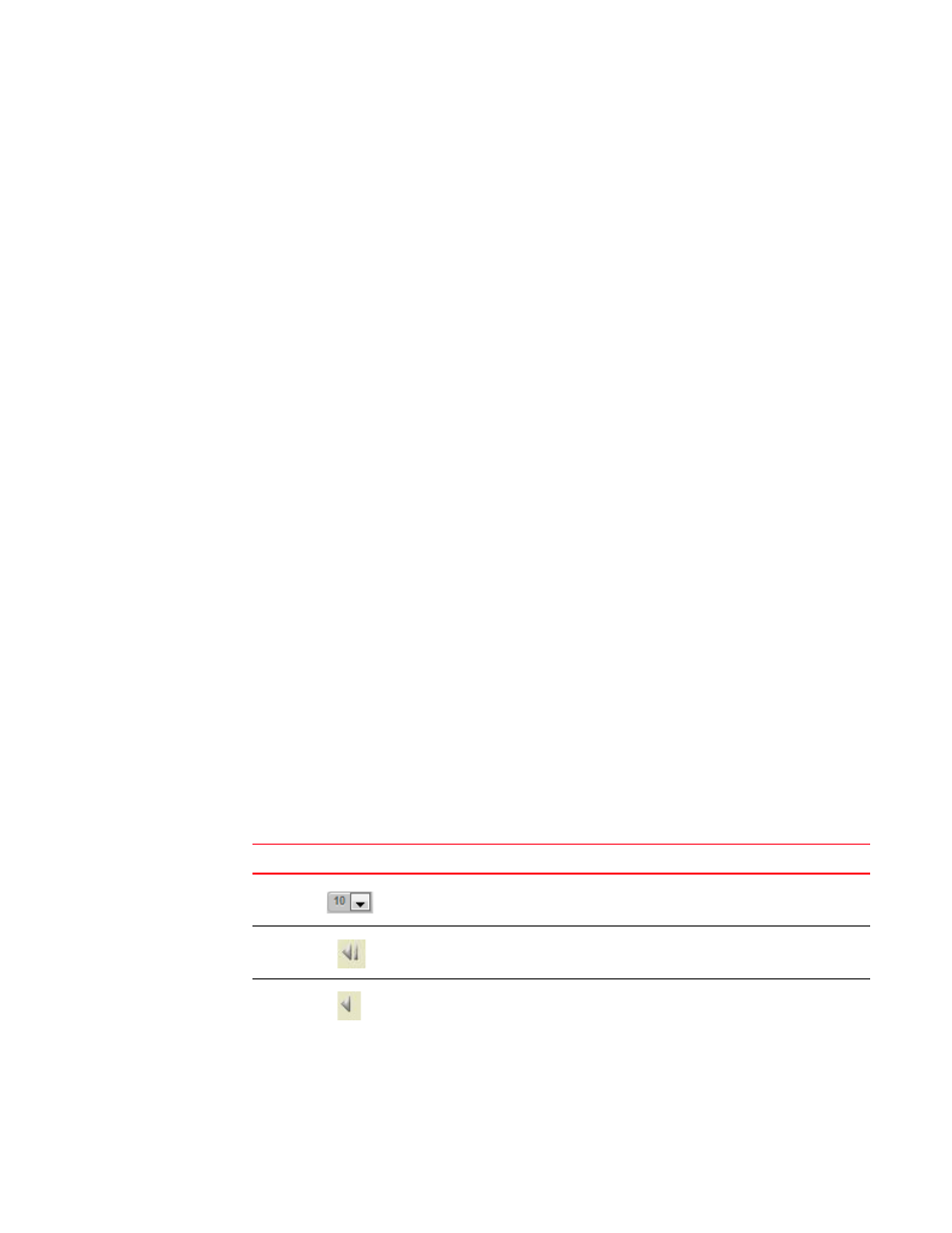
234
Brocade Network Advisor SAN User Manual
53-1003154-01
Reports
6
Reports expand navigation bar
The Reports expand navigation bar (
) is located on the left side of the page and provides
a list of reports. When you select a report group or report in the Reports expand navigation bar, the
the Reports, Schedules, and Templates tabs refresh to include the selected subset of reports.
FIGURE 99
Expand navigation bar
The expand navigation bar contains the following components:
1. All Templates — Select to access the Templates tab.
2. Default Templates list — List of the system default templates.
3. Shared Templates list — List of report templates shared by other users. Only non-default report
templates, imported into the Management application, can be shared.
4. Imported Templates list — List of any external report design (.rptdesign) files you imported into
the Management application.
Reports toolbar
The toolbar is located on the upper right side of each tab and provides buttons and fields to
perform various functions. The buttons and fields that display in the toolbar change based on the
selected tab. For more information about toolbars, select one of the following:
•
•
•
General report page functions
•
Popup notification — When you make changes in the reports pages, a popup notification
detailing the change displays (such as, Report Schedule changed).
•
Blue text — Click to launch a report, schedule, and so on.
•
Sort — Click a column head to sort the list. Click a column head again to reverse the sort order
•
Navigate through the table by using the following icons at the bottom of the table.
Icon
Description
Number of Reports — Select to determine how many reports to display in
each page of the table. You can display 10, 15, or 50 reports per page.
First page — Click to return to the first page. Unavailable when you are on
the first page.
Previous page — Click to return to the previous page. Unavailable when
you are on the first page.
