Brocade Network Advisor SAN User Manual v12.3.0 User Manual
Page 1429
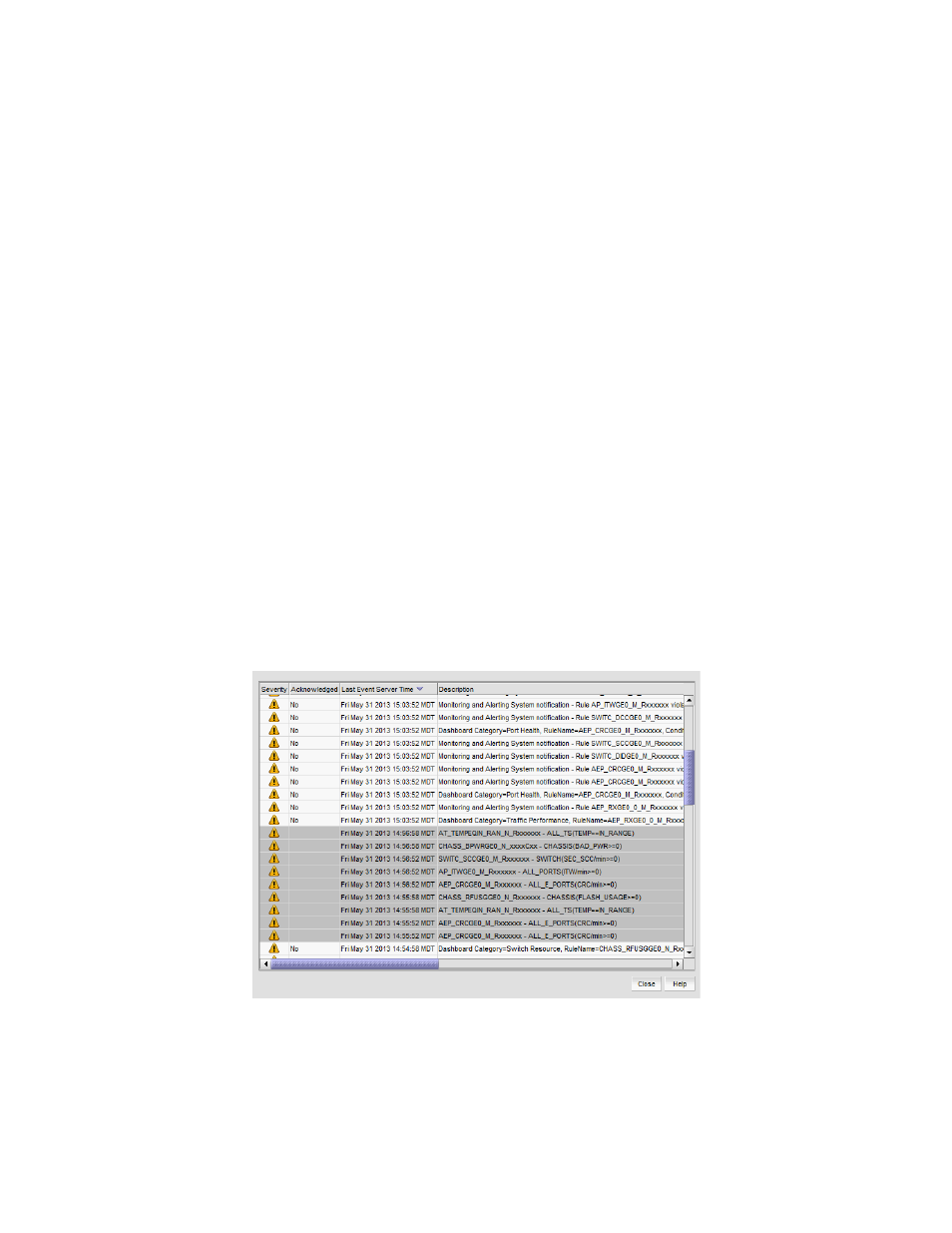
Brocade Network Advisor SAN User Manual
1377
53-1003154-01
MAPS events
33
1. Right-click a device in the Product List or Connectivity Map and select Fabric Vision > MAPS >
Violations.
The Violations dialog box displays.
2. Display data for a specific duration by selecting one of the following options from the Range
list:
•
30 Minutes (default) — Displays data for the previous half hour beginning when the
Violations dialog box is displayed.
•
1 Hour — Displays data for the previous hour beginning when the Violations dialog box is
displayed.
•
6 Hours — Displays data for the previous 6 hours beginning when the Violations dialog box
is displayed.
•
12 Hours — Displays data for the previous 12 hours beginning when the Violations dialog
box is displayed.
•
1 Day — Displays data for the previous day beginning when the Violations dialog box is
displayed.
•
3 Days — Displays data for the previous 3 days beginning when the Violations dialog box is
displayed.
•
1 Week — Displays data for the previous week beginning when the Violations dialog box is
displayed.
•
1 Month — Displays data for the previous month beginning when the Violations dialog box
is displayed.
3. Select one or more rows in the Violations dialog box and click Events.
The MAPS Violation Master Log Events dialog box displays (
).
FIGURE 585
MAPS Violation Master Log Events dialog box
The events display for the selected time range (50% of the events before the selected
violations and 50% after) up to a maximum of 200 event rows. For example, if you select 1
MAPS violation and set the time range to 1 hour, events display for 30 minutes before and
after the selected violations.
