Server management console, Server management console overview, Launching the smc on windows – Brocade Network Advisor SAN User Manual v12.3.0 User Manual
Page 479: Chapter 11, Chapter 11, “server management console, Chapter
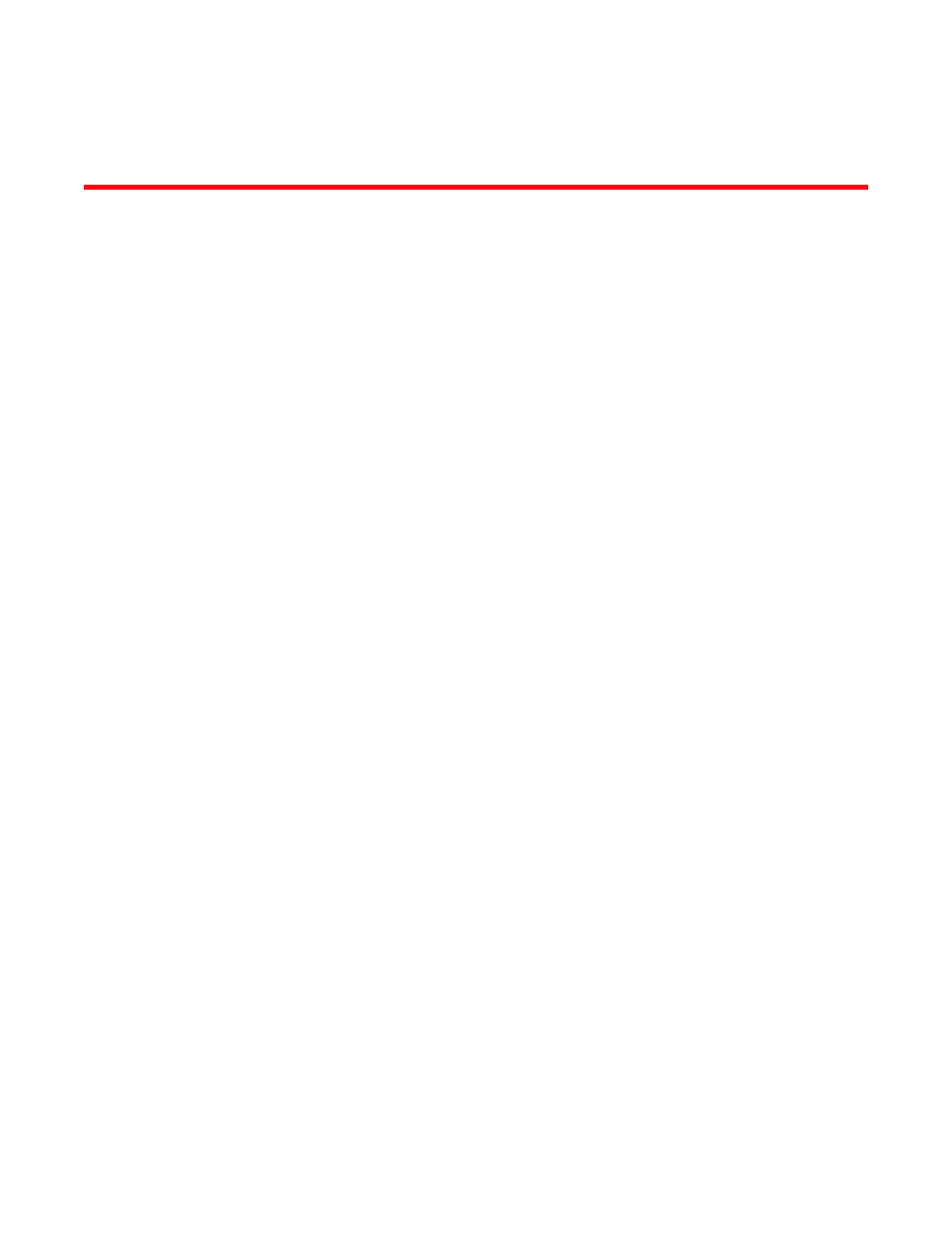
Brocade Network Advisor SAN User Manual
427
53-1003154-01
Chapter
11
Server Management Console
In this chapter
•
Server Management Console overview . . . . . . . . . . . . . . . . . . . . . . . . . . . . 427
•
•
•
•
•
Technical Support Information tab. . . . . . . . . . . . . . . . . . . . . . . . . . . . . . . . 455
•
•
Server Management Console overview
The Server Management Console (SMC) is an automatically installed, stand-alone application for
managing the Management application server. You can perform the following tasks using the SMC:
•
, you can start, stop, refresh, and restart services on the server.
•
, you can view the Management application server or web server port
number.
•
(Enterprise Licensed version only), you can configure an
authentication server (LDAP or Radius server), and establish authentication policies.
•
, you can restore server application data.
•
Technical Support Information tab
, you can collect information for technical support.
•
, you can upgrade the Management application to use a new
version of Host Connectivity Manager (HCM).
•
, you can configure the SMI Agent settings, such as
security, CIMOM, and certificate management as well as launch Management application
dialog boxes.
Launching the SMC on Windows
Open the Server Management Console from the Start menu on the Management application
server.
You can also drag the SMC icon onto your desktop as a short cut.
