Deleting an ad group, Tacacs+ server configuration – Brocade Network Advisor SAN User Manual v12.3.0 User Manual
Page 505
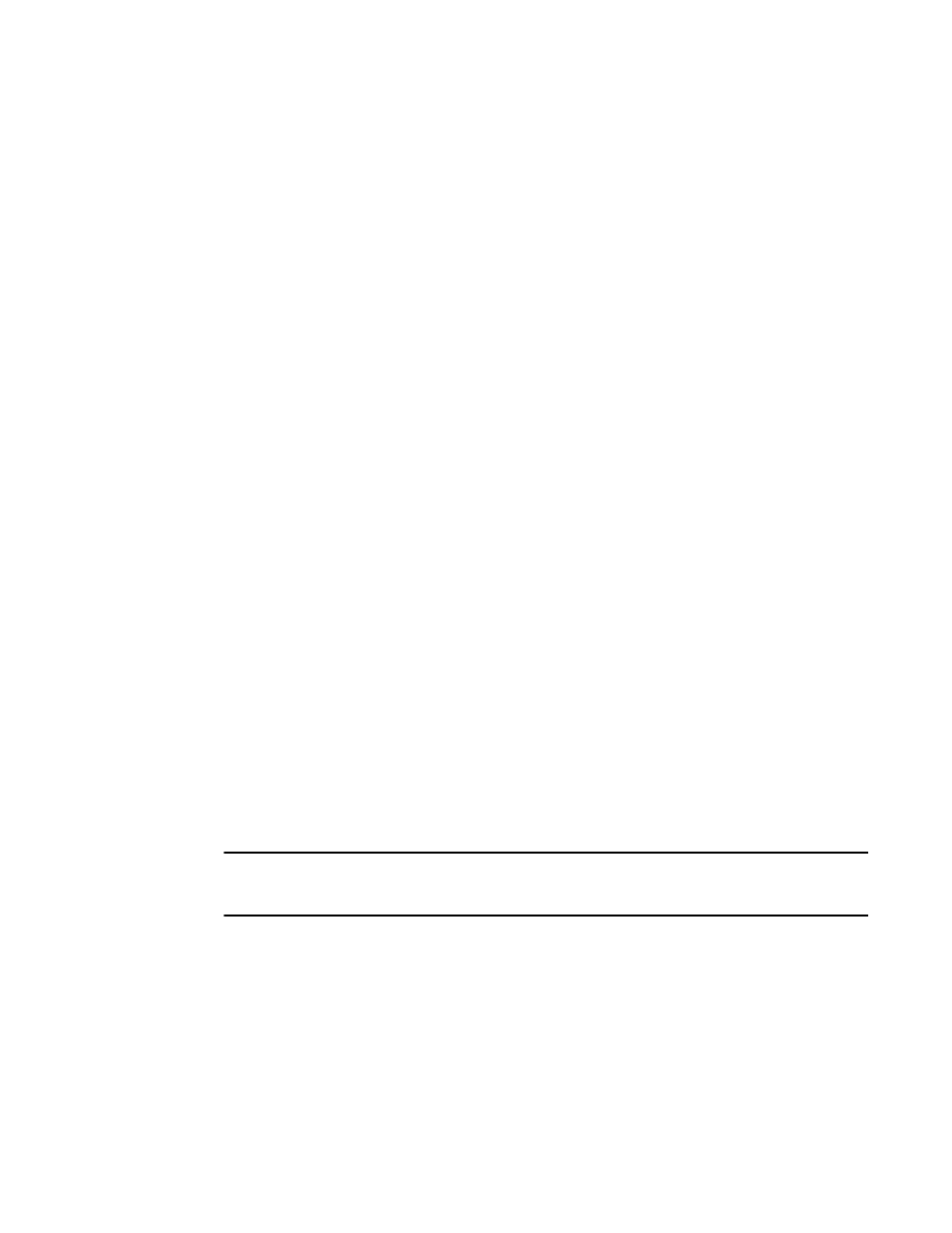
Brocade Network Advisor SAN User Manual
453
53-1003154-01
TACACS+ server configuration
11
10. (Optional) Enter the group name in the Group Name Filter field.
You can specify the group name in the following formats:
•
User, Domain - Will fetch the group name that contains the user or the operator.
•
User*, Domain - Will fetch the group name that starts with the user and contains the
operator.
•
User, *Domain - Will fetch the group name that starts with the user and ends with the
operator.
•
*User*, Domain - Will fetch the group name that contains the user or the operator.
11. Click OK.
The Active Directory Groups table displays with all AD groups available in the specified LDAP
server, as well as any AD groups already mapped in the Management application server (local
database).
To assign or remove roles and AORs, refer to
“Assigning roles and AORs to an AD group”
“Removing roles and AORs from an AD group”
12. Click Close to close the Users dialog box.
Deleting an AD group
Deleting an AD group deletes the roles and AORs assigned to the group and removes the group
from the Active Directory Groups table.
To delete an AD group, complete the following steps.
1. Select one or more AD groups that you want to delete from the Active Directory Groups table.
2. Click Delete.
3. Click Yes on the confirmation message.
4. Click OK on the deletion successful message.
5. Click OK to save your work.
TACACS+ server configuration
NOTE
You must configure an TACACS+ server as the primary authentication server (refer to
TACACS+ server authentication”
If you are using a TACACS+ server for authentication, complete the following preperations on the
TACACS+ server:
1.
“Configuring Management application data on the Radius server”
2.
“Configuring user authorization for the Radius server”
3.
