Event logs, Viewing event logs, Event logs 7 – Brocade Network Advisor SAN User Manual v12.3.0 User Manual
Page 1369
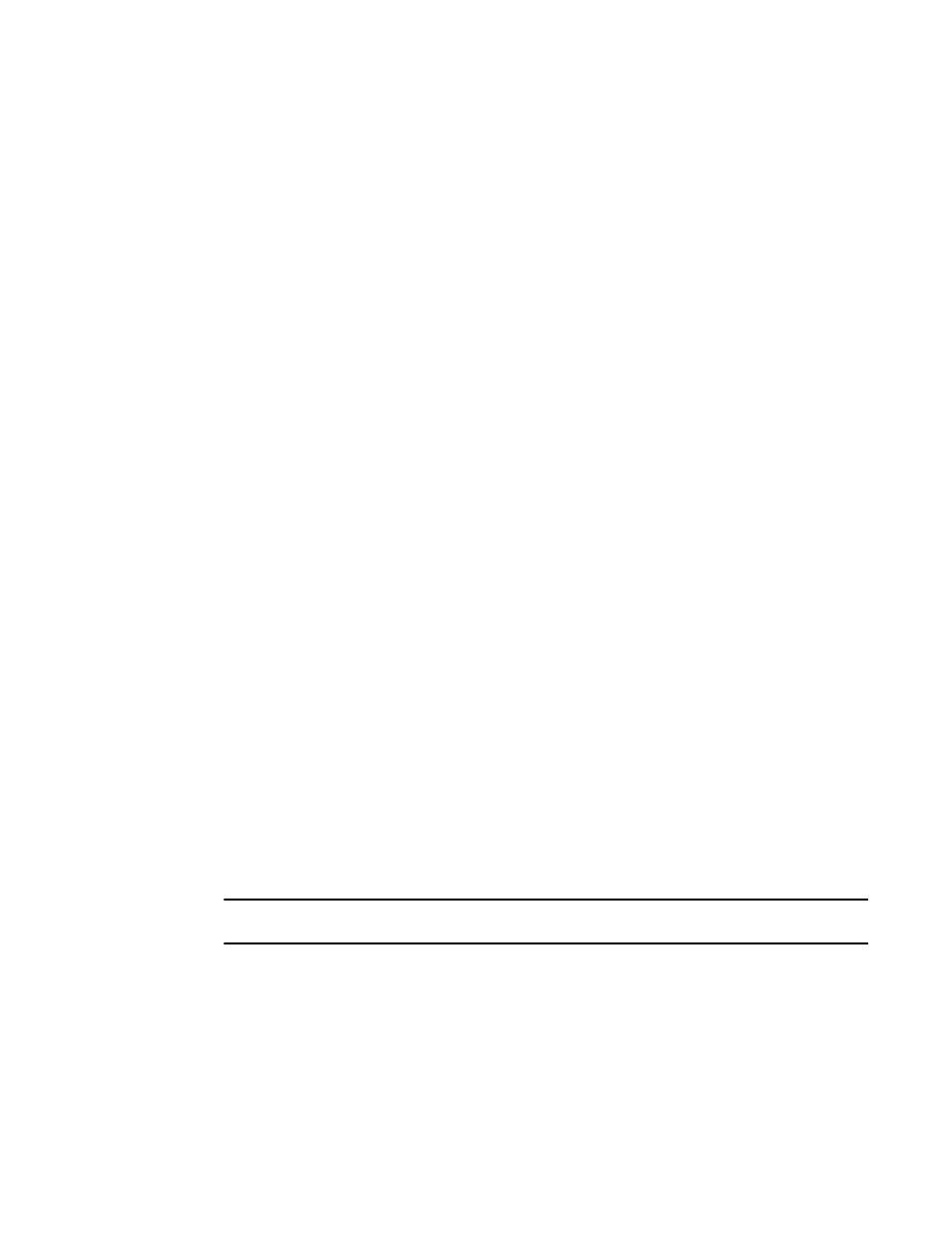
Brocade Network Advisor SAN User Manual
1317
53-1003154-01
Event logs
32
18. If you want introductory text to be included at the beginning of the e-mail message, enter the
text in the Body Prologue field. The maximum number of characters supported by the Body
Prologue field is 256.
19. If you want specific text to be included at the end of the e-mail message, enter that text in the
Body Epilogue field. The maximum number of characters supported by the Body Epilogue field
is 256.
Event logs
You can view all events that take place through the Master Log at the bottom of the main window.
You can also view a specific log by selecting an option from the Logs submenu of the Monitor
menu. The logs are described in the following list:
•
Audit Log — Displays all Application Events raised by the application modules and all Audit
Syslog messages from the switches and Brocade HBAs.
•
Product Event Log — Displays all Product Event type events from all discovered switches and
Brocade HBAs.
•
Fabric Log. (SAN only) —Displays ‘Product Events’, ‘Device Status’, and ‘Product Audit’ type
events for all discovered fabrics.
•
FICON Log — Displays all the ‘RLIR’ and ‘LRIR’ type events, for example, ‘link incident’ type
events.
•
Product Status Log — (SAN only) Displays events which indicate a change in Switch Status for
all discovered switches and Brocade HBAs.
•
Security Log — Displays all security events for the discovered switches.
•
Syslog Log — Displays syslog messages from switches and HBAs.
The Management application also has an event notification feature. By configuring event
notification, you can specify when the application should alert you of an event. For details, refer to
“Configuring e-mail notification”
For information about the Master Log interface, fields, and icons, refer to
Viewing event logs
You can view log data through the Master Log on the main window. If you want to see only certain
types of events; for example only security events, open a specific log through the Logs dialog box.
NOTE
You can also launch the Fabric logs and the Product Status logs from the status bar.
To view an event log, complete the following steps.
1. Select Monitor > Logs >
The
2. Review the information in the log.
3. Click Close.
