Steps for connecting to a kmip-compliant safenet, Keysecure, Steps for connecting to a – Brocade Network Advisor SAN User Manual v12.3.0 User Manual
Page 795: Kmip-compliant safenet keysecure, Figure 286
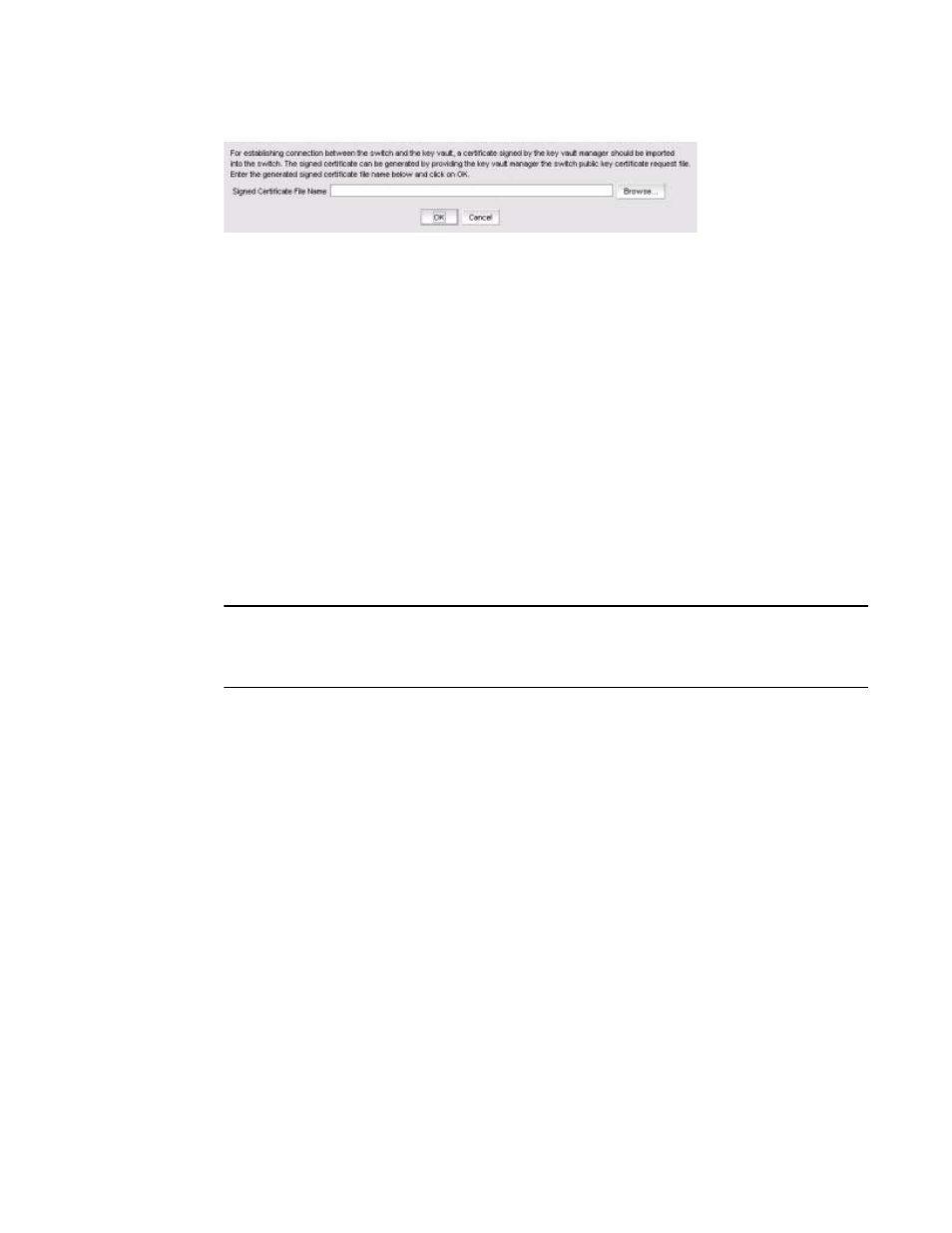
Brocade Network Advisor SAN User Manual
743
53-1003154-01
Steps for connecting to a KMIP-compliant SafeNet KeySecure
20
FIGURE 286
Import Signed Certificate dialog box
3. Browse to the location where the signed certificate is stored, then click OK.
The signed certificate is stored on the switch.
Steps for connecting to a KMIP-compliant SafeNet KeySecure
With the introduction of Fabric OS 7.1.0, the Key Management Interoperability Protocol (KMIP)
KeySecure Management Console can be used on the switch. Any KMIP-compliant server can be
reregistered as a KMIP key vault on the switch after setting the key vault type to KMIP.
Currently, KMIP with SafeNet KeySecure 6.1 in native KMIP mode with the Brocade Encryption
Switch in KMIP mode is supported. All nodes in an encryption group should be running Fabric OS
7.1.0 and later for the key vault type to be set to KMIP.
After installing the SafeNet KeySecure appliance (also referred to as the KeySecure), you must
complete the following steps before the switch can be configured with the KeySecure. These steps
must be performed only once, in preparation for first-time configuration.
NOTE
If you are configuring two KeySecure nodes, you must complete step 1 through step 6 on the primary
node, then complete step 7 on the secondary node. If only a single node is being configured, step 7
is not needed.
The following suggested order of steps must be completed to create a secure connection to the
SafeNet KeySecure.
1. Set FIPS compliance. (Refer to
2. Create a local CA. (Refer to
3. Create a server certificate. (Refer to
“Creating a server certificate”
4. Create a cluster. (Refer to
5. Create a Brocade group on the KeySecure appliance. (Refer to
6. Register the user name and password. (Refer to
“Registering the KeySecure Brocade group
7. Export and sign the encryption node certificate signing requests. (Refer to
encryption node KAC CSR on KMIP”
8. Import the signed certificates into the encryption node. (Refer to
9. Back up the certificates (Refer to
10. Configure the KMIP server. (Refer to
11. Add a secondary node to the cluster. (Refer to
