Enabling connection utilization – Brocade Network Advisor SAN User Manual v12.3.0 User Manual
Page 1165
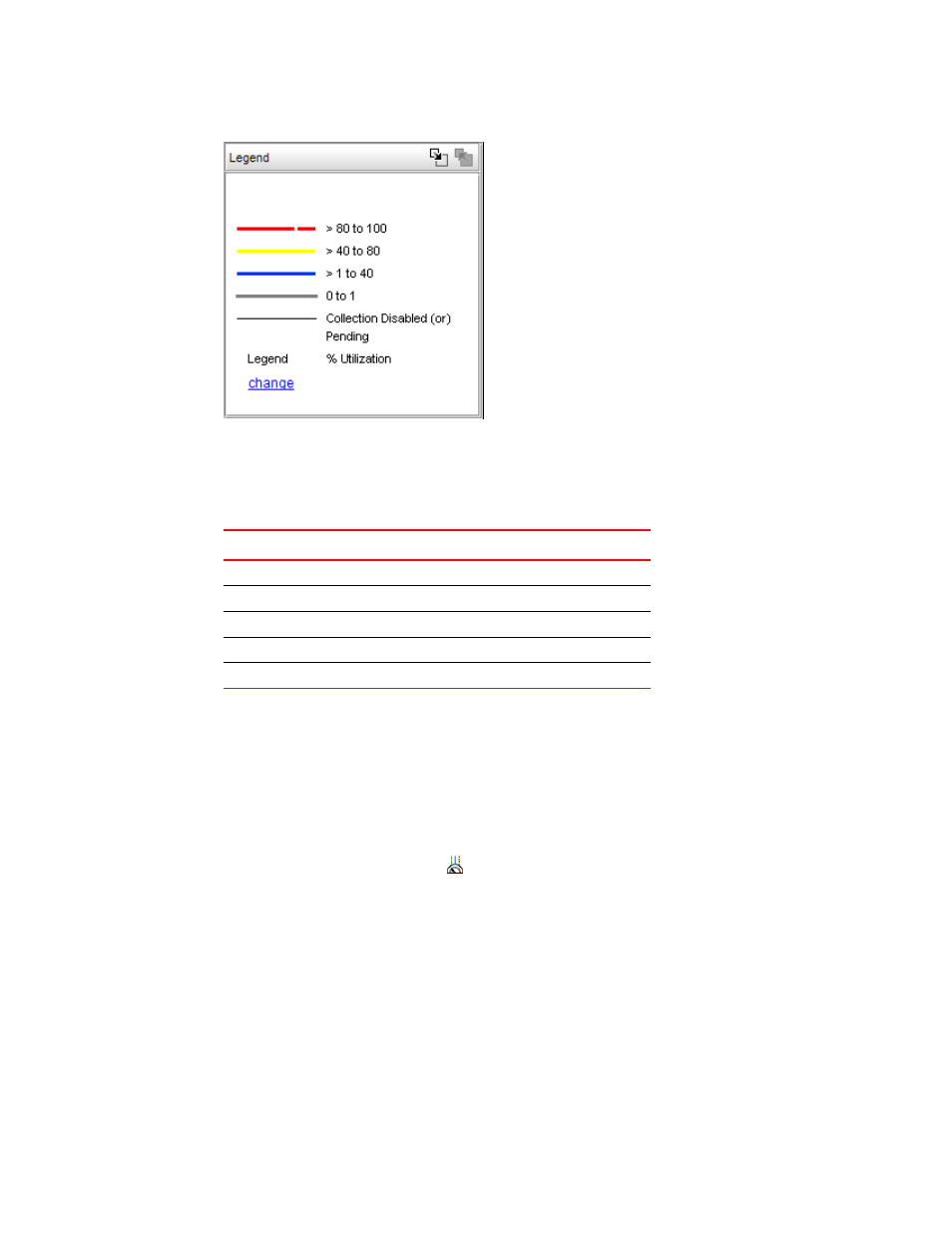
Brocade Network Advisor SAN User Manual
1113
53-1003154-01
SAN connection utilization
28
FIGURE 489
Utilization Legend
The colors and their meanings are outlined in
TABLE 86
Utilization Legend
Enabling connection utilization
To display the connection utilization, complete the following steps.
1. Choose from one of the following options:
•
Select Monitor > Performance > View Utilization.
•
Press CTRL + U.
•
Click the Utilization icon (
).
If you have already enabled historical data collection, the Utilization Legend displays in the
main interface window.
If you have not already enabled historical data collection, a message appears informing you
that you must enable historical data collection before you can view utilization, as shown in
Figure 681
on page 1730.
2. Choose one of the following options:
•
Select Enable SAN Wide to enable data collection for the entire SAN.
•
Select Enable Selected Fabrics to enable data collection for specific fabrics.
Line color
Utilization defaults
Red line
80% to 100% utilization
Yellow line
40% to 80% utilization
Blue line
1% to 40% utilization
Gray line
0% to 1% utilization
Black line
Utilization disabled
