Customizing flow generator flows – Brocade Network Advisor SAN User Manual v12.3.0 User Manual
Page 1235
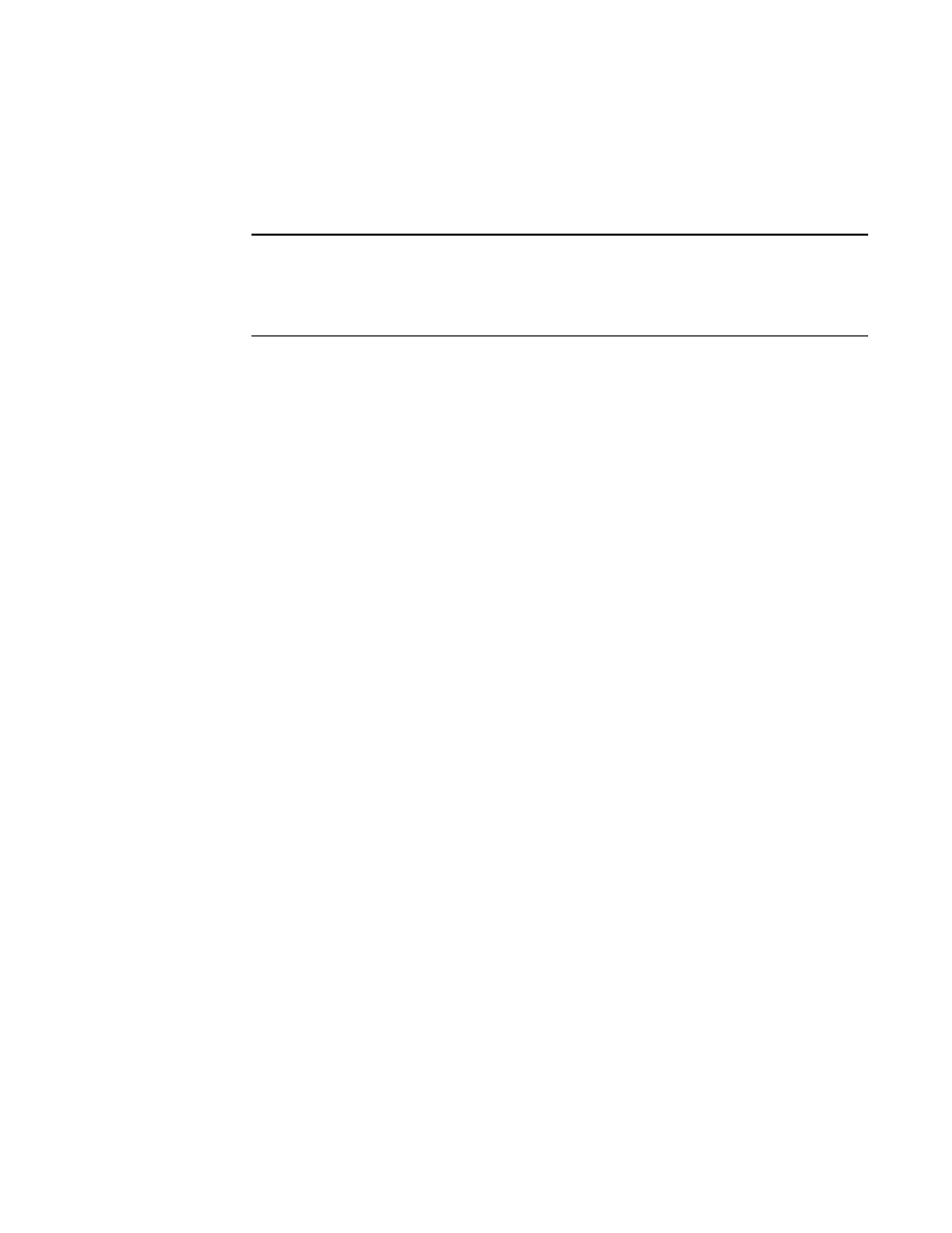
Brocade Network Advisor SAN User Manual
1183
53-1003154-01
Flow Generator
29
16. Enter the egress port in Port (slot/port) or D,I (domain ID,port number) format for the SIM-Port
in the Egress field or click the ellipsis button to select a port from the list.
Enter an asterisk (*) to use any port. To select the egress port from a list, refer to
ingress or egress port from a list of available switch ports”
NOTE
You must enter the slot number and the port number. For Backbone chassis, the slot number
cannot be 0 (zero). For switches, you must enter 0 (zero) as the slot number. For logical (virtual)
switches, follow the rule for the physical chassis (either Backbone chassis or switch) from
which you created the logical switch.
17. For FCR or virtual fabrics, select one of the following format options for FCR/XISL mode:
•
Fabric ID — Select to configure a flow definition for an FCR fabric.
•
VFID (Virtual Fabric ID) — Select to configure a flow definition for virtual devices.
18. For FCR or virtual fabrics, enter the fabric ID or virtual fabric ID in the Source field.
Enter an asterisk (*) to use any port. To select the source from a list, refer to
or virtual fabric ID from a list of available products”
19. For FCR or virtual fabrics, enter the fabric ID or virtual fabric ID in the Destination field.
Enter an asterisk (*) to use any port. To select the destination from a list, refer to
fabric or virtual fabric ID from a list of available products”
20. Enter a LUN ID in the LUN field or click the ellipsis button to select a LUN ID from the list.
LUN IDs can be from 0 through 65535. To select a LUN ID from a list, refer to
ID from a list of available LUNs”
21. Click OK to save the flow definition.
When the flow definition activates, the Flow Vision dialog box displays with the new flow
selected (highlighted) in the Flow Definitions table. To review the sub-flow data for the selected
flow, refer to
“Monitoring a Flow Generator flow”
on page 1184". To configure the frame
payload size and pattern for the flow, refer to
“Customizing Flow Generator flows”
Customizing Flow Generator flows
After you define a Generator flow, you can further customize the flow by specifying the frame
payload size and pattern to be used for the flow.
If you customize an active flow, first the Management application deactivates the flow, then
reconfigures the frame payload size and pattern, and finally reactives the flow. Inactive flows are
reconfigured, but not reactivated.
To specify the frame payload size and pattern for a Generator flow, complete the following steps.
1. Select the device on which you defined the flow and select Monitor > Fabric Vision > Flow >
Monitor.
The Flow Vision dialog box displays pre-populated with a list of all defined flows in the Flow
Definitions table. For more information about the fields and components of the Flow
Definitions table, refer to
“Flows Definitions table fields and components”
2. Select the Generator flow that you want to customize in the Flow Definitions table.
