Monitoring flows – Brocade Network Advisor SAN User Manual v12.3.0 User Manual
Page 1185
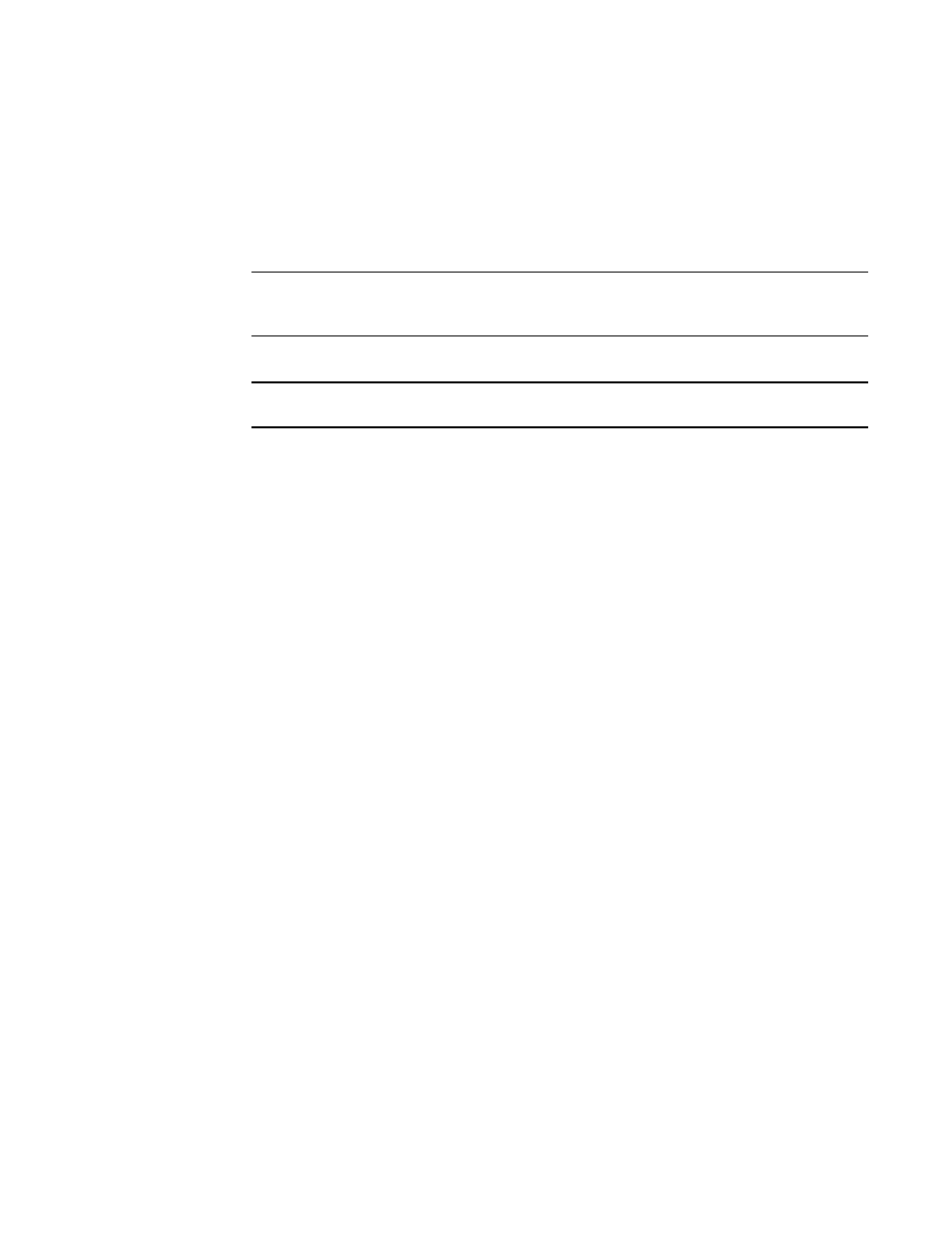
Brocade Network Advisor SAN User Manual
1133
53-1003154-01
Flow Vision flows
29
4. Click Define Flow.
The Create Flow Definition dialog box displays.
5. Enter a name for the new flow in the Name field.
The name cannot be over 20 characters and can only include alphanumeric characters or
underscores.
NOTE
For a physical switch, the name must be unique. However, for logical switches, the name does
not have to be unique.
6. Select the Active check box to make this the active flow.
NOTE
Selecting the Active check box deactivates the existing learned flow definition.
Clear the Active check box to create a new inactive flow.
7. Click OK to create the new learned flow.
When the flow definition activates, the Flow Vision dialog box displays with the new flow
selected (highlighted) in the Flow Definitions table. For more information, refer to
“Monitoring a Flow Generator flow”
“Monitoring a Flow Mirror flow”
Monitoring flows
Flow Vision enables you to monitor flows defined on devices through the Management application
or CLI. Summary data for flows includes all measures supported by the Flow Vision features as well
as MAPS violations on monitored flows. You can display summary data for multiple flows, set the
time durations, hide and display SCSI and frame-related measures, launch performance graphs for
flow data, and view flow data for any discovered fabric.
To view the summary data for a flow, complete the following steps.
1. Select Monitor > Fabric Vision > Flow > Monitor or click the Flow Vision icon on the toolbar.
The Flow Vision dialog box displays pre-populated with a list of all defined flows (active and
inactive) in the Flow Definitions table, as shown is
