Dashboard messages, Dashboards expand navigation bar, Dashboards – Brocade Network Advisor SAN User Manual v12.3.0 User Manual
Page 318: Expand navigation bar
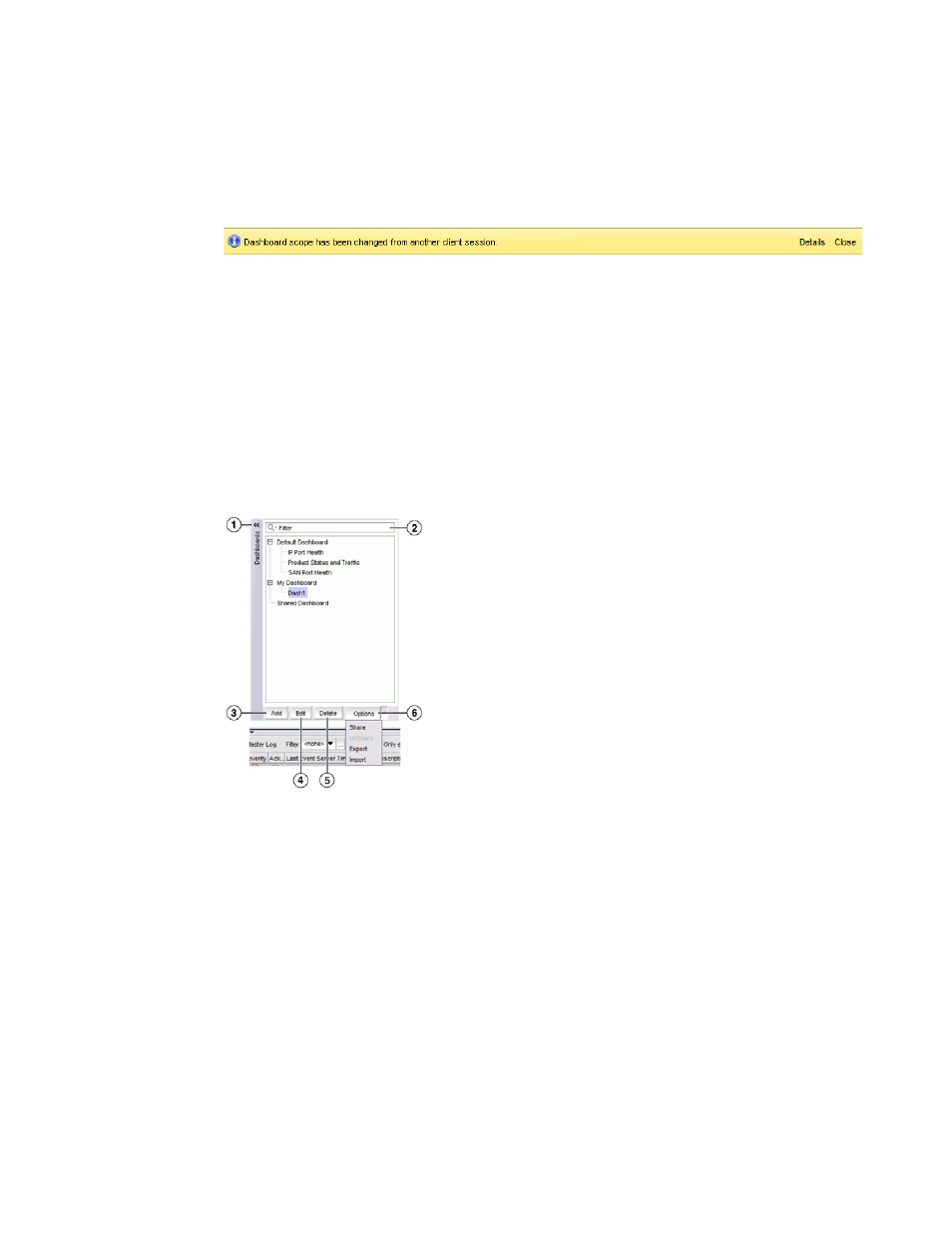
266
Brocade Network Advisor SAN User Manual
53-1003154-01
Dashboard overview
7
Dashboard messages
The dashboard message bar (
) only displays when Scope (Network Scope and Time
Scope) has changed in other clients. You can also view all dashboard messages and clear them.
FIGURE 112
Dashboard message bar
The toolbar contains the following fields and components:
1. Details button — Use to view dashboard messages.
2. Close button — Use to close the dashboard message bar.
Dashboards expand navigation bar
The expand navigation bar (
) is located left of the status widgets or performance
monitors and provides a list of dashboards to choose from as well as buttons to perform add and
delete functions.
FIGURE 113
Expand navigation bar
The toolbar contains the following fields and components:
1. Dashboards expand navigation bar — Use to select the dashboard you want to view from the
list. For more information, refer to
2. Filter — Use to search for the dashboard you want to view.
3. Add button — Use to create a dashboard. For more information, refer to
4. Edit button — Use to edit a user-defined dashboard name. For more information, refer to
“Editing a user-defined dashboard”
5. Delete button — Use to delete the selected user-defined dashboard. For more information,
refer to
