Setting disk lun re-key all – Brocade Network Advisor SAN User Manual v12.3.0 User Manual
Page 909
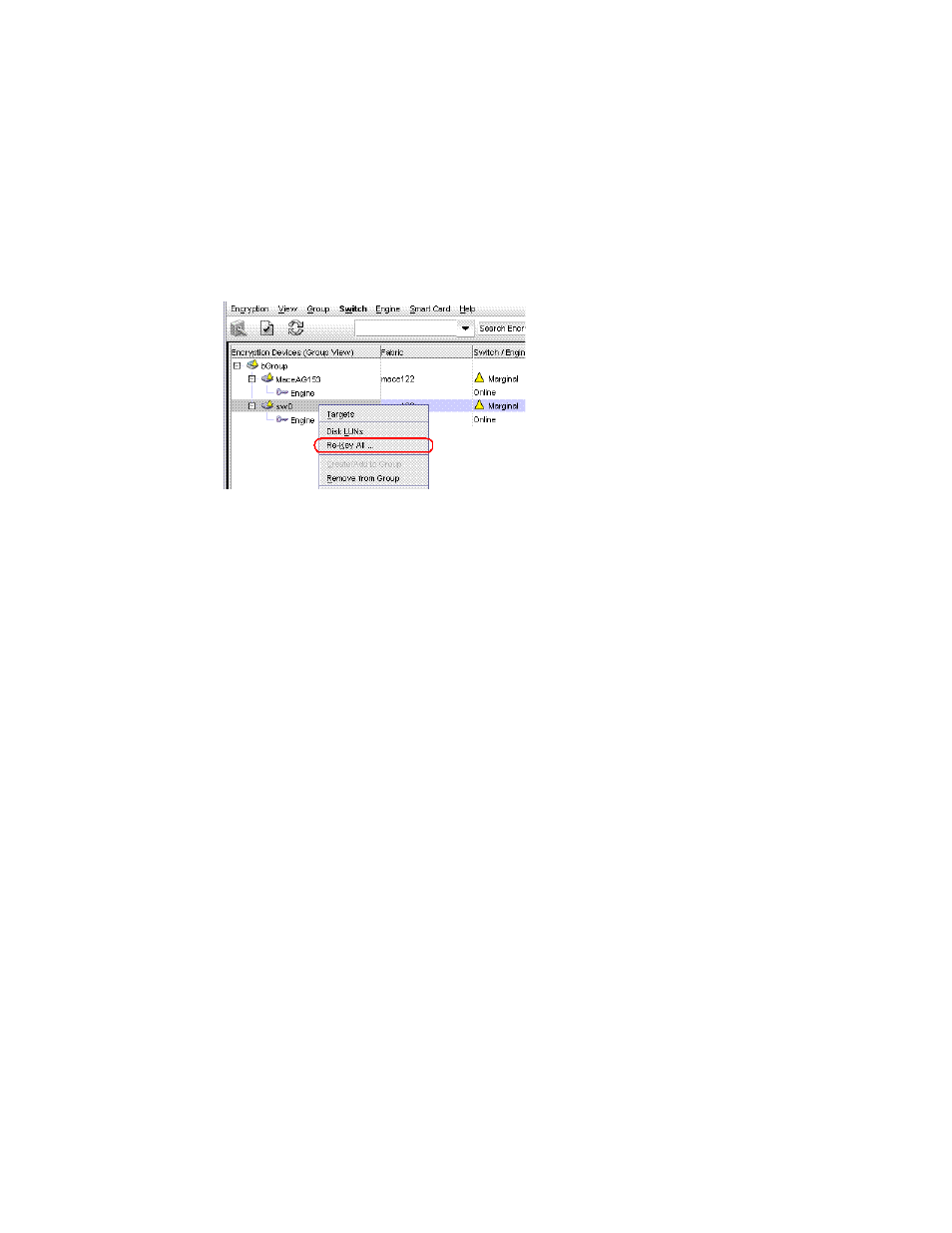
Brocade Network Advisor SAN User Manual
857
53-1003154-01
Rekeying all disk LUNs manually
20
Setting disk LUN Re-key All
To rekey all disk LUNs on an encryption node, complete these steps:
1. Select Configure > Encryption from the menu task bar to display the Encryption Center
dialog box. (Refer to
2. Select the switch on which to perform a manual re-key from the Encryption Center Devices
table, then select Switch > Re-Key All from the menu task bar. (Refer to
FIGURE 404
Selecting the Re-Key All operation
If REPL support is enabled on the encryption group, a confirmation dialog box displays, asking
whether to rekey mirror LUNs.
3. Click Yes to includes mirror LUNs, or click No to exclude mirror LUNs.
A warning message displays, requesting confirmation to proceed with the rekey operation.
4. Click Yes.
Rekeying operations begin on up to 10 LUNs. If more than 10 LUNs are configured on the
switch, the remaining rekey operations are held in the pending state.
5. Open the Encryption Target Disk LUNs dialog box to see LUNs being rekeyed and LUNs
pending.
a. Select Configure > Encryption from the menu task bar to display the Encryption Center
dialog box. (Refer to
b. Select the encryption switch from the Encryption Center Devices table, then select Targets
from the menu task bar.
The Encryption Targets dialog box displays. (Refer to
6. Select a disk LUN device from the table, then click LUNs.
The Encryption Targets Disk LUNs dialog box displays. (Refer to
.) The dialog box
lists the status of the rekey operation.
