Editing an lldp profile, Deleting an lldp profile – Brocade Network Advisor SAN User Manual v12.3.0 User Manual
Page 686
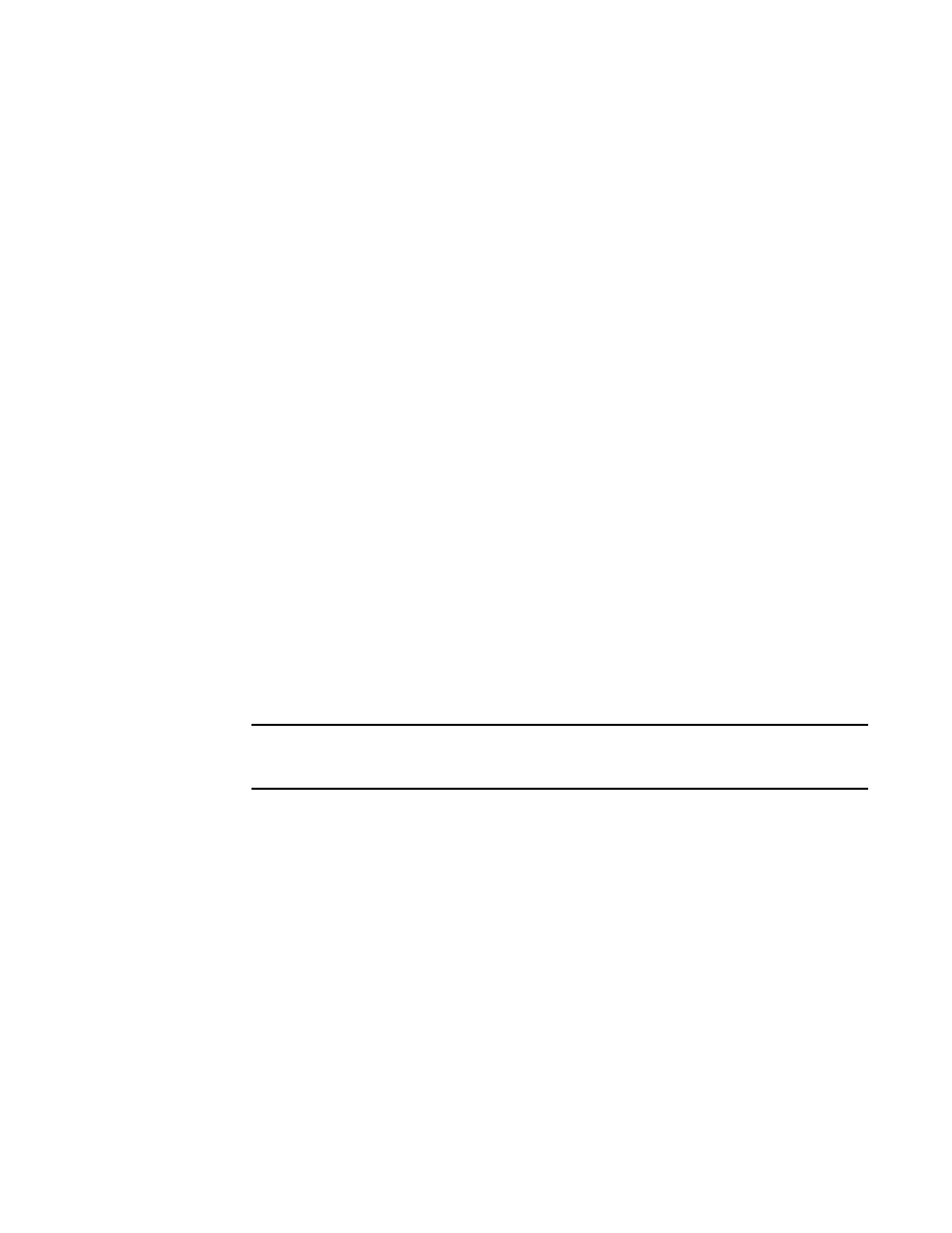
634
Brocade Network Advisor SAN User Manual
53-1003154-01
LLDP-DCBX configuration
16
•
Check the profile parameters that you want to display as part of the LLDP profile from the
Advertise list:
Port description - The user-configured port description.
System name - The user-configured name of the local system.
System capabilities - The system capabilities running on the system.
System description - The system description containing information about the
software running on the system.
Management IP address - The management IP address of the local system.
Dot x
DCBX - The DCBX profiles.
FCoE application - The FCoE application feature.
FCoE logical link - The logical link level for the SAN network.
6. Click the right arrow button to move the newly created profile into the LLDP Profiles list.
7. When you have finished the configuration, click OK to launch the Deploy to Products dialog
box.
Editing an LLDP profile
1. Select Configure > DCB.
The DCB Configuration dialog box displays, showing the status of all DCB-related hardware and
functions.
2. Select a switch, and click Edit.
3. Click the LLDP-DCBX tab on the Edit Switch dialog box.
The LLDP-DCBX Profile dialog box displays.
4. Select an LLDP profile in the LLDP Profile list.
NOTE
You can edit the
configurations.
5. Click the left arrow to load the LLDP profile’s values in the left pane.
6. Modify the values, as described in
on page 633. You are not allowed
to modify the LLDP profile’s name.
7. Click the right arrow to update the LLDP profile parameters.
8. When you have finished the configuration, click OK to launch the Deploy to Products dialog
box.
Deleting an LLDP profile
1. Select Configure > DCB from the menu bar.
The DCB Configuration dialog box displays, showing the status of all DCB-related hardware and
functions.
2. Select a switch, and click Edit.
