Disabling historical performance collection, Generating and saving a historical, Performance graph – Brocade Network Advisor SAN User Manual v12.3.0 User Manual
Page 1133
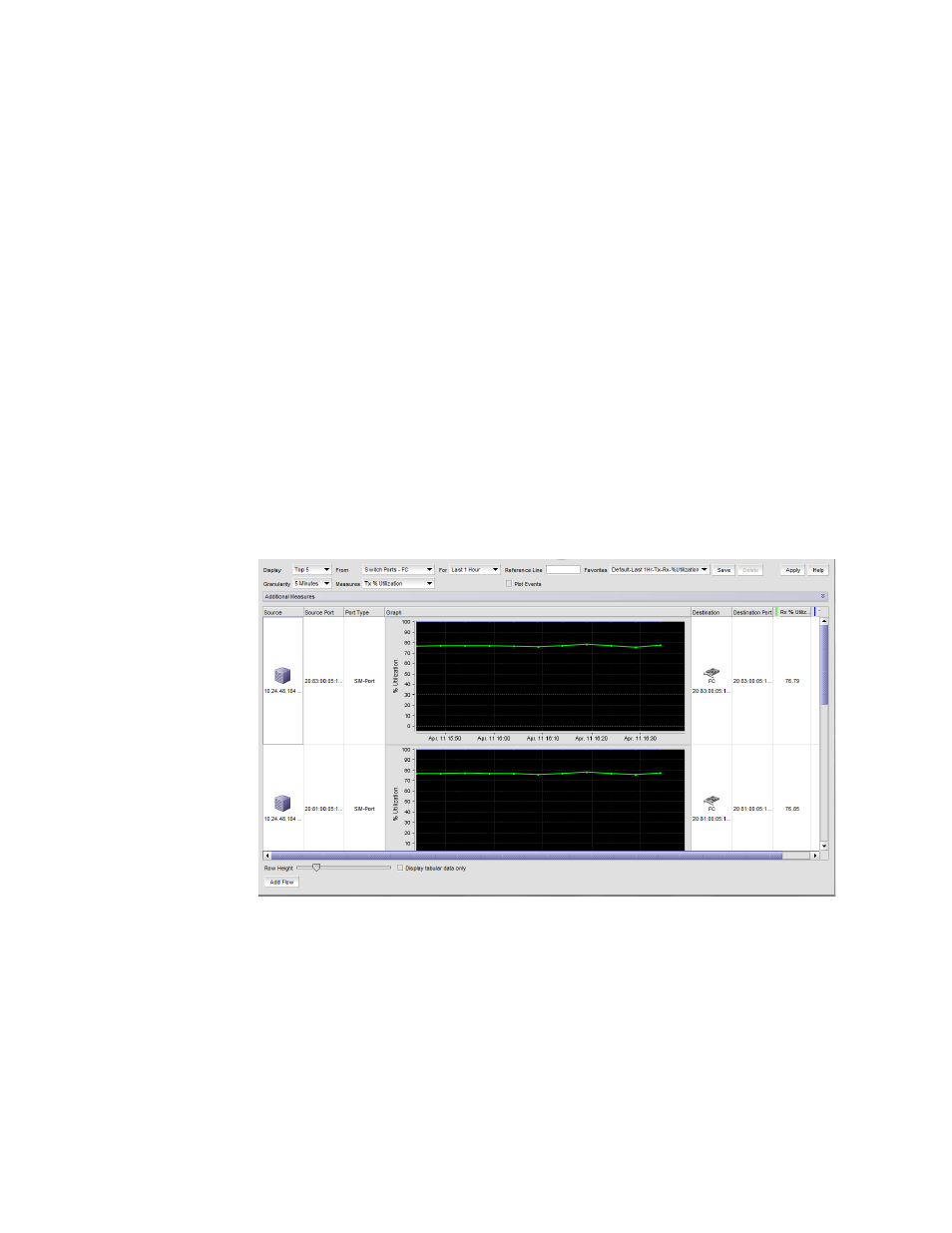
Brocade Network Advisor SAN User Manual
1081
53-1003154-01
SAN historical performance data
28
Disabling historical performance collection
Perform the following steps to disable historical performance collection on all fabrics.
1. Select Monitor > Performance > Historical Data Collection.
The Fabric Selector dialog box displays.
2. Select Disable All.
Historical performance data collection is disabled for all fabrics in the SAN.
Generating and saving a historical performance graph
The Historical Performance Graph is available through the SAN tab or through the IP tab if you
select SAN devices. If selecting through the IP tab, refer to
“Configuring the performance graph
To generate a historical performance graph for a device, complete the following steps.
1. Select the device for which you want to generate a performance graph.
2. Select Monitor > Performance > Historical Graph.
The Historical Performance Graph dialog box displays, as shown in
FIGURE 477
Historical Performance Graph dialog box
