Customizing the port health violations widget, Accessing additional data from the widget – Brocade Network Advisor SAN User Manual v12.3.0 User Manual
Page 348
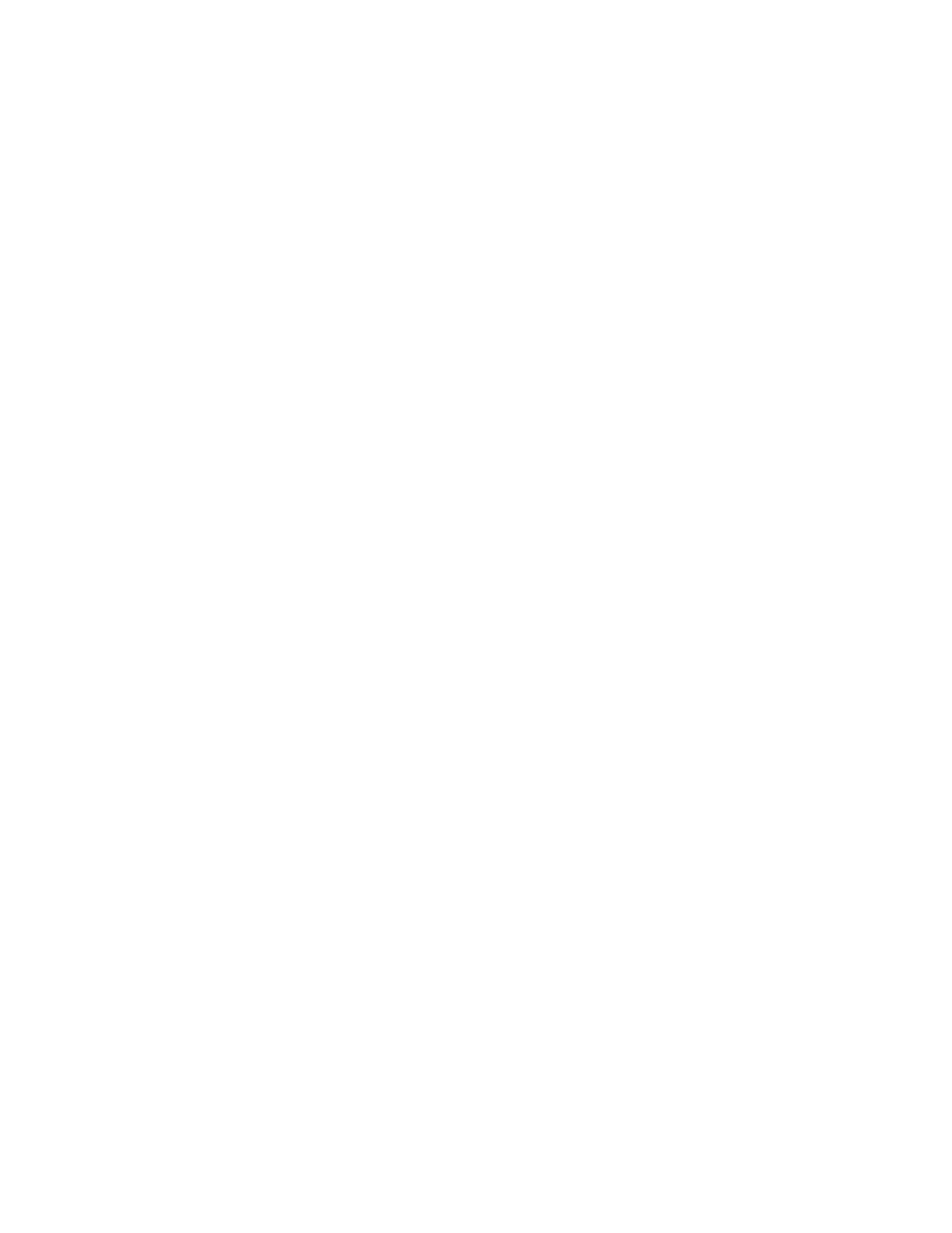
296
Brocade Network Advisor SAN User Manual
53-1003154-01
Monitoring and Alerting Policy Suite widgets
7
•
Protocol Errors — The number of times a protocol error occurs on a port.
•
Link Reset — The ports on which the number of link resets exceed the specified threshold
value.
•
C3TXTO — The number of Class 3 discards frames because of timeouts.
•
State changes — The state of the port has changed for one of the following reasons:
-
The port has gone offline.
-
The port has come online.
-
The port is faulty.
•
SFP Current — The amount of supplied current to the SFP transceiver.
•
SFP Receive Power — The amount of incoming laser, in µwatts, to help determine if the SFP
transceiver is in good working condition.
•
SFP Transmit Power — The amount of outgoing laser, in µwatts. Use this to determine the
condition of the SFP transceiver.
•
SFP Voltage — The amount of voltage supplied to the SFP transceiver.
•
SFP Temperature — The physical temperature of the SFP transceiver, in degrees Celsius.
•
SFP Power On Hours — The number of hours the 16 Gbps SFP transceiver is powered on.
•
Refreshed — The time of the last update for the widget.
For SAN violations, the following categories display as blank.
•
Abnormal Frame Terminations — The number of frames abnormally terminated.
•
Symbol Errors — The number of undefined or invalid symbols received.
•
IFG (InterFrame Gap) Errors — The interframe gap between successive frames that is violated.
Customizing the Port Health Violations widget
You can customize the widget to display violations for a specific fabric and time frame.
•
To display data for a specific fabric or group, refer to
“Creating a customized network scope”
•
To display data for a specific duration, refer to
•
Sort the contents by clicking the column header. Click the same column header again to
reverse the sort order.
Accessing additional data from the widget
•
Right-click a row in the widget to access the shortcut menu available for the associated device.
For more information about shortcut menus, refer to
•
Right-click any row and select Locate to locate the particular device to which the port belongs
in the Network Objects products list.
•
Double-click a row to navigate to the Violations dialog box.
