Saving a zone database to a switch – Brocade Network Advisor SAN User Manual v12.3.0 User Manual
Page 961
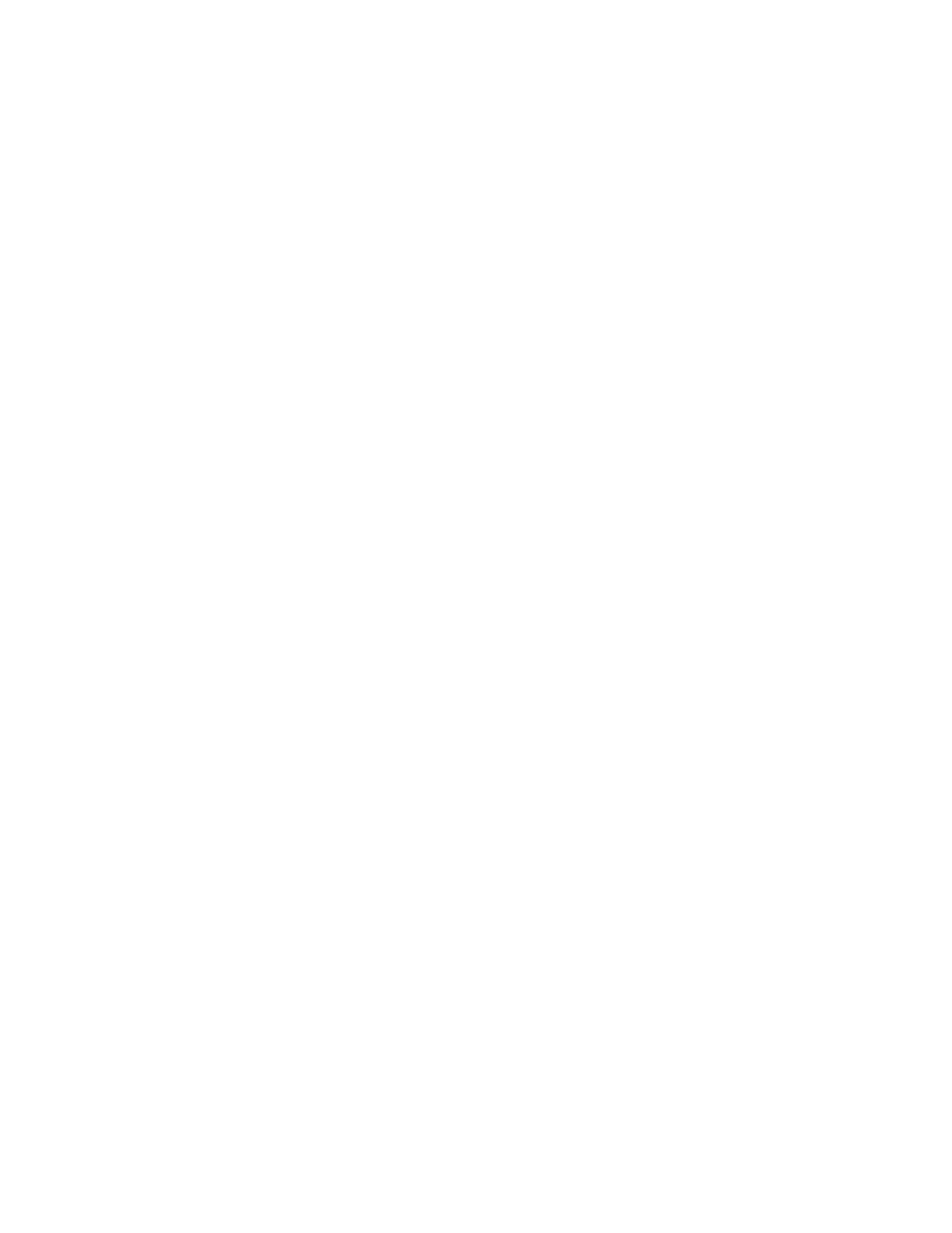
Brocade Network Advisor SAN User Manual
909
53-1003154-01
Zoning configuration
21
Creating a common active zone configuration in two fabrics
Before you can merge two fabrics, the defined and active zone configurations in both fabrics must
match. Refer to
on page 907 for instructions on how to merge the
zone databases in two fabrics.
After you merge the two zone databases, you create a common active zone configuration before
physically merging the fabrics.
1. Select Configure > Zoning > Fabric.
The Zoning dialog box displays.
2. Select Compare from the Zone DB Operation list.
The Compare/Merge Zone DBs dialog box displays, as shown in
.
3. Select the database for the first fabric from the Reference Zone DB list.
4. Select the database for the second fabric from the Editable Zone DB list.
5. Set up a zone configuration that contains the active zones in both fabrics:
a. Select the name of the active zone configuration from the Reference Zone DB area.
b. Select the name of the active zone configuration in the Editable Zone DB area.
c. Click Merge.
All of the active zones from both fabrics are now in one zone configuration.
6. Click Save As to save the editable zone database in the offline repository for the second fabric.
7. Click Save As again, and select the name of the first fabric from the Fabric list to save the
editable zone database in the offline repository for the first fabric.
8. Click Close to close the Compare/Merge Zone DBs dialog box and return to the Zoning dialog
box.
9. In both fabrics, load the offline repository and activate the zone configuration from
.
“Activating a zone configuration”
on page 901 for instructions.
Saving a zone database to a switch
1. Select Configure > Zoning > Fabric.
The Zoning dialog box displays.
2. Select a zone database from the Zone DB list.
3. Select Save to Switch from the Zone DB Operation list.
4. Click Yes on the confirmation message.
The selected zone database is saved to the fabric without enabling a specific zone
configuration.
5. Click OK to save your work and close the Zoning dialog box.
