Copying a view – Brocade Network Advisor SAN User Manual v12.3.0 User Manual
Page 433
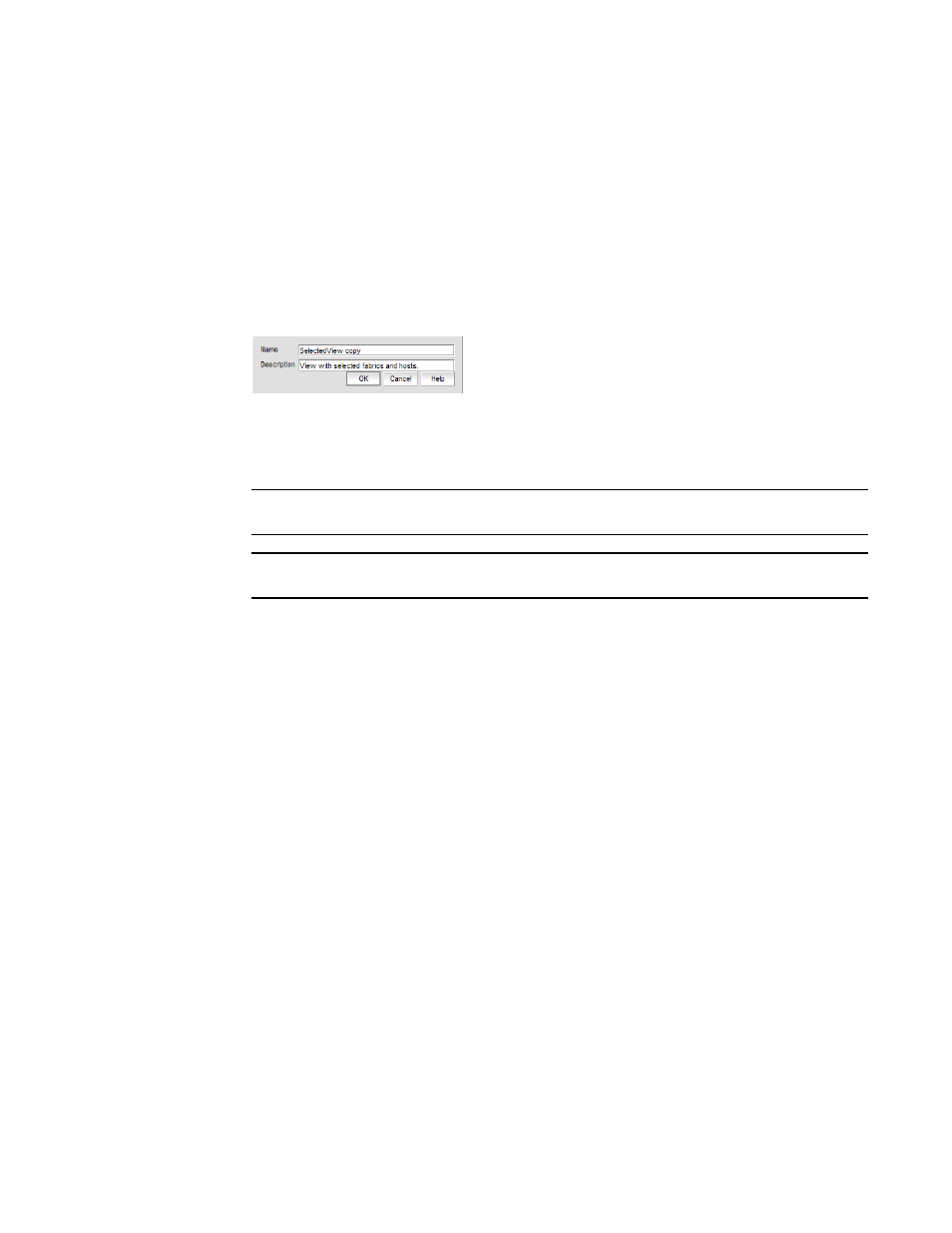
Brocade Network Advisor SAN User Manual
381
53-1003154-01
SAN view management overview
8
Copying a view
To copy a customized view, use the following procedure.
1. Use one of the following methods to open the Copy View dialog box:
•
Select View > Manage View > Copy View > View_Name.
•
Select Copy View from the View All list. The View All list does not display until you discover a
fabric or host.
The Copy View dialog box displays the name of the view you are copying.
FIGURE 165
Copy View dialog box
2. Enter a name (128-character maximum) in the Name field and a description (126-character
maximum) in the Description field for the view.
NOTE
You cannot use the name “View” or “View All” in the Name field.
NOTE
You cannot use an existing name in the Name field.
3. In the Available Fabrics table, select the fabrics you want to include in the view and use the
right arrow button to move your selections to the Selected Fabrics and Hosts table.
The Available Fabrics table displays the names and the number of products in the available
fabrics. If this table is blank, it may be because all fabrics have been selected and are
displayed in the Selected Fabrics and Hosts table.
To select more than one row, press CTRL and click individual rows. To select multiple
sequential rows, press SHIFT and click on a sequence of rows.
4. In the Available Hosts table, select the fabrics you want to include in the view and use the right
arrow button to move your selections to the Selected Fabrics and Hosts table.
The Available Hosts table displays the name, IP address, network address of the available
hosts and the fabric in which the host is located. If this table is blank, it may be because all
hosts have been selected and are displayed in the Selected Fabrics and Hosts table.
To select more than one row, press CTRL and click individual rows. To select multiple
sequential rows, press SHIFT and click on a sequence of rows.
5. To remove fabrics and hosts from a view, select the fabrics and hosts you want to remove in the
Selected Fabrics and Hosts table and click the left arrow button.
6. Confirm that all the fabrics and hosts you selected display in the Selected Fabrics and Hosts
table.
The Selected Fabrics and Hosts table displays the name, type (host or fabric), number of
products in the selected host or fabric.
