Brocade Network Advisor SAN User Manual v12.3.0 User Manual
Page 271
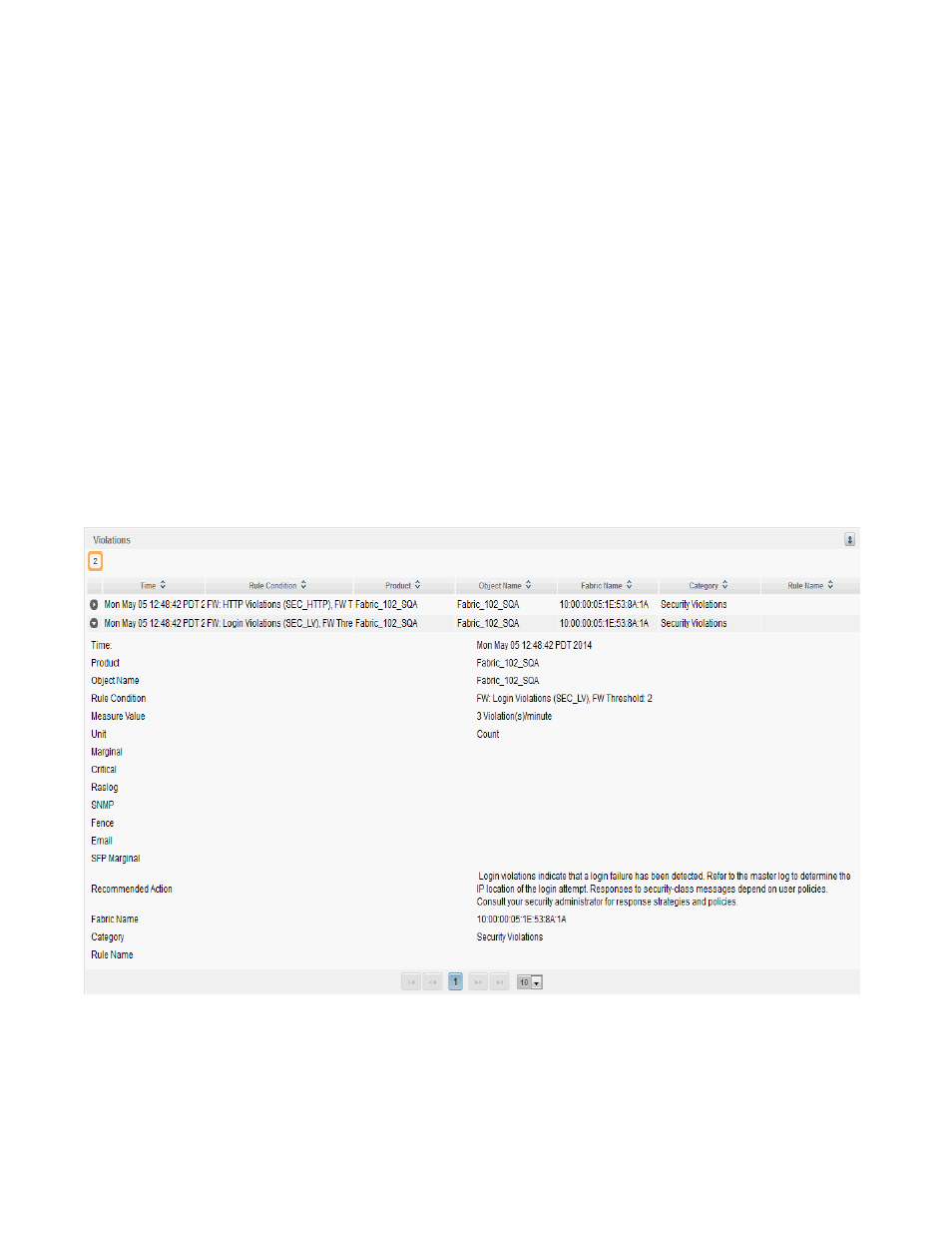
Brocade Network Advisor SAN User Manual
219
53-1003154-01
Inventory
6
•
Table button — Click to show the performance data in a table. The table includes the flow
measures you selected and the time the flow measure was collected.
•
Unnamed check box — Select the check box for each flow you want to include in the graph.
Select the check box in the table header to select all flows in the table.
•
Sub Flow Id — Displays the ID of the sub flow.
•
Name — Displays the name of the flow defined in the flow definition.
•
Frame Type — Displays the frame type defined in the flow definition.
•
Ingress Port — Displays the ingress port defined in the flow definition.
•
Egress Port — Displays the egress port defined in the flow definition.
•
Source — Displays the port number defined in the flow definition. An * (asterisk) indicates
learned flows.
•
Destination — Displays the port number defined in the flow definition. An * (asterisk)
indicates learned flows.
•
Source Info — Displays the name of the source device defined in the flow definition. An *
(asterisk) indicates learned flows.
•
Destination Info — Displays the name of the destination device defined in the flow
definition. An * (asterisk) indicates learned flows.
FIGURE 90
Violations table
The Violations table displays the Monitoring and Alerting Suite (MAPS) violations for the
product over the selected time duration.
•
Collapse/Expand button — Click to collapse or expand the view.
