Brocade Network Advisor SAN User Manual v12.3.0 User Manual
Page 254
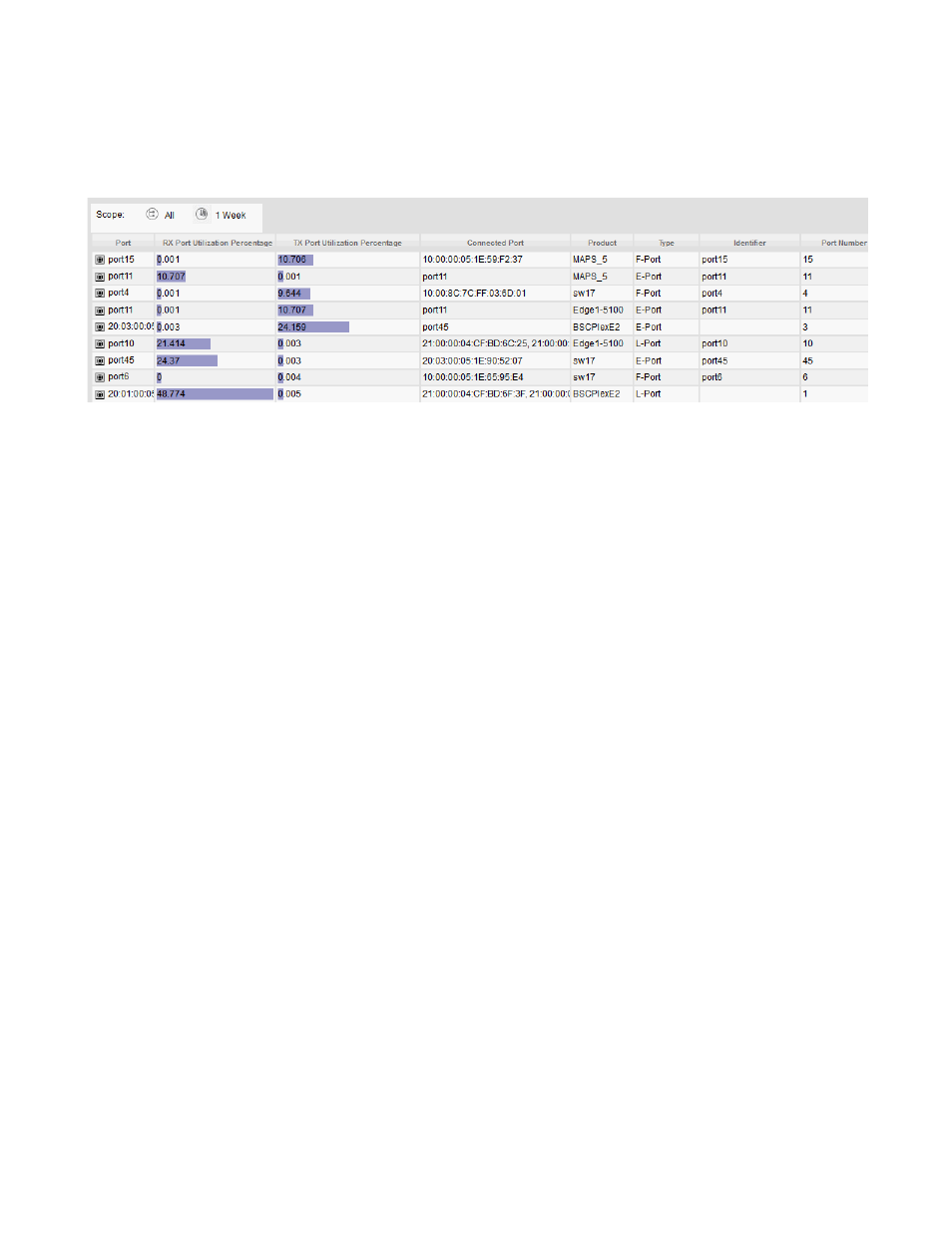
202
Brocade Network Advisor SAN User Manual
53-1003154-01
Dashboard customization
6
Viewing additional details for the Bottom Port Utilization Percentage monitor
1. Click the View Details icon.
FIGURE 67
Bottom Port Utilization Detailed View
A more detailed widget displays which includes the following data:
•
Scope — The scope configured for the dashboard.
•
Port — The port affected by this monitor. Click to launch the Port Page (refer to
on page 225). When you launch the Port page, the detailed view closes.
•
Connected_Port (where Connected_Port is Connected Port, Initiator, or Target) — Displays
the address of the port:
•
RX Port Utilization Percentage — The bottom receive port utilization percentages.
•
TX Port Utilization Percentage — The bottom transmit port utilization percentages.
•
Product — The product affected by this monitor.
•
Type — The type of port (for example, U-Port).
•
Identifier — The port identifier.
•
Port Number — The port number.
•
State — The port state (for example, Enabled).
•
Status — The port status (for example, Up).
2. Click the close (X) button.
