Configuring a cascaded ficon fabric, Configuring a cascaded, Ficon fabric – Brocade Network Advisor SAN User Manual v12.3.0 User Manual
Page 1086
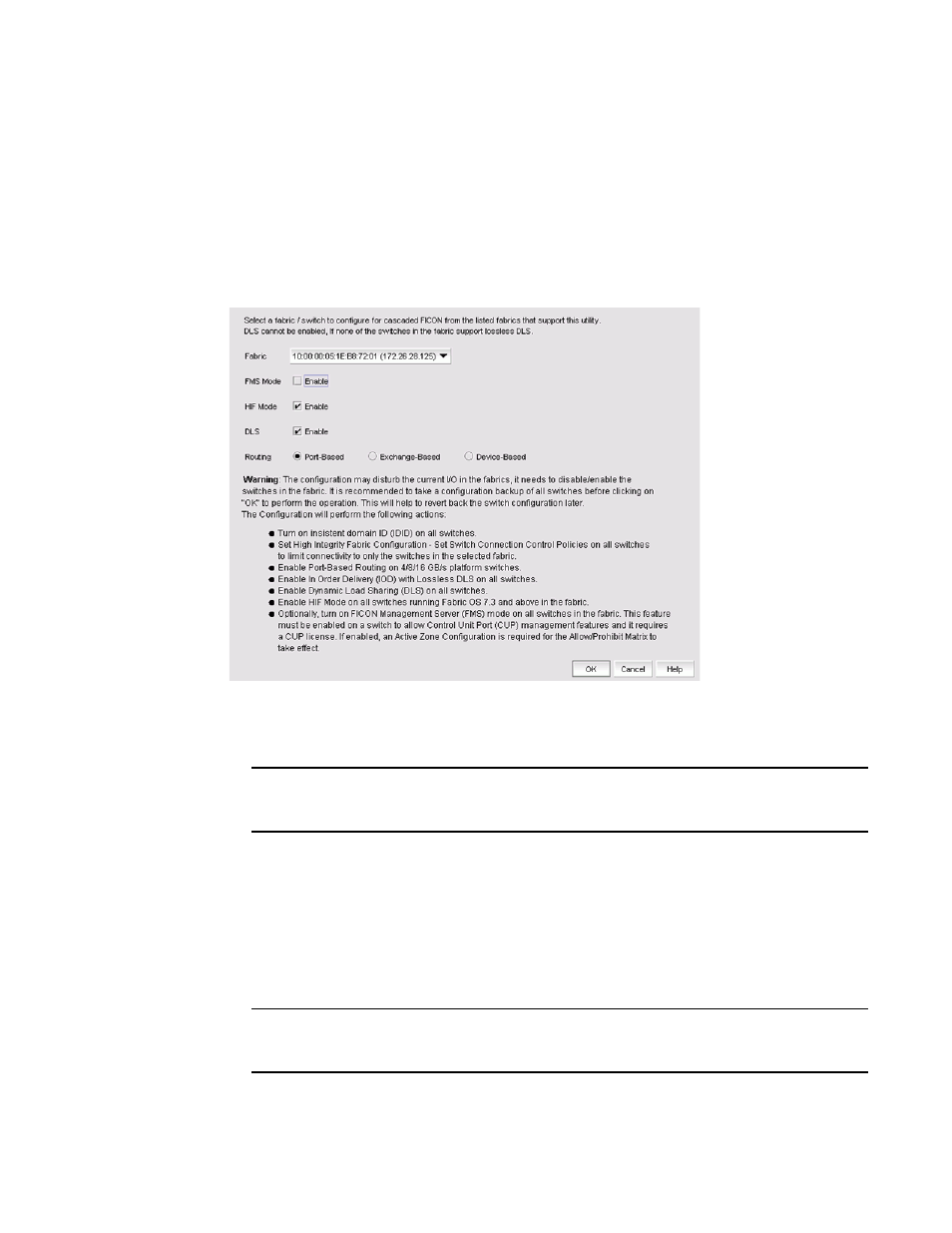
1034
Brocade Network Advisor SAN User Manual
53-1003154-01
Cascaded FICON fabric
25
Configuring a cascaded FICON fabric
The FICON wizard automatically creates HIFC settings that support a cascaded FICON fabric.
1. Select Configure > FICON > Configure Fabric or right-click a fabric in the product tree and
select FICON > Configure Fabric.
The Configure Cascaded FICON Fabric screen of the FICON Configuration dialog box displays,
as shown in
FIGURE 471
Configure Cascaded FICON Fabric /Switch dialog box
2. Use the Fabric list to select the fabric you want to configure.
NOTE
(Fabric OS switches only) All switches in a fabric must be running Fabric OS version 5.3 or later.
If a Fabric OS version earlier than version 5.3 is present in the topology, the fabric is not listed.
3. Select the FMS Mode check box to manage the fabric by a host-based management program
using FICON CUP protocol.
If you select FMS Mode, each switch is checked for a CUP license. Any switches that do not
have a CUP license are listed, with a reminder that a CUP license is necessary to communicate
with the FICON Management Server.
4. Select the HIF Mode check box to enable HIF mode on all switches running Fabric OS 7.3 and
later. The status message will indicate if HIF mode is enabled.
NOTE
A warning message will be displayed when HIF is deactivated and FMS mode is enabled for one
switch in the selected fabric.
