Deactivating flows, Deleting flows – Brocade Network Advisor SAN User Manual v12.3.0 User Manual
Page 1189
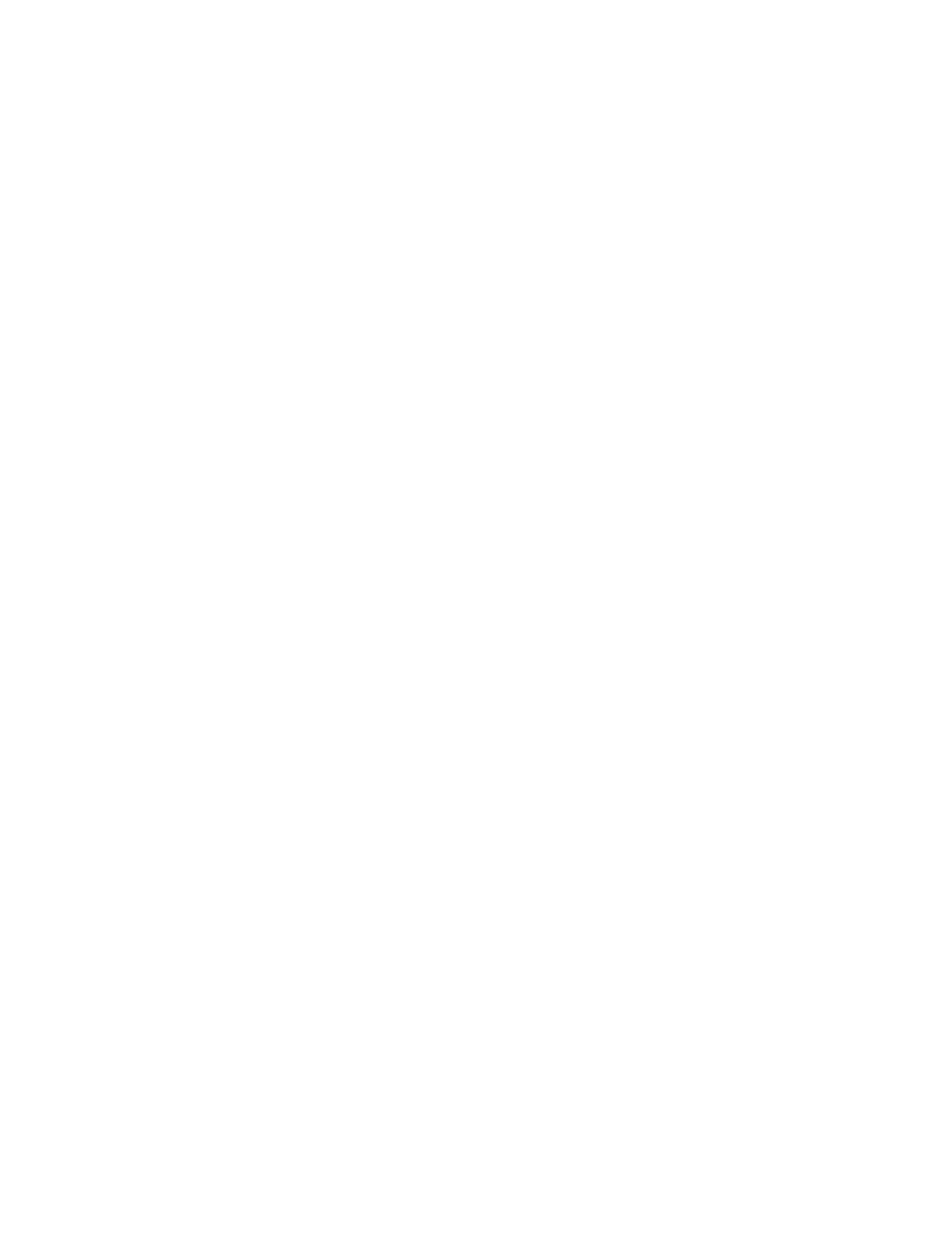
Brocade Network Advisor SAN User Manual
1137
53-1003154-01
Flow Vision flows
29
2. Select one or more inactive flows that you want to activate in the Flow Definitions table.
3. Select feature_name > Activate (where feature_name is Monitor, Generator, or Mirror) from the
Feature list.
This activates the selected flow definitions.
Deactivating flows
You can deactivate Flow Monitor flows without deleting them. This allows you to create and store a
“library” of flows that you can activate when needed without having to recreate them every time
they are needed.
To deactivate a flow definition, complete the following steps.
1. Select the device on which you defined the flow and select Monitor > Fabric Vision > Flow >
Monitor.
The Flow Vision dialog box displays pre-populated with a list of all defined flows in the Flow
Definitions table.
2. Select the flow that you want to deactivate in the Flow Definitions table.
3. Select feature_name > Deactivate (where feature_name is Monitor, Generator, or Mirror) from
the Feature list.
This deactivates the selected flow.
Deleting flows
To delete a flow definition, complete the following steps.
1. Select the device on which you defined the flow and select Monitor > Fabric Vision > Flow >
Monitor.
The Flow Vision dialog box displays pre-populated with a list of all defined flows in the Flow
Definitions table.
2. Select the flow that you want to delete in the Flow Definitions table.
3. Select Delete from the Flow list.
