Displaying the client authentication audit trail, Radius server configuration, Displaying the client authentication audit – Brocade Network Advisor SAN User Manual v12.3.0 User Manual
Page 497: Trail
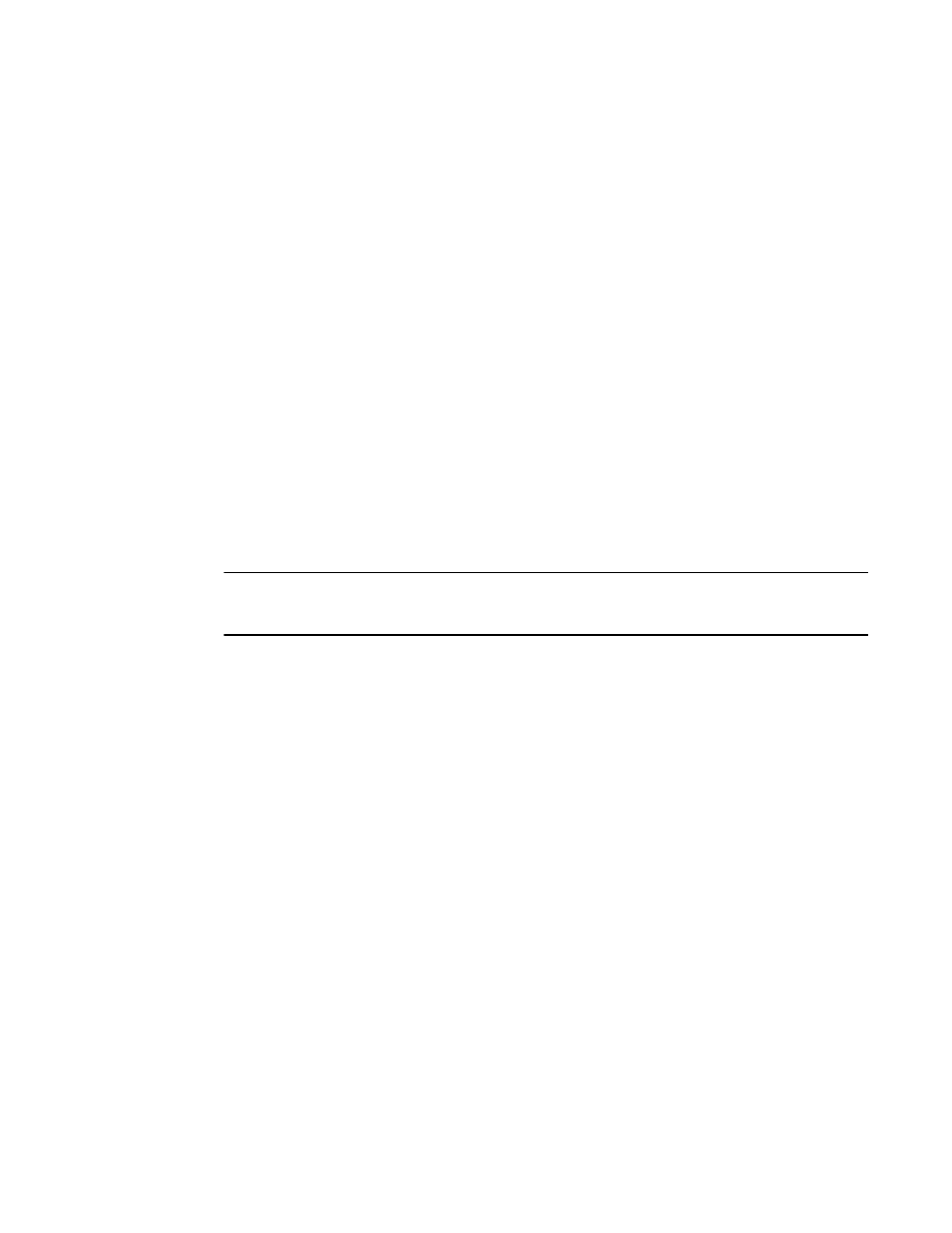
Brocade Network Advisor SAN User Manual
445
53-1003154-01
Radius server configuration
11
Displaying the client authentication audit trail
All responses to authentication requests coming from clients are logged to an audit trail log file.
This file is automatically backed up on the first day of every month.
1. Select the AAA Settings tab.
2. Click Display next to Authentication Audit Trail.
The Login dialog box displays.
3. Enter your username and password in the appropriate fields and click OK.
The defaults are Administrator and password, respectively.
The Authentication Audit Trail log displays.
The audit trail shows user names that have attempted to log in to the Management application,
and changes to user authentication.
4. Click the Client to Server Authentication tab to view the client to server authentication status.
5. Click the Authentication Settings Changes tab to view the previous authentication changes.
Radius server configuration
NOTE
You must configure an Radius server as the primary authentication server (refer to
Depending on the Radius server you install, the configuration and dictionary files may have a
different name than in the following procedures. If you are using a Radius server for authentication,
complete the following procedures on the Radius server:
1.
“Configuring Management application data on the Radius server”
2.
“Configuring user authorization for the Radius server”
3.
“Configuring the dictionary file for the Radius server”
Configuring Management application data on the Radius server
The client configuration file contains the IP address, secret, and localhost name for the
Management application server.
1. Open the client configuration file (such as clients.conf) a text editor (such as Notepad).
2. Enter the Management server data as follows:
client ip_address{
secret
= user-defined_secret
shortname
= localhost_name
}
