Removing an option from a device’s shortcut menu – Brocade Network Advisor SAN User Manual v12.3.0 User Manual
Page 475
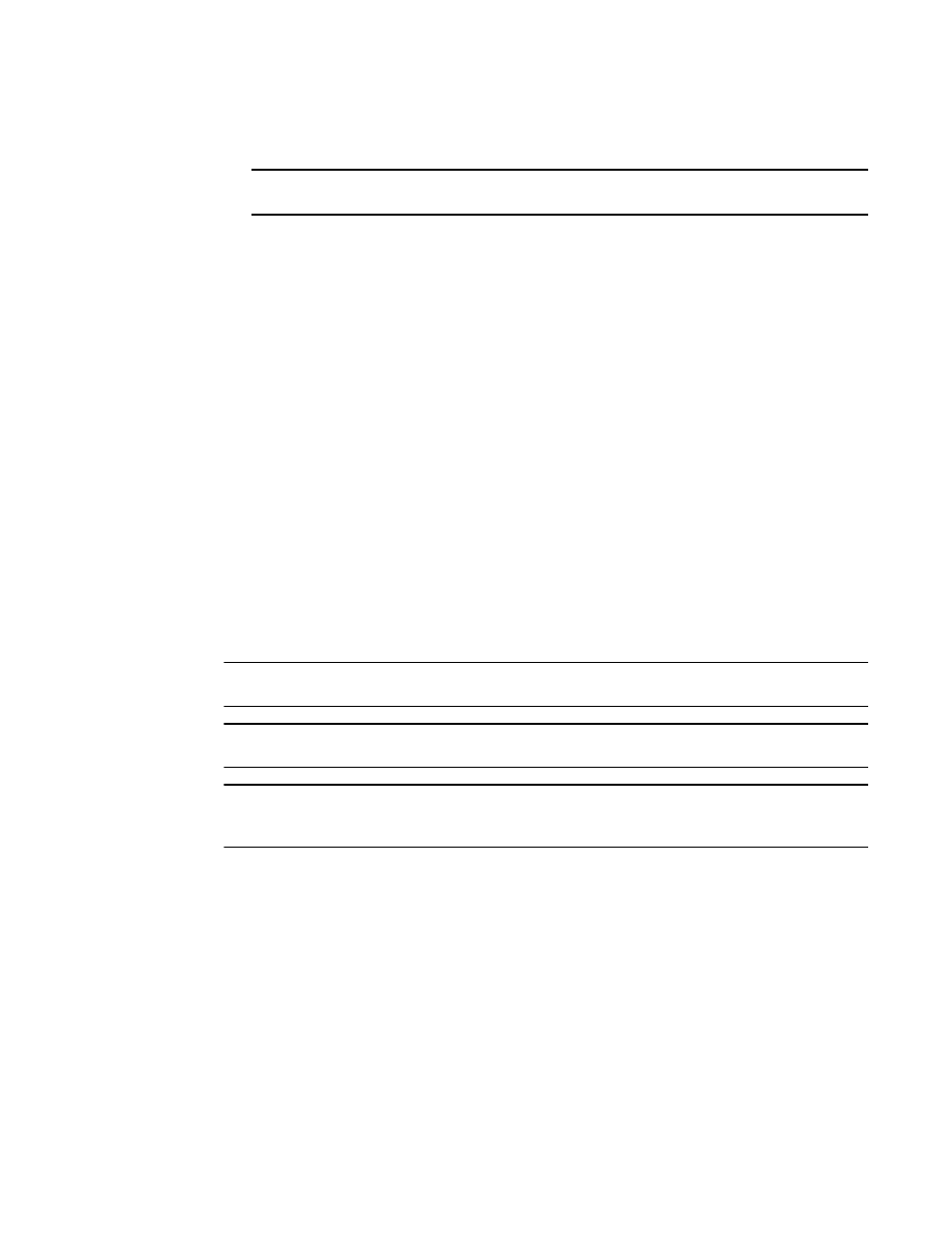
Brocade Network Advisor SAN User Manual
423
53-1003154-01
Removing an option from a device’s shortcut menu
10
11. Click Edit.
NOTE
You must click Edit before clicking OK; otherwise, your changes will be lost.
12. Click OK to save your work and close the Setup Tools dialog box.
Removing an option from a device’s shortcut menu
You can remove a tool that displays on a device’s shortcut menu.
To remove an option to the device’s shortcut menu, complete the following steps.
1. Select Tools > Setup.
The Setup Tools dialog box displays.
2. Click the Product Menu tab.
The Product Popup Menu Items table displays all configured menu options.
3. Select the menu item you want to remove in the Product Popup Menu Items table.
4. Click Remove.
5. Click OK to save your work and close the Setup Tools dialog box.
Microsoft System Center Operations Manager (SCOM) plug-in
NOTE
The System Center Operations Manager (SCOM) plug-in is only supported on Windows.
NOTE
The SCOM plug-in is only available on Professional Plus and Enterprise.
NOTE
You must have SCOM Management privileges to access the Plug-in for SCOM dialog box. For more
information about privileges, refer to
The SCOM plug-in allows fabric inventory information collected by the Management application to
be displayed on the Microsoft SCOM console. The SCOM plug-in uses the SCOM SDK services to
extend the SCOM console and present fabric inventory information. The SCOM plug-in serves
dynamic HTML pages to the SCOM console.
The SCOM console displays the folloiwng information:
•
Fabric and switch details
•
End-to-end monitor statistics
•
Events from the Management application when Critical events for switches in the fabric trigger
CallHome in the Management application
