Viewing the technical support repository – Brocade Network Advisor SAN User Manual v12.3.0 User Manual
Page 1441
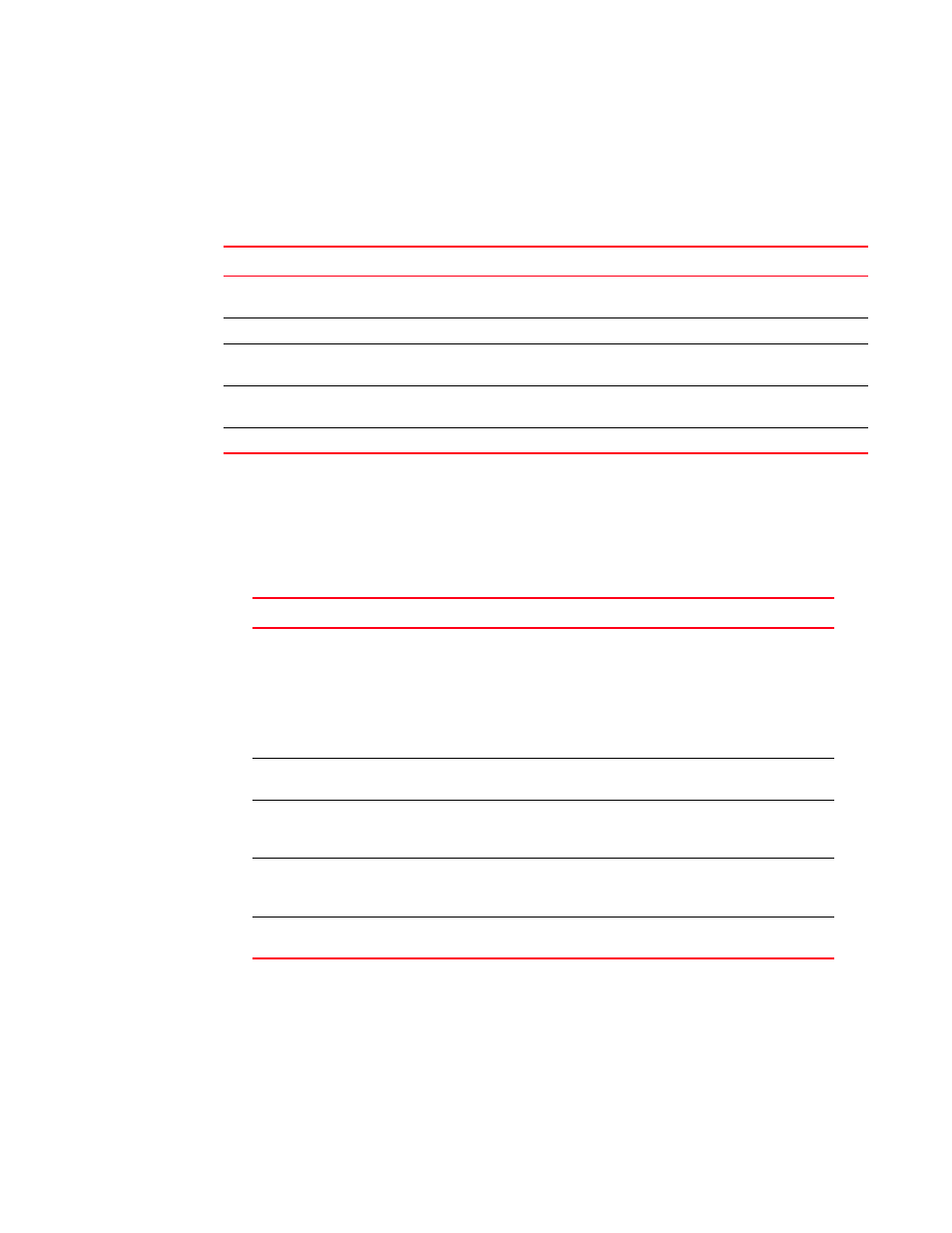
Brocade Network Advisor SAN User Manual
1389
53-1003154-01
Device technical support
34
Viewing the technical support repository
You can only view technical support save files that are captured in the default location.
details the default locations for the technical support save files.
To view the technical support repository, complete the following steps.
1. Select Monitor > Technical Support > View Repository.
The Technical Support Repository dialog box displays.
2. Review the techncial support repository details:
3. Click OK on the Technical Support Repository dialog box.
TABLE 122
Technical support save defaults
Type
Default location
Default naming convention
Client SupportSave
User_Home/ServerIP/Managed Product
Name/support
DCM-Client-SS-Time_Stamp
Server SupportSave
Install_Home\support
DCM-SS-Time_Stamp
Host (discovered
from the SAN tab)
Install_Home\data\ftproot\technicalsupport\
host
Supporinfo-HostName-Day-mm-dd-yyyy-
hh-mm-ss
SAN Product
Install_Home\data\ftproot\technicalsupport\
Supporinfo-HostName-Day-mm-dd-yyyy-
hh-mm-ss
Auto Trace Dump
Install_Home\data\ftproot\tracedump\
Field/Component
Description
Available SupportSave and
Upload Failure Data
Capture Files table
Select the support data file you want to view. Displays the following
information:
File Name — The name of the SupportSave file.
Size (MB) — The name of the SupportSave file.
Last Modified — The date the SupportSave file was generated.
Firmware Type — The type of file (Client, Server, FOS (Fabric OS), or First
Failure Data Capture (FFDC)). Blank for Host support save files.
E-mail button
Click to e-mail the support data file. For the procedure, refer to
“E-mailing technical support information”
FTP button
Click to copy the support data file to an external FTP server. For the
procedure, refer to
“Copying technical support information to an external
Save button
Click to save a copy of the support data. For the procedure, refer to
“Saving technical support information to another location”
Delete button
Click to delete the support data file. For the procedure, refer to
