Disabling virtual fabrics, Creating a logical switch or base switch – Brocade Network Advisor SAN User Manual v12.3.0 User Manual
Page 734
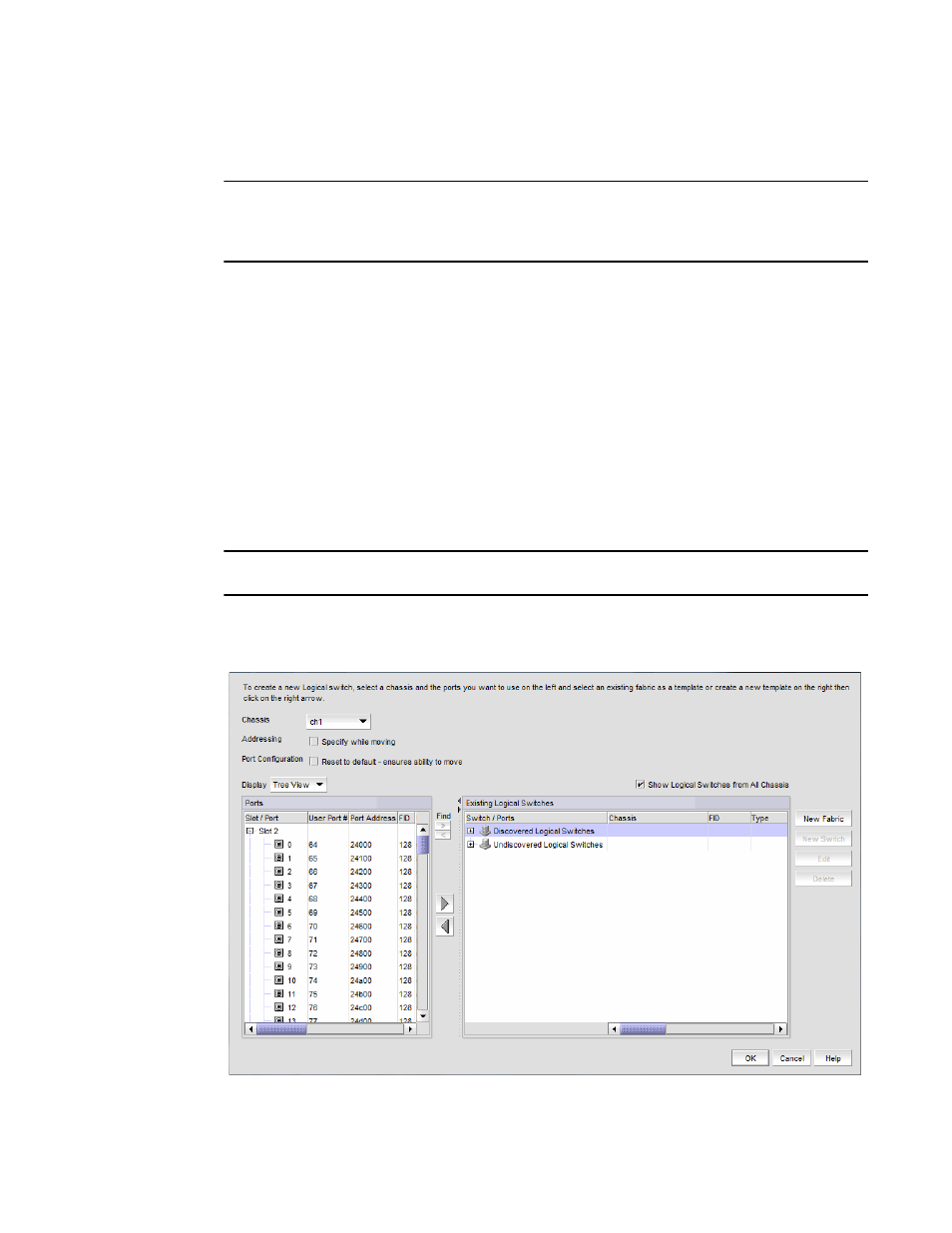
682
Brocade Network Advisor SAN User Manual
53-1003154-01
Configuring Virtual Fabrics
19
Disabling Virtual Fabrics
ATTENTION
Disabling Virtual Fabrics deletes all logical switches, returns port management to the physical
chassis, and reboots the physical chassis. If these logical switches are participating in a fabric, all
affected fabrics will be disrupted.
1. Select the physical chassis in the Chassis Group and select Configure > Virtual Fabric >
Disable.
Alternatively, you can right-click the physical chassis in the Chassis Group and select Disable
Virtual Fabric.
2. Read the warning message and click OK.
Creating a logical switch or base switch
Before you can create a logical switch, you must enable Virtual Fabrics on at least one physical
chassis in your fabric.
Optionally, you can define the logical switch to be a base switch. Each chassis can have only one
base switch.
NOTE
The 8 Gbps Extension Switch does not support base switches.
1. Select Configure > Virtual Fabric > Logical Switches.
The Logical Switches dialog box displays.
FIGURE 264
Logical Switches dialog box
