Status widgets, Bottlenecked ports widget, Shared dashboards – Brocade Network Advisor SAN User Manual v12.3.0 User Manual
Page 225
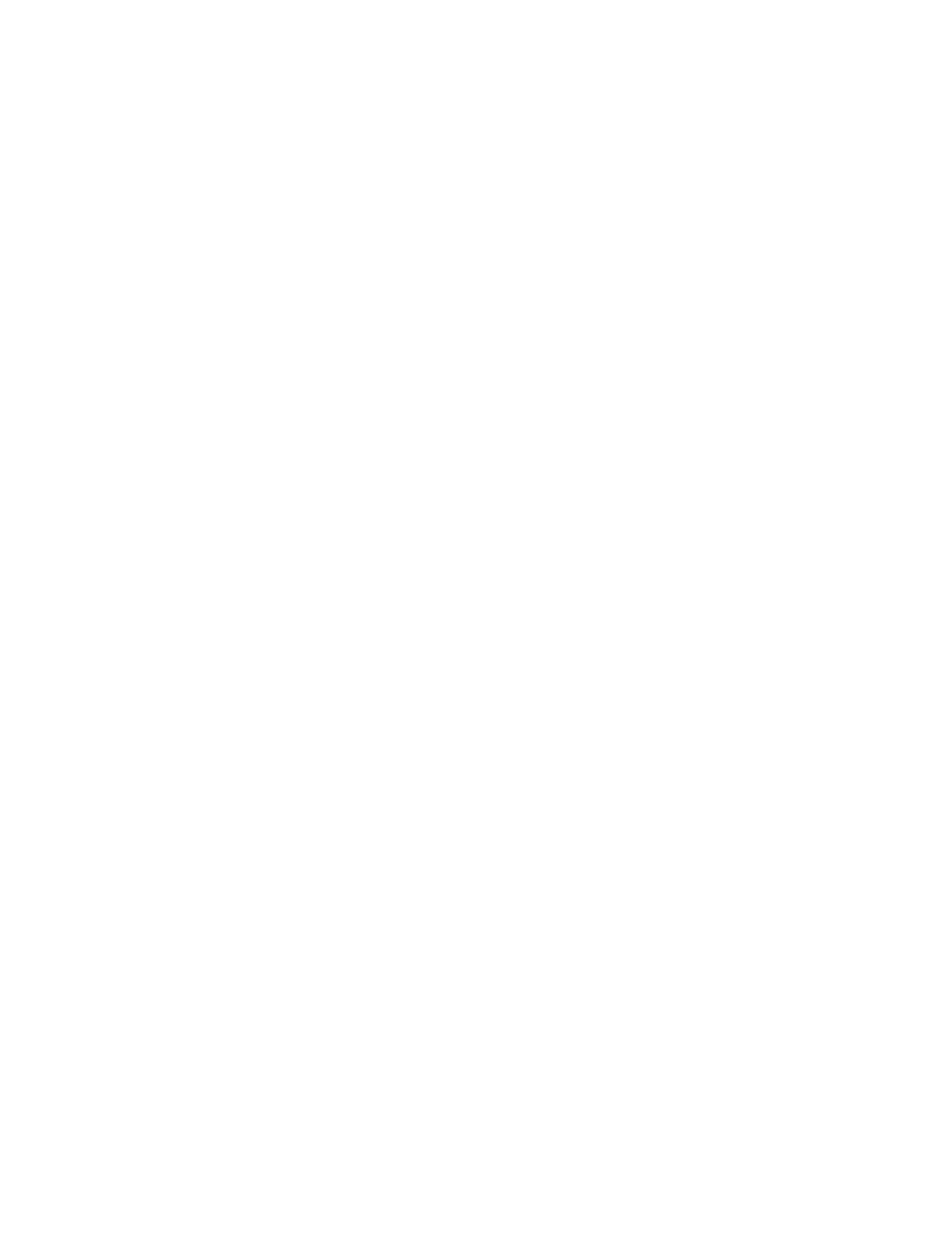
Brocade Network Advisor SAN User Manual
173
53-1003154-01
Dashboard customization
6
Shared Dashboards
The Shared Dashboards list includes all user-defined dashboards that have been shared with other
users in the Java Client. Shared dashboards display in the following format: dashboard_name
(user_name). The Shared Dashboards list does not display until a dashboard is shared with other
users in the Java Client.
Status widgets
The Management application provides the following preconfigured status widgets:
•
— Table view of bottlenecked ports and number of violations for
each bottlenecked port in the SAN. There are four versions of this monitor based on the type of
port: All ports, initiator ports, ISL ports, and Target ports.
•
— Bar chart view of events grouped by severity and range.
•
— Stacked bar chart view of Host Adapters grouped by selected
category.
•
Out of Range Violations widget
— Table view of all out of range threshold violations reported by
your SAN devices
•
— Table view of out of range port health violations. There are four
versions of this monitor based on the type of port: All ports, initiator ports, ISL ports, and Target
ports.
•
— Stacked bar chart view of FC devices grouped by operational status
and selected category.
•
— Pie chart view of FC devices categorized by operational status.
•
— List view of various status attributes.
•
— Table view of alarms received from vCenter products.
Bottlenecked Ports widget
The Bottlenecked Ports widget displays the bottlenecked port violations for the specified fabric and
time range in a table. There are four bottlenecked port widgets: All, ISL, Initiator, and Target.
The Bottlenecked Ports widget includes the following data:
•
Widget title — The name of the widget.
•
Widget summary — The product count for each status (worst to best order) displays
underneath the widget title.
•
Port — The port identifier, such as port name, number, address, WWN, user port number, or
zone alias. Click to launch the Port Page (refer to
you launch the Port page, the detailed view closes.
•
Connected_Port (where Connected_Port is Connected Port, Initiator, or Target) — Displays the
address of the port:
•
Violation Count — The number of bottleneck violations for the port during the selected time
range. This is based on bottleneck configuration. Each trap or alert sent by the switch and the
Management application counts as one violation.
•
Product — The product label, such as product name, IP address, node WWN, domain ID, or
zone alias.
