Enabling product improvement data transfer, Disabling product improvement data transfer, Data transfer – Brocade Network Advisor SAN User Manual v12.3.0 User Manual
Page 72
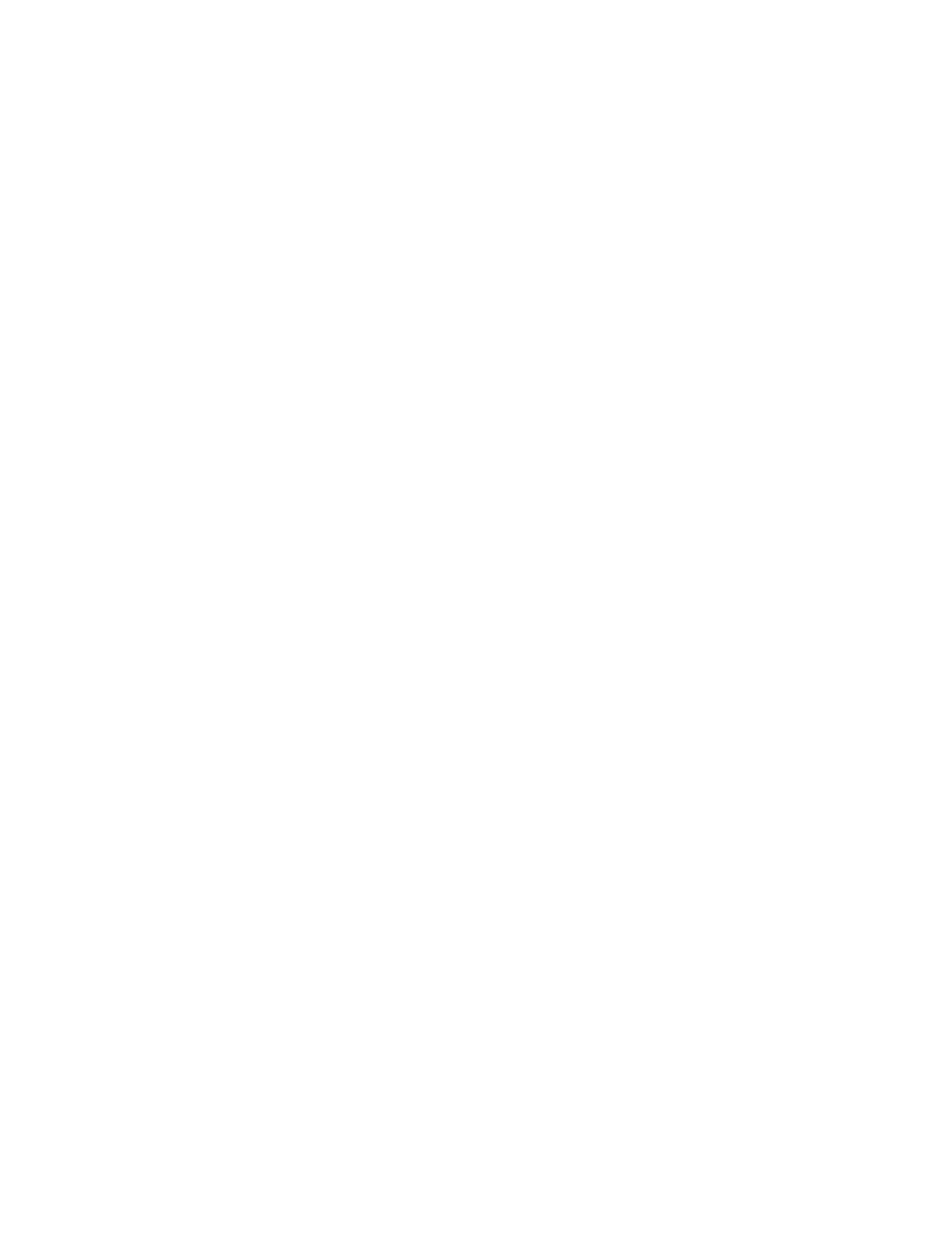
20
Brocade Network Advisor SAN User Manual
53-1003154-01
Product improvement
1
•
Feature details
-
Feature name
-
Button identifier (such as OK, Help, or Cancel, and so on)
Enabling product improvement data transfer
To enable feature usage data transfer from the application, complete the following steps.
1. Select Server > Options.
The Options dialog box displays.
2. Select Product Improvement in the Category list.
3. Select the Yes, I want to participate option.
To view an example of the usage data, click View Example Data.
4. Click OK to save your selection and close the Options dialog box.
Disabling product improvement data transfer
You can disable feature usage data transfer from the Options dialog box once your system is up
and running.
To disable feature usage data transfer from the application, complete the following steps.
1. Select Server > Options.
The Options dialog box displays.
2. Select Product Improvement in the Category list.
3. Select the No, thank you option.
4. Click OK to save your selection and close the Options dialog box.
Data transfer
If you agree to participate in the program, these are the actions that occur on the client and server.
1. You log in to the Network Advisor client.
The main window displays.
2. The application automatically schedules a timer.
The timer is configured with an initial delay of 5 minutes and an interval of 24 hours.
3. Once scheduled, the client triggers the scheduled data transfer.
4. The client checks the reachability of the Brocade web server for the data transfer to make sure
that the client workstation has HTTP connectivity.
If the Brocade web server is reachable, the client schedules the timer.
5. The client triggers the schedule to run in 5 minutes and then every 24 hours thereafter.
6. When the scheduled timer runs, the client requests the server to transfer the usage data.
7. The server determines the availability of the data based on the following details:
