Brocade Network Advisor SAN User Manual v12.3.0 User Manual
Page 558
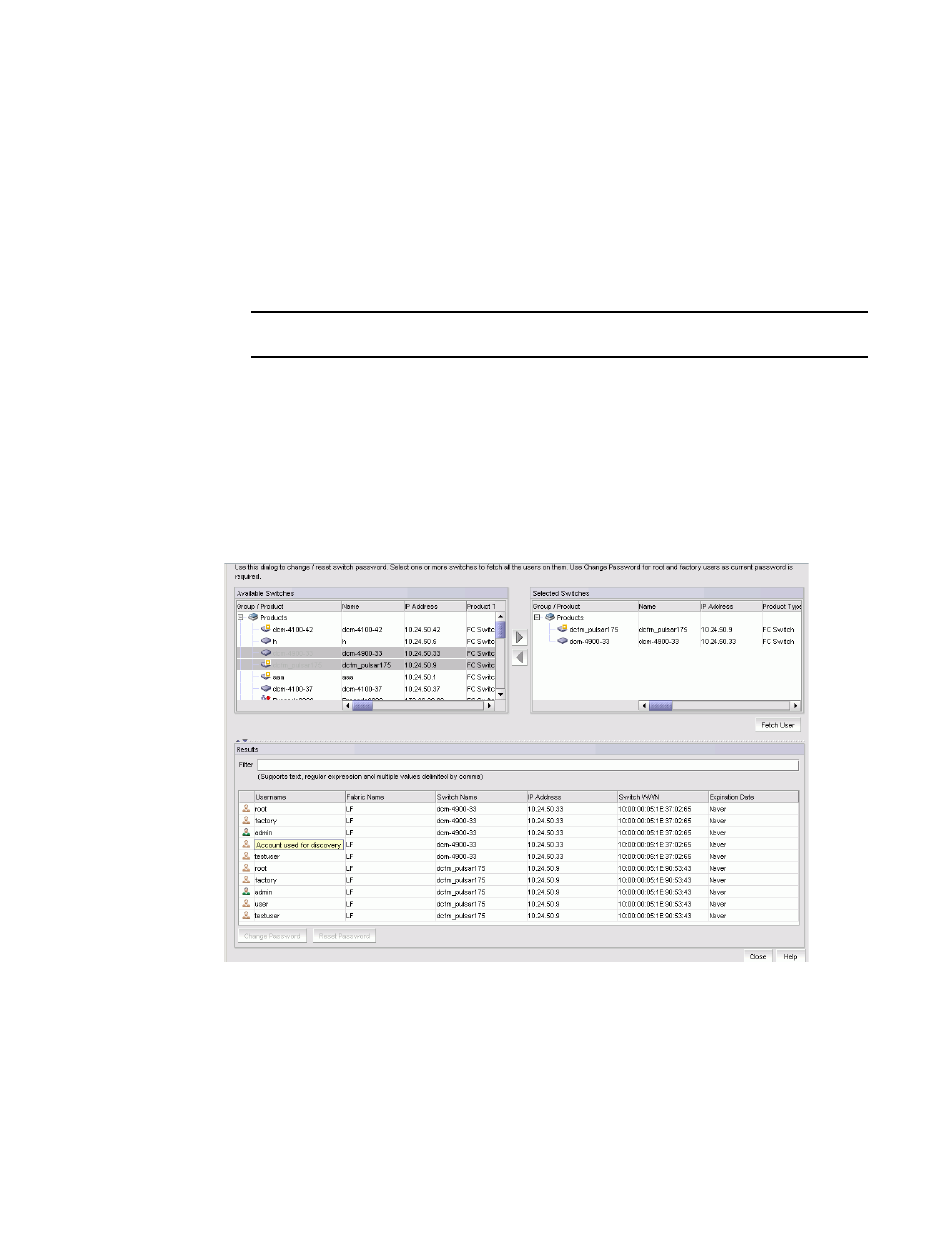
506
Brocade Network Advisor SAN User Manual
53-1003154-01
Switch password management
12
The Manage Switch Password dialog box includes the following components:
•
Available Switches table — Displays the switches available in the current view of the
application.
•
Selected Switches table — Displays the selected switches.
•
Results table — Displays the users associated with the selected switches.
2. Select the switches for which you want to change the switch password from the Available
Switches table.
NOTE
You cannot change the switch password for unmanaged switches.
3. Click the right arrow to move the selected switches to the Selected Switches table.
If you select an unmanaged switch, an error messages displays.
Click OK to close the error message.
4. Click Fetch User.
The Filter field in the Results table of the Manage Switch Password dialog box supports text,
regular expressions, multiple values delimited with commas, and wildcards.
The users for the selected switches display in the Results table (as shown in
FIGURE 207
Manage Switch Password dialog box - Results table
5. Select one or more users for whom you want to change the switch password from the Results
table and click Change Password.
The Change Password dialog box displays (as shown in
)..
