Importing the oui file, Editing the product type – Brocade Network Advisor SAN User Manual v12.3.0 User Manual
Page 139
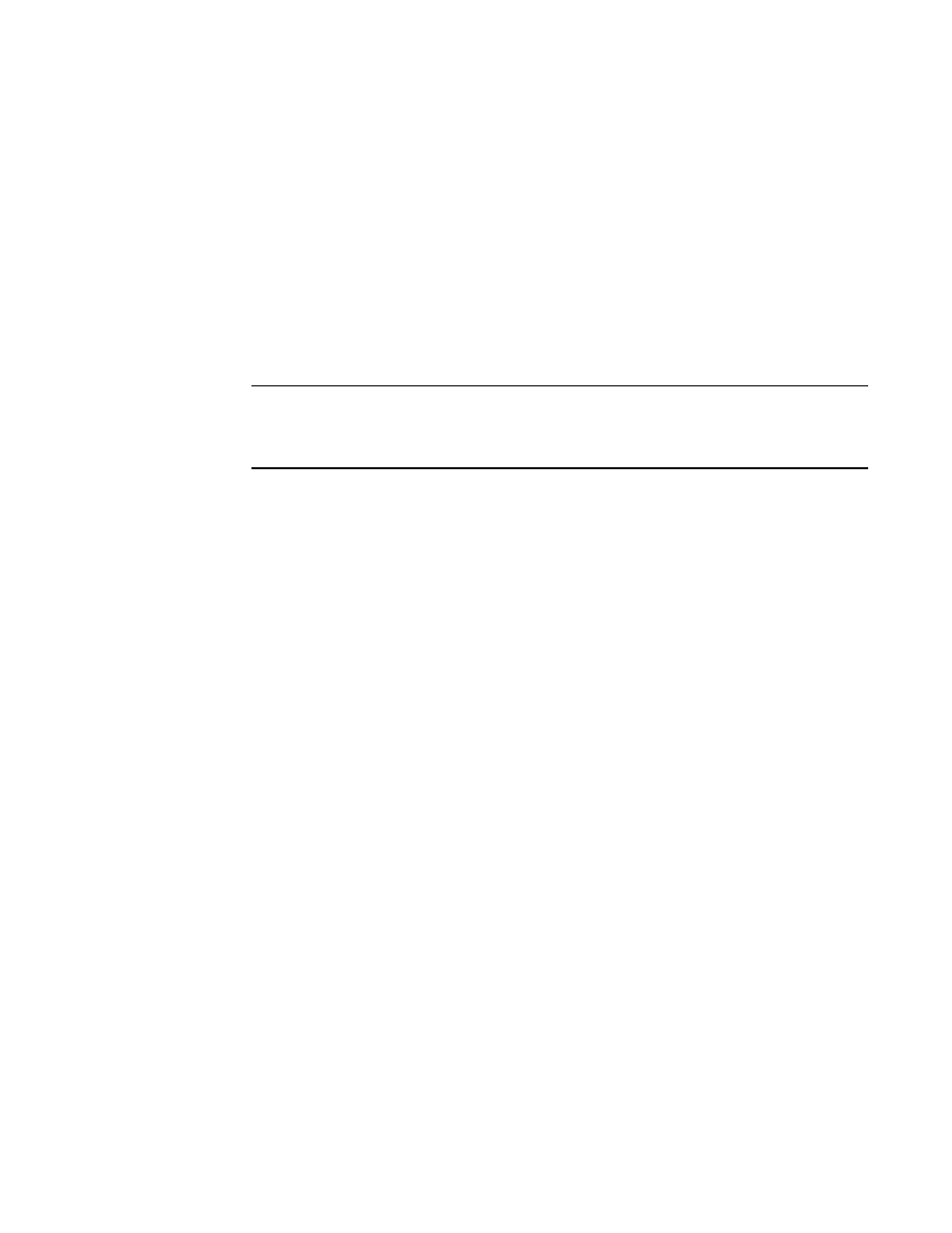
Brocade Network Advisor SAN User Manual
87
53-1003154-01
SAN display settings
4
Importing the OUI file
To import the OUI file, complete the following steps.
1. Select Server > Options.
The Options dialog box displays.
2. Select SAN Display in the Category list.
The SAN Display pane displays.
3. Click Import OUI .
4. Select the folder where you want the OUI file to be uploaded.
NOTE
If you select the correct OUI file and new OUI files are found, the Product Type Mapping dialog
box is displayed. The Product Type for each OUI will be Default and can be changed to Target or
Initiator.
The following example formats are supported in the OUI.text file:
•
00-00-88 (hex) Brocade Communications Systems, Inc.
•
00:00:88 (hex) Brocade Communications Systems, Inc.
•
000088 (hex) Brocade Communications Systems, Inc.
5. Click OK.
Editing the product type
You can edit the product type of the OUI by setting it as Initiator, Target. or Default.
To edit the product type, complete the following steps.
1. Select Server > Options.
The Options dialog box displays.
2. Select SAN Display in the Category list.
The SAN Display pane displays.
3. Click Edit Product Type.
The Product Type Mapping dialog box displays (as shown in
