Loading an ad group – Brocade Network Advisor SAN User Manual v12.3.0 User Manual
Page 504
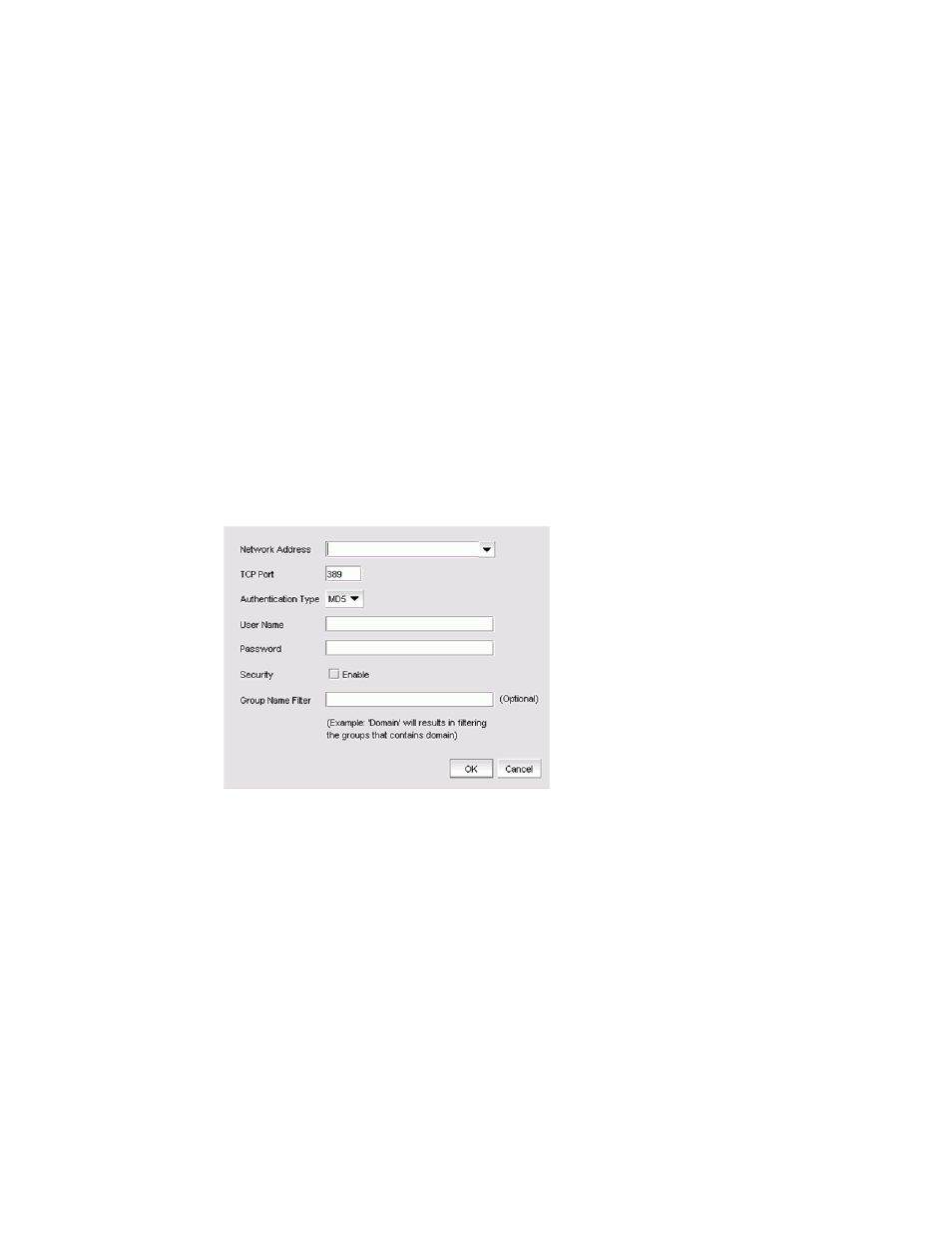
452
Brocade Network Advisor SAN User Manual
53-1003154-01
LDAP server configuration
11
3. Select the roles and AORs you want to remove in the Active Directory Groups table.
Select multiple roles and AORs by holding down the CTRL key and clicking more than one role
and AOR.
4. Click the left arrow button.
The selected roles and AORs are moved to the Available Roles / AORs table.
5. Click OK to save your work.
Loading an AD group
To load an AD group, complete the following steps.
1. Select Server > Users.
The Users dialog box displays.
2. Click the Authentication Server Groups tab.
3. Click Fetch.
The Fetch AD Group dialog box displays.
FIGURE 184
Fetch AD Group dialog box
4. Select the LDAP server network address from the Network Address list.
5. Enter the TCP port number in the TCP Port field, if necessary.
The default TCP port number is 389 if security is not enabled. The default TCP port number is
636 if security is enabled.
6. Select the authentication protocol MD5 from the Authentication Type list.
7. Enter your LDAP server user login name in the User Name field.
8. Enter your LDAP server user login password in the Password field.
9. Select the Security Enable check box to enable the security channel between the Management
application server and the LDAP server.
When you enable security, the TCP port number automatically changes to port 636 and you
must enable certificate services on the LDAP server.
