Defining report settings – Brocade Network Advisor SAN User Manual v12.3.0 User Manual
Page 1359
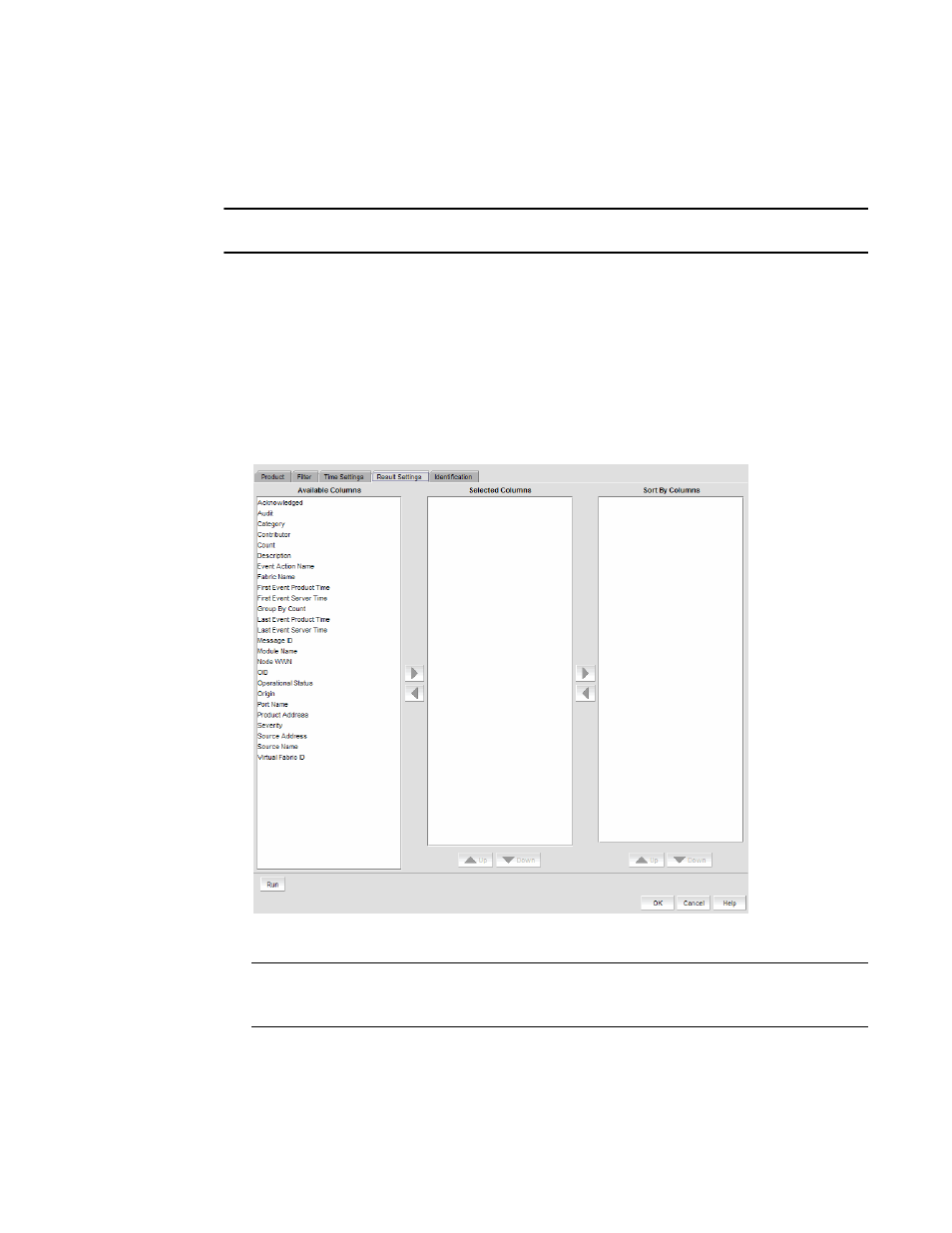
Brocade Network Advisor SAN User Manual
1307
53-1003154-01
Event custom reports
32
Defining report settings
You can configure report settings so that you see only a restricted set of information in a report.
NOTE
You must first enter a name and title on the Identification tab before you can run the result settings.
To configure report settings, complete the following steps.
1. Select Reports > Event Custom Reports.
The Event Custom Reports dialog box displays.
2. Click the Add button.
3. The Add/Edit Report Definition dialog box - Product tab, shown in
, displays.
4. Click the Result Settings tab.
The Add/Edit Report Definition dialog box - Result Settings tab displays.
FIGURE 565
Add/Edit Report Definition dialog box - Result Settings tab
NOTE
The Available Column list lists the attributes you can include in the report. Each attribute
represents a column on the report.
5. Select the attribute you want, then click the right arrow to move your selection to the Selected
Columns list. To remove an attribute from the Selected Columns list, select the attribute that
you want to remove, then click the left arrow button.
