Viewing your user profile, Editing your user profile – Brocade Network Advisor SAN User Manual v12.3.0 User Manual
Page 212
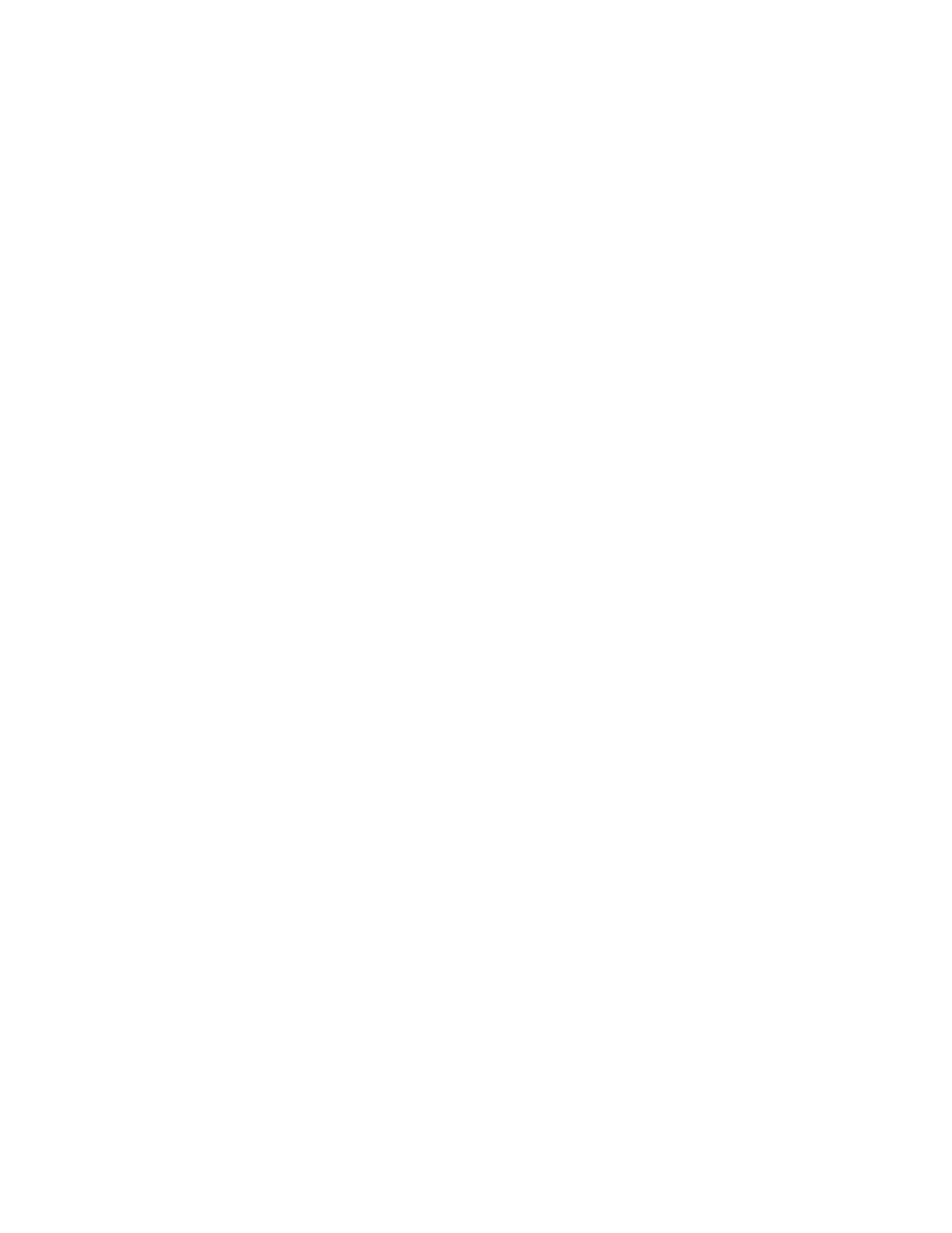
160
Brocade Network Advisor SAN User Manual
53-1003154-01
User profiles
5
Viewing your user profile
To view your user profile, complete the following steps. To edit your user profile, refer to
1. Select Server > User Profile.
The User Profile dialog box displays the following information:
•
User ID — Displays your user identifier.
•
Full Name — Displays the name if entered while adding a user; otherwise, this field is
blank.
•
Password — Displays your password as dots (.). If the password policy is configured for an
empty password, this field is blank. To change your password, refer to
•
Confirm Password — Displays your password as dots (.). If the password policy is
configured for an empty password, this field is blank.
•
Description — Displays your description if entered while adding a user; otherwise, this field
is blank.
•
Phone Number — Displays your phone number if entered while adding a user; otherwise,
this field is blank.
•
Account State — Displays the current state of the account. Valid states include:
Active
Locked out by user manager
Locked out threshold reached
Password expired
Password format policy violated
Password history policy violated
•
E-mail Notification Enable check box — Select to enable e-mail notification.
•
Filter — Click to configure e-mail notification (refer to
“Configuring e-mail notification”
•
E-mail Address — Displays your e-mail, text message, or page addresses if entered while
adding a user; otherwise, this field is blank.
•
Password Age — Displays the age of the password in days. Default is zero.
•
Password Policy View button — Click to display the current password policy (refer to
“Viewing your password policy”
•
Optional Messages Reset button — Click to reset all optional messages to the default
behavior. For more information, refer to
2. Click OK on the User Profile dialog box.
Editing your user profile
To edit your user profile, complete the following steps.
1. Select Server > User Profile.
The User Profile dialog box displays.
2. Change your name in the Full Name field.
