Generated reports, Generated reports toolbar – Brocade Network Advisor SAN User Manual v12.3.0 User Manual
Page 288
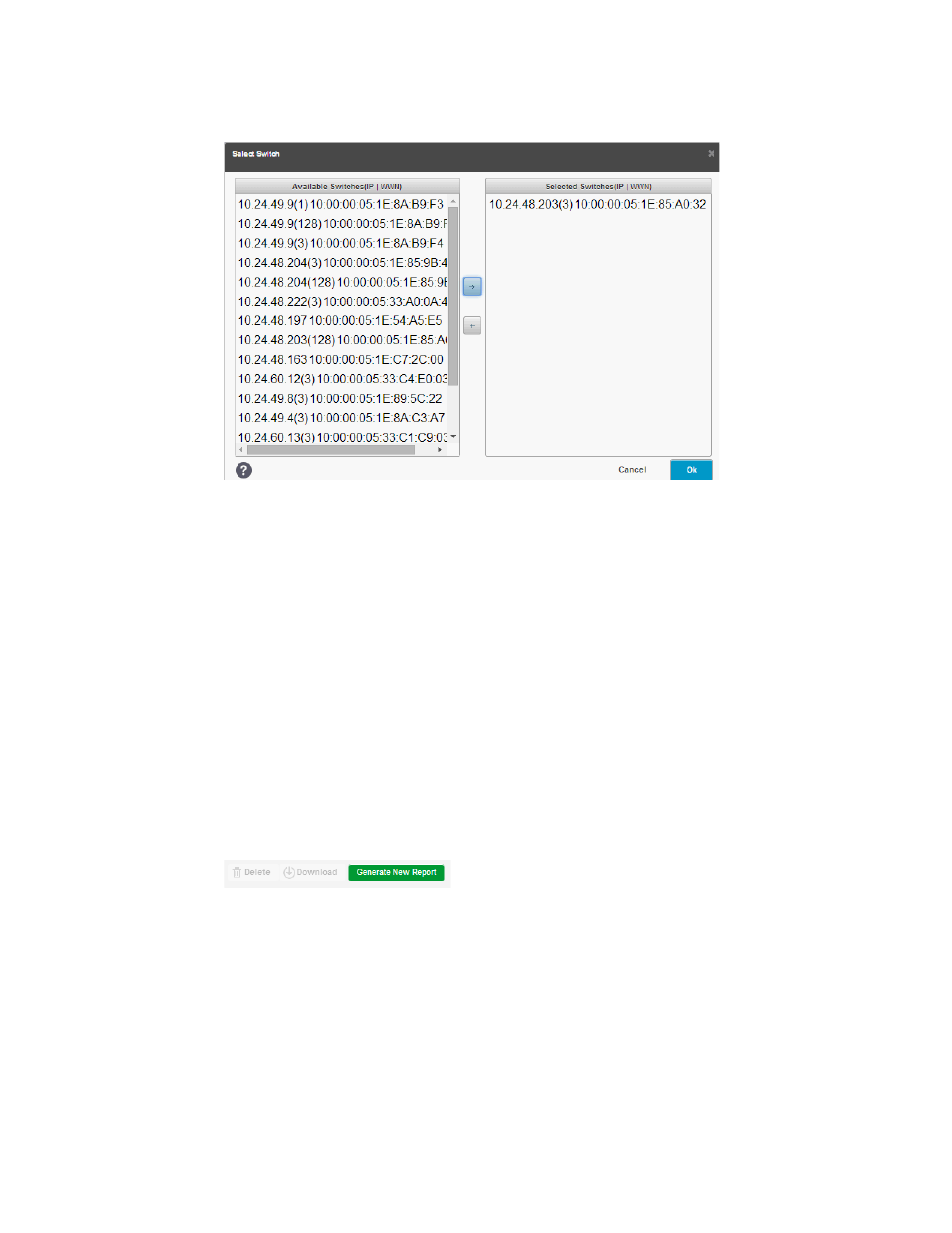
236
Brocade Network Advisor SAN User Manual
53-1003154-01
Reports
6
FIGURE 101
Select Switch dialog box
3. Double-click the fabric or switch in the Available list to move it to the Selected list.
You can only select one fabric or switch on which you want to run a report. Remove the fabric or
switch from the Selected list by double-clicking the fabric or switch.
4. Click OK.
When report generation is complete, the report displays in a new browser tab and a new entry
displays in the Generated Reports tab.
Generated reports
The Reports tab provides quick access to all generated reports.
Generated Reports toolbar
The toolbar is located on the upper right side of the tab and provides buttons and fields to perform
various functions.
FIGURE 102
Generated Reports toolbar
1. Delete button — Select one or more reports that you want to remove from the list and click to
delete. You can only delete reports that you generate. For step-by-step instructions, refer to
“Deleting reports, schedules, or templates”
2. Download button — Select one report and click to download the report. For step-by-step
instructions, refer to
“Downloading a generated report”
3. Generate New Report button — Select one report and click to generate the report. Only displays
if you select a report in the expand navigation bar. For step-by-step instructions, refer to
