Adding an fcip circuit, Eps under and – Brocade Network Advisor SAN User Manual v12.3.0 User Manual
Page 1014
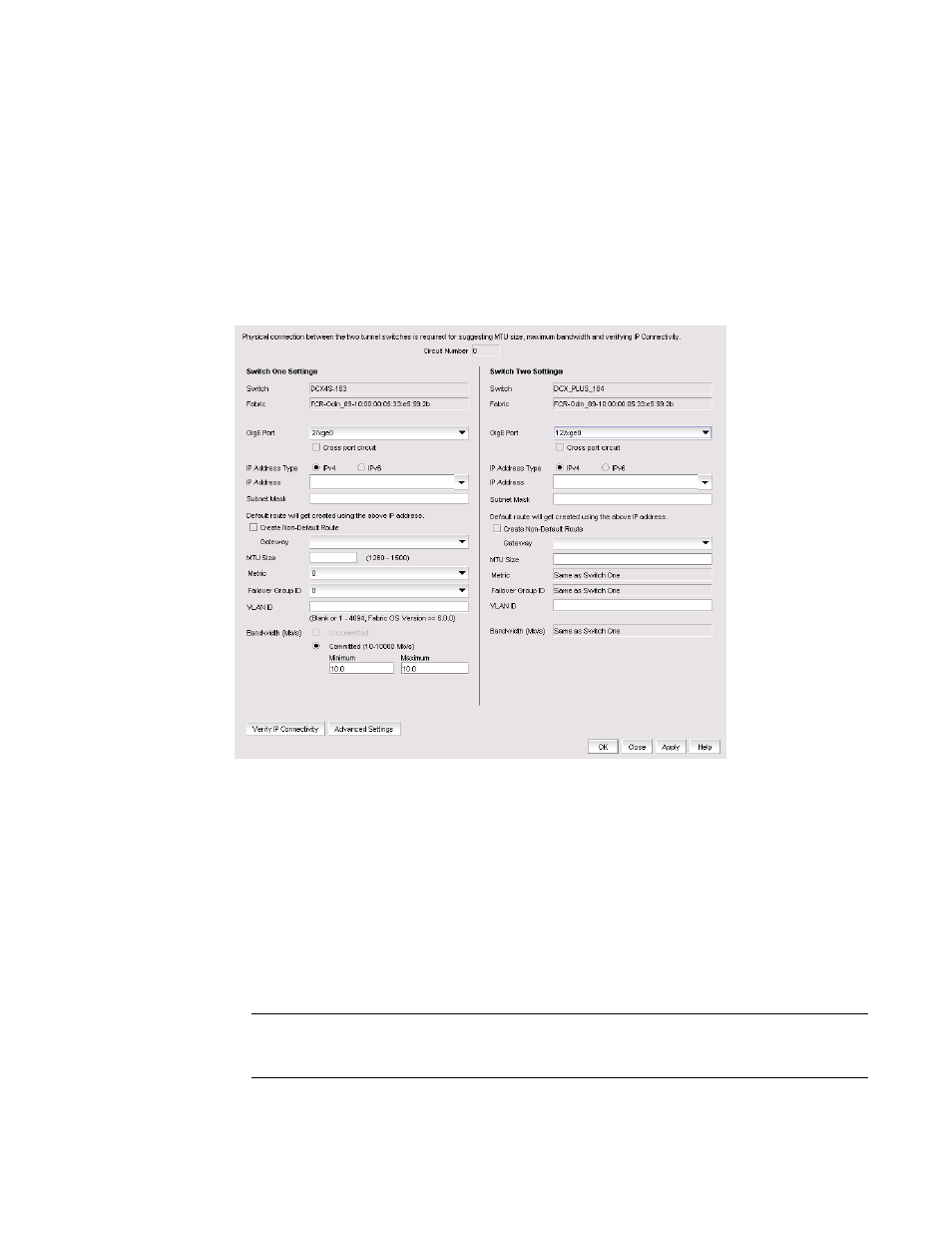
962
Brocade Network Advisor SAN User Manual
53-1003154-01
Adding an FCIP circuit
22
Adding an FCIP circuit
When adding a new FCIP tunnel, you can add an FCIP circuit by selecting the Add button to the right
of the Circuits properties table on the Add FCIP Tunnel dialog box (
on page 959). For 8
Gbps platforms, you can add multiple FCIP circuits to the tunnel with this button.
You can add circuits to existing FCIP tunnels through the Edit FCIP Tunnel dialog box. To display this
dialog box, right-click a tunnel on the FCIP Tunnels dialog box and select Edit Tunnel or select a
tunnel and click the Edit button. For details, refer to
FIGURE 434
Add FCIP Circuit dialog box
Use the following steps to add a circuit.
1. Select the GigE Port used for the Ethernet connection on each switch. The choices available
depend on the Extension Switch or Blade model.
For the 8 Gbps Extension blade, GbE ports display according to the operating mode set for the
blade:
-
1 Gbps mode - Ports ge0 through ge9
-
10 Gbps mode - Ports xge0 and xge1
-
Dual mode - Ports ge0 through ge9 and xge0
NOTE
For the Brocade 7840, ge0 and ge1 are 40G ports and ge2 through ge17 are 1/10G ports. You
cannot create circuits with 40G ports unless you have WAN rate upgrade 2 license.
